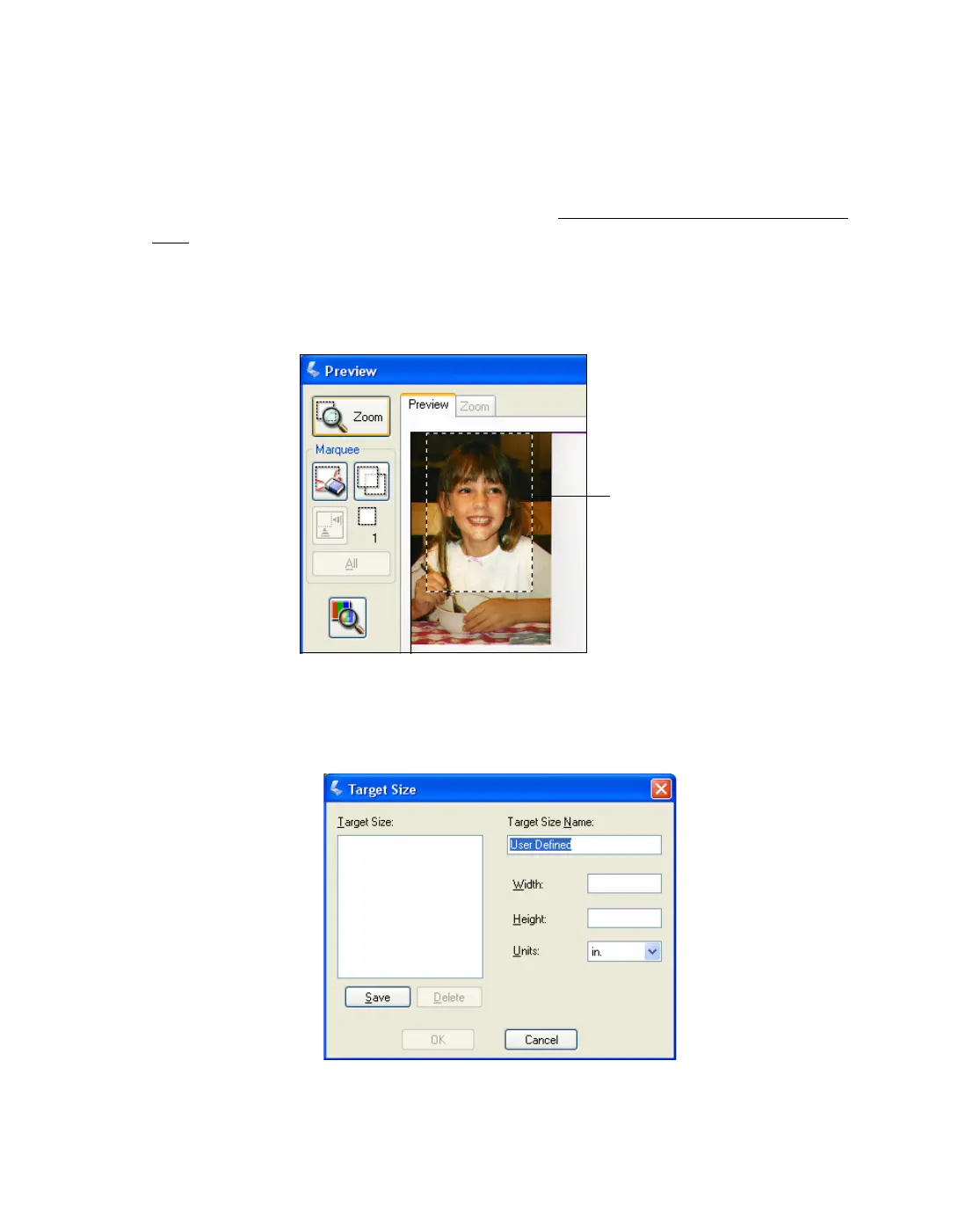50
If you are going to scan your image to a particular size, such as 8 × 10 in.
(203 × 254 mm), you should select the Target Size setting after previewing it, but
before adjusting your scan area (indicated by the marquee). This sets the scan area to
the correct proportions so your image will not be cropped unexpectedly.
For instructions on previewing your image(s), see Previewing and Adjusting the Scan
Area. Then follow these steps to select the Target Size setting:
1. You can choose a predefined scan size from the Target Size list. Click the arrow in
the list and select the size you want. A marquee (dotted line) proportioned for that
size appears on your preview image:
2. If you need to create a scan size that is not in the Target Size list, you can create a
custom size. Click the arrow in the list and select Customize. You see the Target
Size window:
Proportioned
marquee
