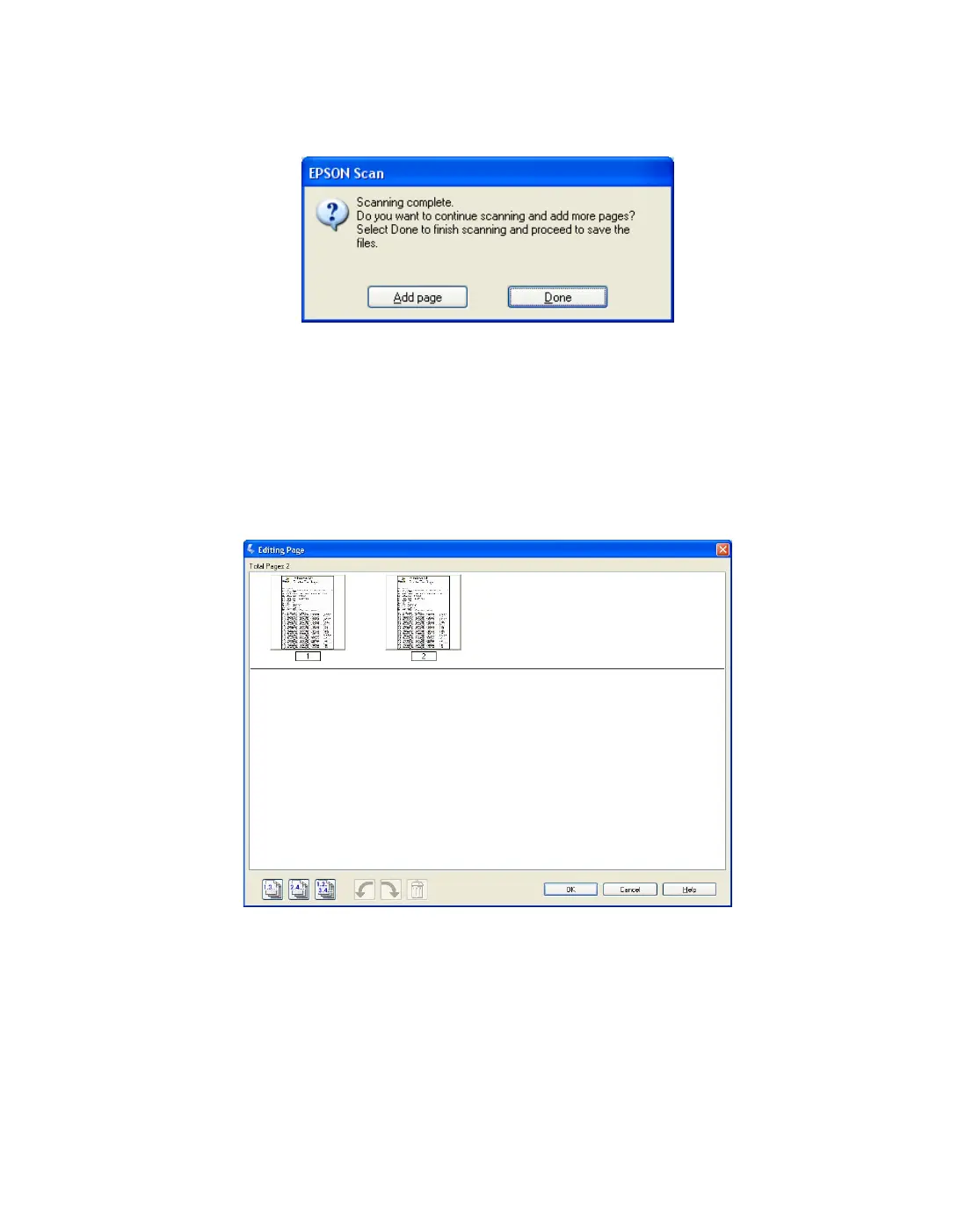57
5. When you are finished selecting file settings, click OK. Epson Scan scans your
page and displays this window:
6. If you are scanning only one page, click Done and go to step 7.
If you are scanning multiple pages, click Add page and replace the first page on
the document table with the second page and click Scan. Repeat this step for
each page in your document. When you are finished, click Done and go to step 7.
7. You see the Editing Page window displaying thumbnail images of each scanned
page:
Note: If you cleared the Display the Editing Page dialog box before saving
the files checkbox on the EPSON PDF Plug-in Settings window, you do not
see the Editing Page window. Go to step 9.
