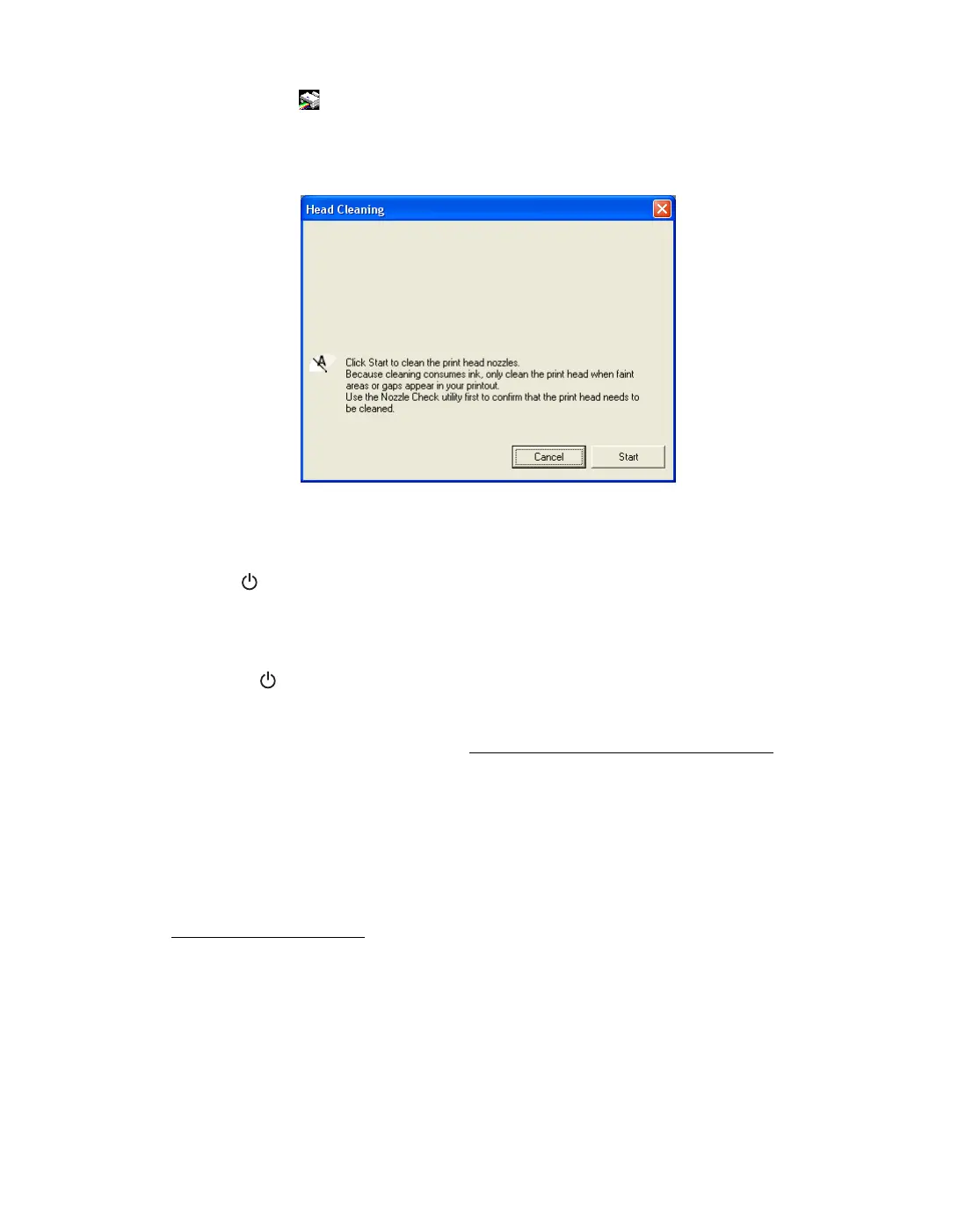61
2. Right-click the printer icon on your taskbar (in the lower right corner of your
screen). Select Head Cleaning.
You see a screen like the following:
3. Click Start or Next.
Cleaning takes several seconds. The Epson Stylus CX runs a head cleaning cycle
and the On light flashes.
Caution: Never turn off the Epson Stylus CX while head cleaning is in progress.
You may damage it.
4. When the On light stops flashing, make sure paper is loaded in the Epson
Stylus CX. Click Print Nozzle Check Pattern, then click Print.
The nozzle check pattern prints (see Examining the Nozzle Check Pattern
for
details).
5. If there are no gaps or lines, click Finish.
If there are still gaps or lines, or the test patterns are faint, click Clean to clean the
print head again.
If you don’t see any improvement after cleaning four or five times, refer to
Problems and Solutions
. You can also turn the printer off and wait overnight.
This lets any dried ink soften. Then try cleaning the print head again.
Tip: If you do not use your Epson Stylus CX often, it is a good idea to print a few
pages at least once a month to maintain good print quality.
