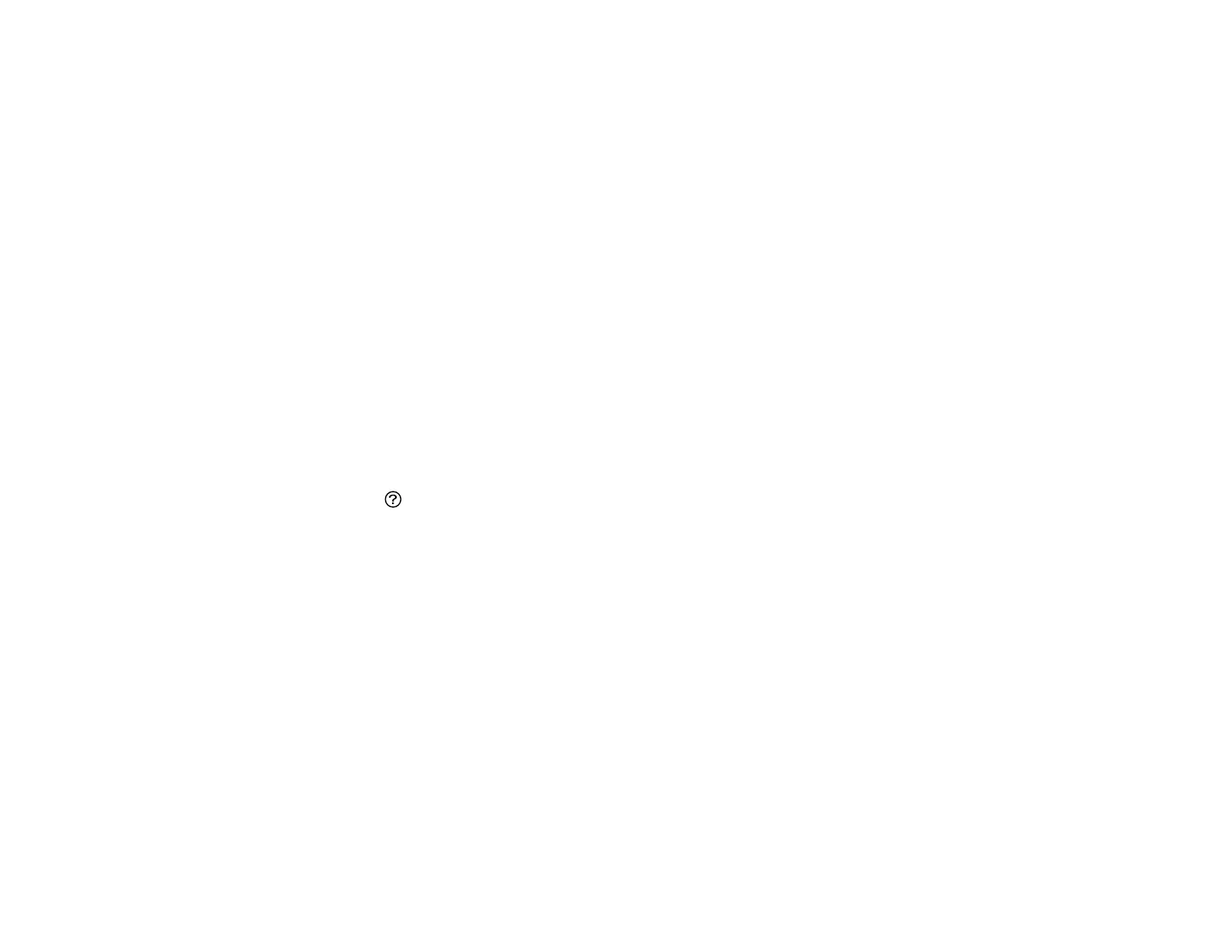104
Parent topic: Placing Originals on the Product
Related references
Originals Do Not Feed From the Automatic Document Feeder
Automatic Document Feeder (ADF) Specifications
Related tasks
Copying Documents or Photos
Related topics
Copying
Scanning
Faxing
Placing Originals on the Scanner Glass
You can place originals up to this size on the scanner glass: Letter (8.5 × 11 inches [216 × 279 mm]) or
A4 (8.3 × 11.7 inches [210 × 297 mm]).
Note: When originals are placed in the ADF and on the scanner glass, priority is given to the originals in
the ADF.
1. Press the help button and select How To > Place Originals > Scanner Glass.
2. Follow the onscreen instructions.
Caution: Be careful not to trap your hands or fingers when opening or closing the document cover.
Do not push down on the document cover or scanner glass or you may damage the product.
Note: If there is any dust or dirt on the scanner glass, the scanning range may expand to include it,
so the image of the original may be displaced or reduced. Use a soft, dry, clean cloth to remove any
dust and dirt on the scanner glass before scanning. When placing bulky originals such as books,
prevent exterior light from shining directly onto the scanner glass.
Note: The edges of your original may be cropped by 0.06 inch (1.5 mm) from the edge of the
scanner glass. Manually position your original away from the edges to prevent cropping.
Remove your originals after scanning. If you leave the originals on the scanner glass for a long time, they
may stick to the glass surface.
Parent topic: Placing Originals on the Product
