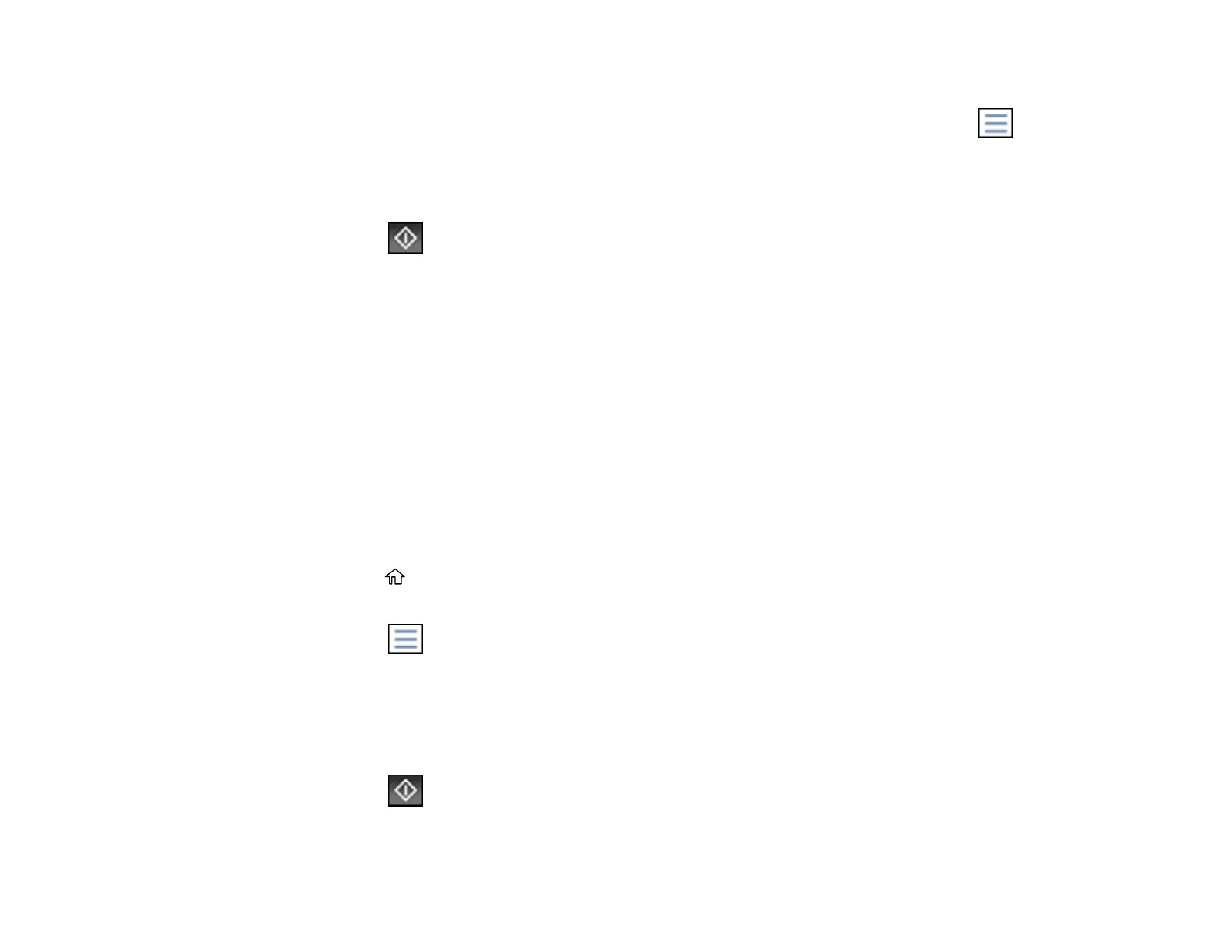248
5. Select Polling Send.
6. Review the displayed Polling Send Box settings. If you need to make changes, select the icon
and select Settings. Make any necessary changes and select OK.
7. Select Add Document.
8. Review the displayed Fax Settings. Make any necessary changes.
9. Select the Store icon.
Your document is scanned and stored until you overwrite or delete it.
You can store only one document at a time. Subsequent documents overwrite the existing document.
You can also delete a stored document from the Job/Status menu.
Parent topic: Sending Faxes from the Product Control Panel
Related references
Fax Sending Options
Related topics
Placing Originals on the Product
Sending a Stored Fax
You can store up to 10 black-and-white scanned documents (200 pages total) and send them whenever
necessary.
1. Place your original on the product for faxing.
2. Press the home button, if necessary.
3. Select Fax.
4. Select the icon.
5. Select Extended Fax.
6. Select Store Fax Data and select On.
7. Select Close.
8. Select any other fax settings as necessary and select Close.
9. Select the Store icon.
Your document is scanned, stored, and briefly previewed.
