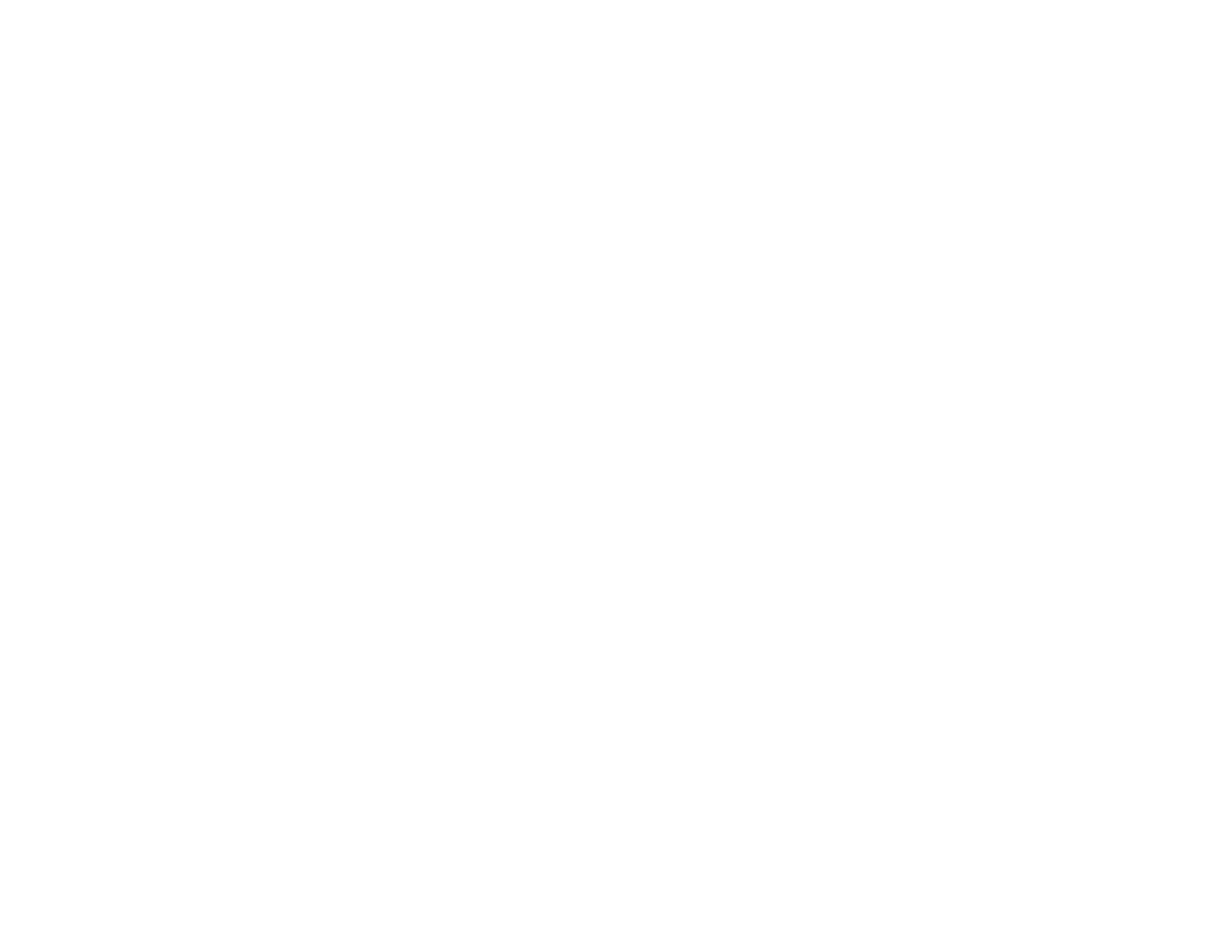315
Related tasks
Accessing the Web Config Utility
Managing the Network Connection
You can check or update the network information for your product using the Web Config interface.
1. Enter the IP address of the product in a web browser and log in as an administrator.
2. Select the Network tab, then select Basic.
3. Check or update the settings as necessary.
4. Select Next to see a summary of the network settings.
5. Select OK to accept the changes.
Note: The network connection will be temporarily interrupted to enable the new settings.
6. Select the other network options as necessary:
• Wi-Fi: Displays the current wireless network connection information. Select Setup to run the
wireless setup again or Disable Wi-Fi to turn off Wi-Fi.
• Wired LAN: Displays the current settings for the wired connection. Change the settings as
necessary and then select Next to view the changes. Confirm the information and select OK to
apply the changes.
• Wi-Fi Direct: Displays the current settings for the Wi-Fi Direct network. Adjust the settings as
necessary and select Next to view the changes. Confirm the information and select OK to apply
the changes.
Network Settings
Parent topic: Configuring Product Settings
Related tasks
Accessing the Web Config Utility
Network Settings
The following network settings are available under the Network tab in the Web Config interface.
Basic
