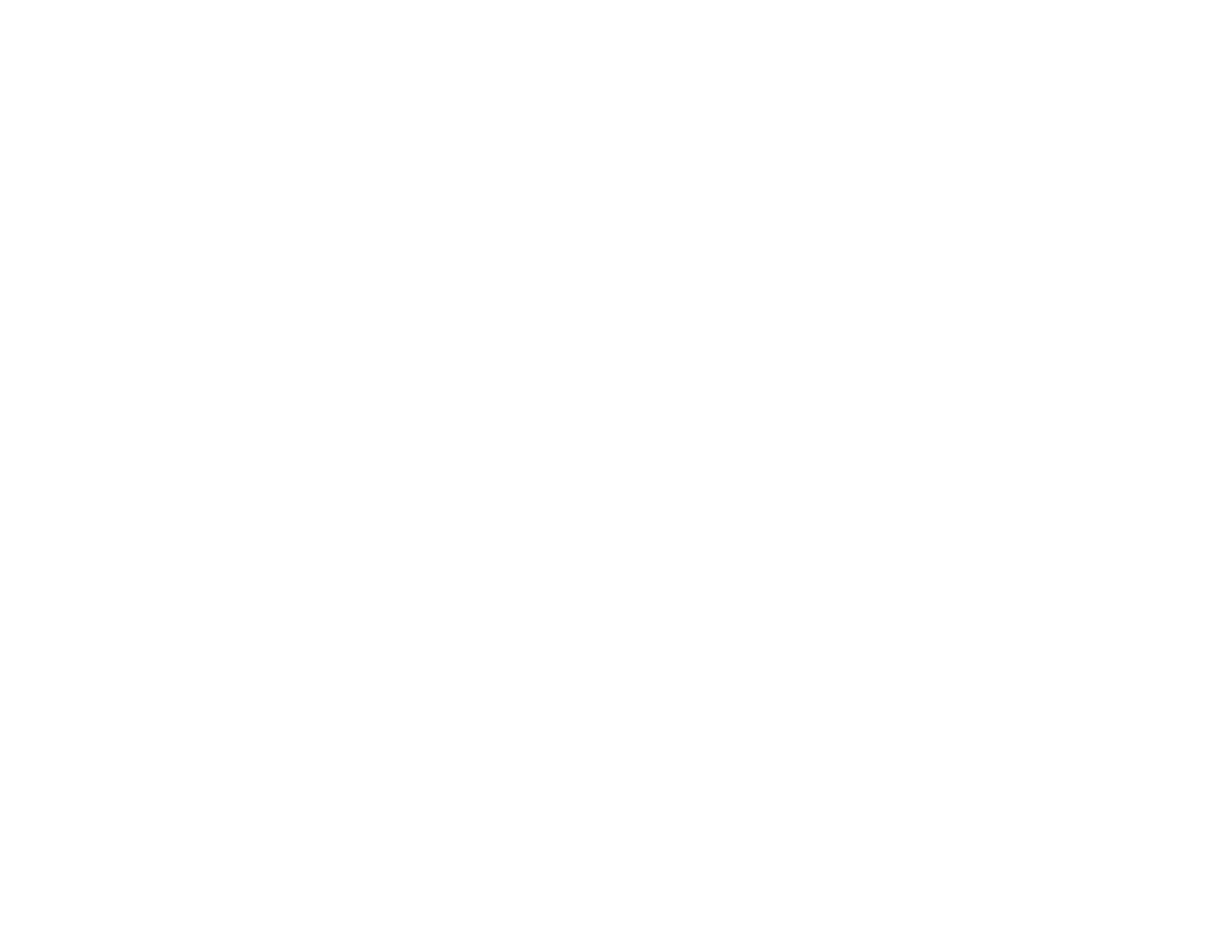349
CSR Setup Settings
CSR Import Settings
Deleting a CA-signed Certificate
Updating a Self-signed Certificate
Importing a CA Certificate
Deleting a CA Certificate
Parent topic: Using Your Product on a Secure Network
Related references
Product Status Messages
About Digital Certification
You can configure the following digital certificates for your network using Web Config:
CA-signed Certificate
You can ensure secure communications using a CA-signed certificate for each security feature. The
certificates must be signed by and obtained from a CA (Certificate Authority).
Self-signed Certificate
A self-signed certificate is issued and signed by the product itself. You can use the certificate for only
SSL/TLS communication, however security is unreliable and you may see a security alert in the
browser during use.
Parent topic: Using a Digital Certificate
Obtaining and Importing a CA-signed Certificate
You can obtain a CA-signed certificate by creating a CSR (Certificate Signing Request) using Web
Config and submitting it to a certificate authority. The CSR created in Web Config is in PEM/DER format.
You can import one CSR created from Web Config at a time.
1. Access Web Config and select Network Security.
2. Select one of the available network security options and select a certificate option.
3. In the CSR section, select Generate.
4. Select the CSR setting options you want to use.
5. Click OK.
You see a completion message.
