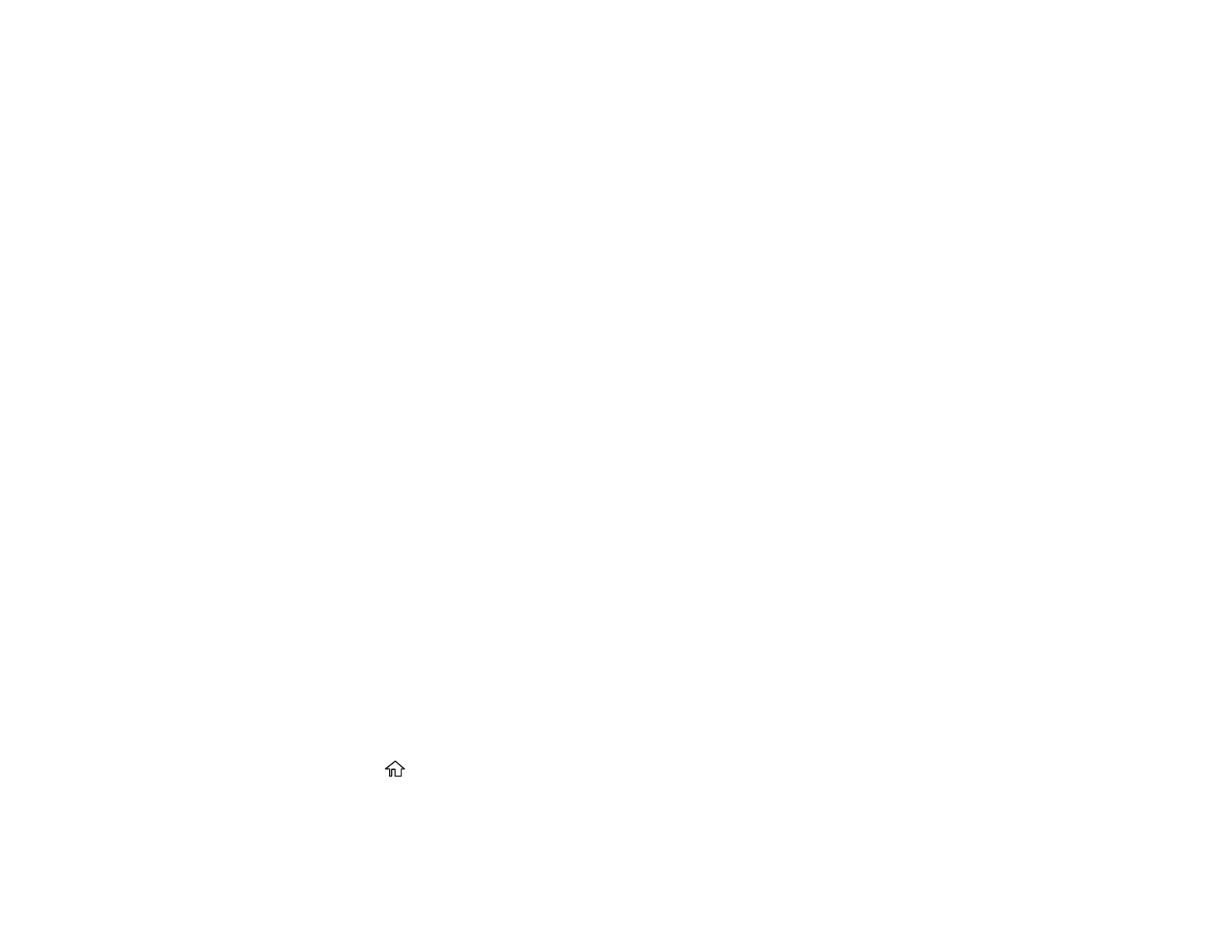186
9. Do one of the following:
• For a fax contact, select the Enter Fax Number field. Use the displayed keyboard to enter the fax
number and select OK.
Select any other fax settings as necessary.
• For an email contact, select the Email Address (Required) field. Use the on-screen keyboard to
enter the address and select OK.
• For a network folder or FTP location, select the Communication Mode field and select an option.
Then select the Location (Required) field, use the on-screen keyboard to enter the location, and
select OK. Enter other information if necessary.
Enter the folder path name for the location setting in one of the following formats depending on the
Communication Mode setting you selected:
• SMB: \\host name\folder
• FTP: ftp://host name/folder name
10. Select OK.
Note: If you need to edit or delete scanning contacts, the procedures are the same as for fax contacts.
Parent topic: Setting Up and Scanning to a Network Folder or FTP Server
Related tasks
Scanning to Email
Scanning to a Network Folder or FTP Server
You can scan an image and save it to a network folder using your product's control panel. You can either
enter the folder path directly on the product's control panel or select a folder from the Destination tab.
Note: Make sure the date and time are set correctly before using this feature.
1. Place your original on the product for scanning.
Note: To scan a double-sided or multi-page document, place your originals in the ADF.
2. Press the home button, if necessary.
3. Select Scan.
4. Select Network Folder/FTP.
