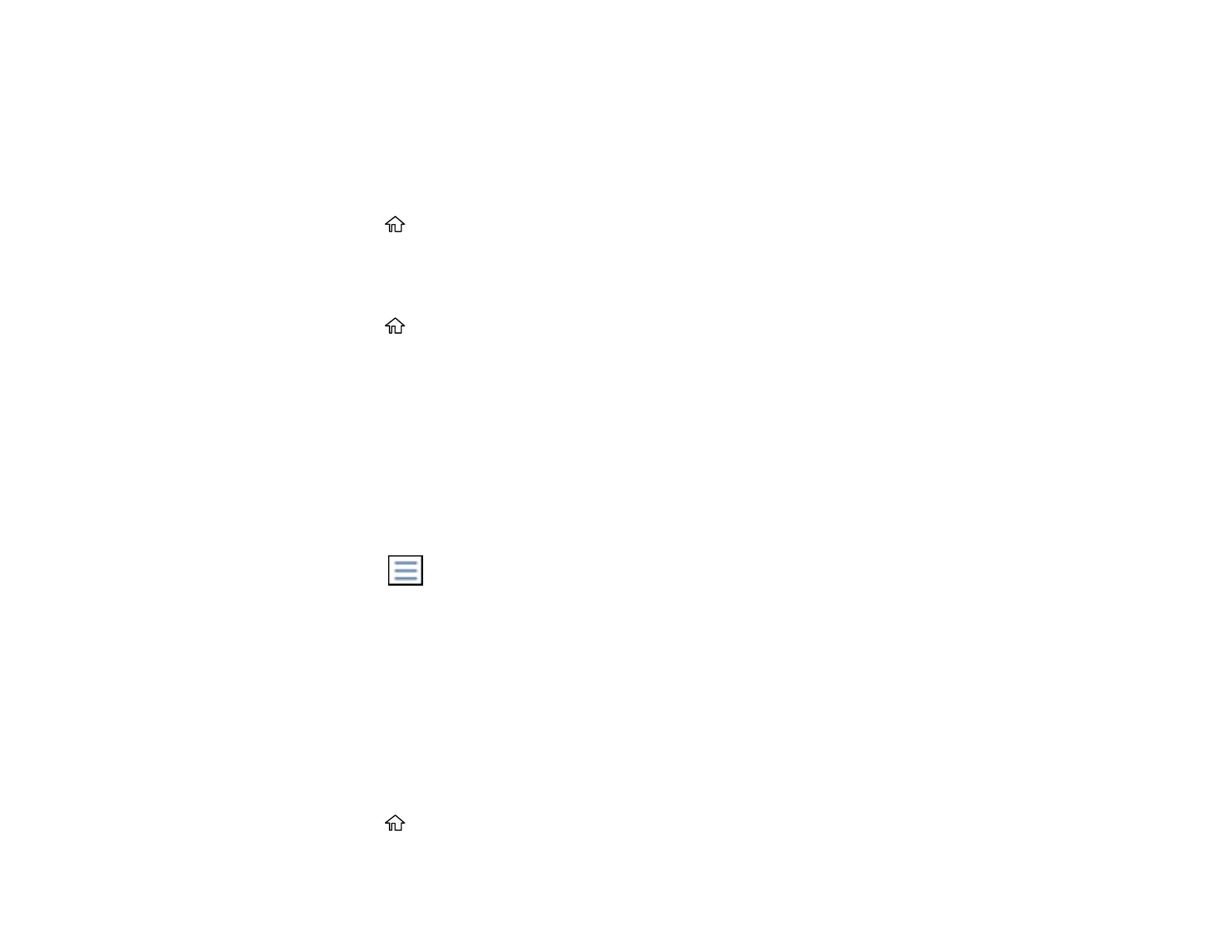259
Viewing a Fax on the LCD Screen (Using the Fax Box)
You can save received faxes in your product's memory and view them on the LCD screen.
Note: The Inbox can be locked by an administrator. If you cannot access the Inbox, contact your
administrator for assistance.
1. Press the home button, if necessary.
2. Select Settings > General Settings > Fax Settings > Receive Settings > Save/Forward Settings
> Unconditional Save/Forward.
3. Set Save to Inbox to On.
4. Press the home button.
5. Select Fax Box.
6. Do one of the following:
• Select Inbox/Confidential to view received documents.
• Select Stored Documents to view saved documents that have not been sent when Store Fax
Data is set to On.
• Select Polling Send/Board to view documents that are stored for fax polling.
7. Select the fax you want to view.
You see the fax displayed on the screen.
8. Select the icon.
9. Select one of the printing or deleting options, and follow the on-screen instructions.
Note: Delete faxes after you print or view them to prevent the product's memory from filling up. When the
memory is full, you can only forward or print incoming faxes.
Parent topic: Faxing
Printing Fax Reports
You can print several types of fax reports whenever necessary. You can also print the fax log printed
automatically by turning on Fax Log Auto Print.
1. Press the home button, if necessary.
