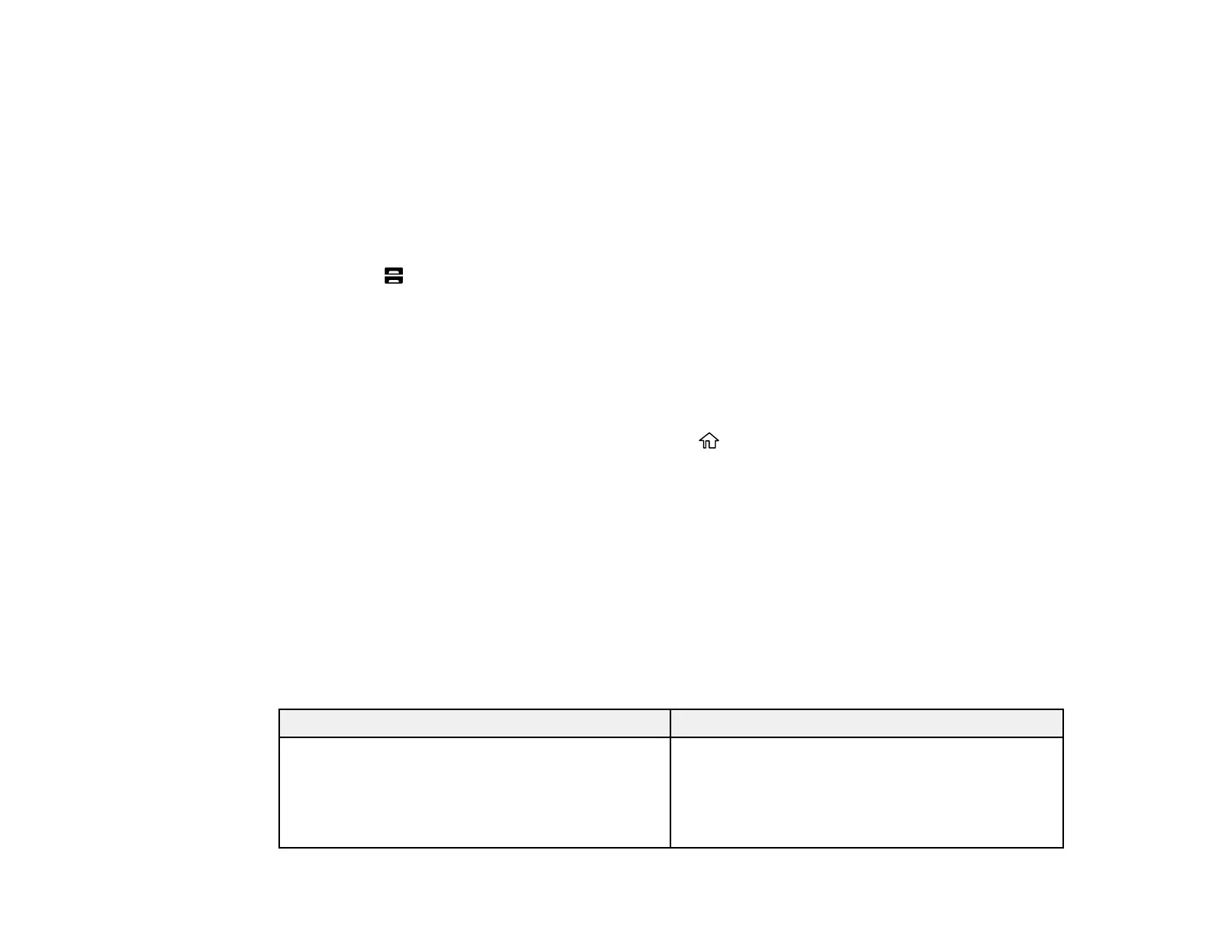97
Related tasks
Selecting Basic Print Settings - Windows
Selecting Basic Print Settings - Mac
Selecting Basic Print Settings - PCL Driver - Windows
Selecting the Paper Settings for Each Source - Control Panel
You can change the default paper size and paper type for each source using the control panel on the
product.
1. Press the Paper Setting button.
2. Select the paper source you want to select settings for.
3. Select Paper Size.
4. Select the paper size you loaded.
5. Select Paper Type.
6. Select the paper type for the paper you loaded.
7. Select another paper source to change or press the home button to exit.
Paper Type Settings - Control Panel
Parent topic: Loading Paper
Related references
Paper Ejection Problems
Slanted Printout
White or Dark Lines in Printout
Blurry or Smeared Printout
Paper Type Settings - Control Panel
Select a Paper Type setting that matches the paper you loaded.
Paper type loaded Paper Type setting
Plain paper
Epson Bright White Pro Paper
Epson Bright White Premium Paper
Epson Multipurpose Plus Paper
Plain Paper
