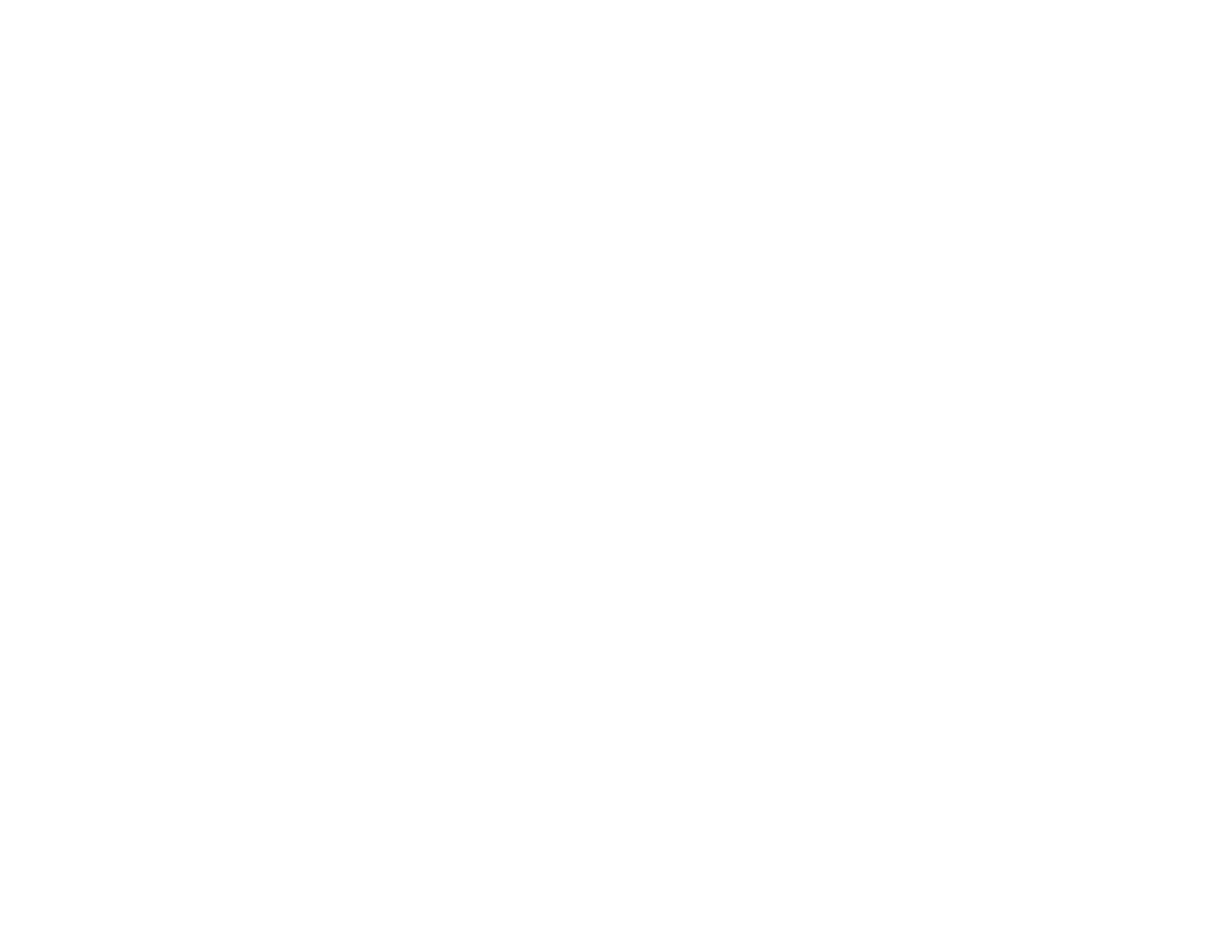242
Each selected contact is highlighted.
8. Select Close.
9. Select OK.
Parent topic: Setting Up Contacts and Contact Groups
Sending Faxes
See these sections to send faxes using your product.
Sending Faxes from the Product Control Panel
Sending Faxes Using the Fax Utility - Windows
Sending Faxes Using the Fax Utility - Mac
Parent topic: Faxing
Sending Faxes from the Product Control Panel
See these sections to send faxes using the product's control panel.
Sending a Fax Using the Keypad, Contact List, or History
Fax Sending Options
Sending a Fax at a Specified Time
Sending a Fax on Demand
Sending a Stored Fax
Dialing Fax Numbers from a Connected Telephone
Parent topic: Sending Faxes
Sending a Fax Using the Keypad, Contact List, or History
You can send a fax from your product control panel by entering the fax number, or selecting the number
from either the contact list or fax history.
Note: You can send a black-and-white fax to up to 200 recipients at a time, or send a color fax to one
recipient at a time. If your recipient's fax machine does not print in color, your fax is automatically sent in
black-and-white.
Note: The product can queue up to 50 black-and-white fax jobs. You can check or cancel fax jobs in the
queue using the Job/Status menu.
1. Place your original on the product for faxing.
