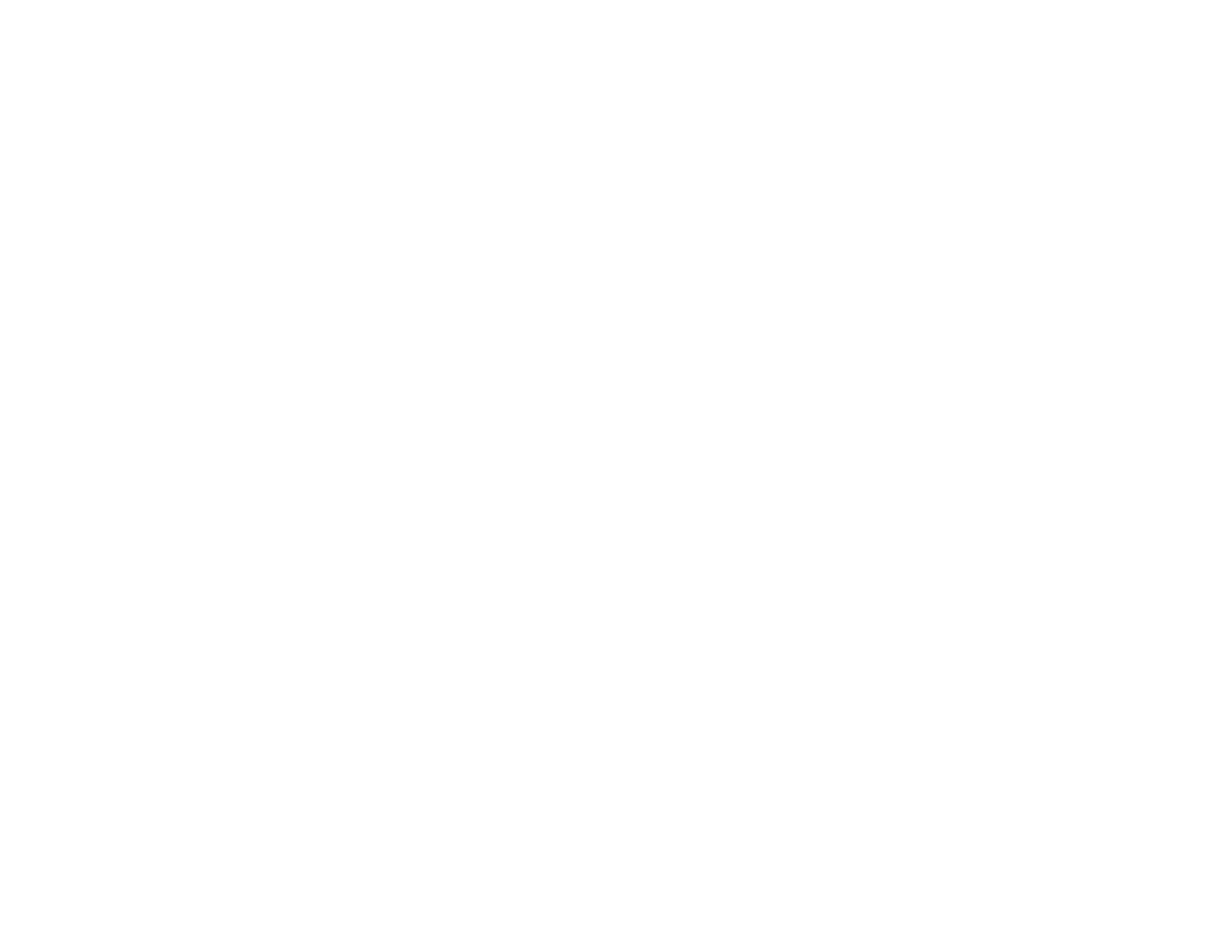378
• If the nozzle check page does not print, but the product's power is on, make sure your product
software is installed correctly.
• Make sure your product is level (not tilted).
Parent topic: Solving Copying Problems
Related concepts
Print Head Nozzle Check
Uninstall Your Product Software
Product Makes Noise When It Sits for a While
Your product is performing routine maintenance. This is normal.
Parent topic: Solving Copying Problems
Solving Copy Quality Problems
Check these sections if your copies have a quality problem.
Copies Have Incorrect or Faint Colors
Position, Size, or Margins of Copies are Incorrect
Parent topic: Solving Problems
Copies Have Incorrect or Faint Colors
If your copies have incorrect, uneven, smeared, or faint colors, try these solutions:
• Run a print head nozzle check to see if any of the nozzles are clogged. Then clean the print head, if
necessary.
• Do not press too hard on the original when you copy from the scanner glass.
• Clean the scanner glass with a soft, dry, lint-free cloth or use a small amount of glass cleaner on the
cloth, if necessary. Paper towels are not recommended.
Caution: Do not spray glass cleaner directly on the scanner glass.
• Make sure your paper is not curled.
• When copying on thick paper, select a Thick Paper setting from the control panel (Settings >
General Settings > Printer Settings > Thick Paper). When this setting is enabled, copy quality may
decline and copy speed may decrease.
