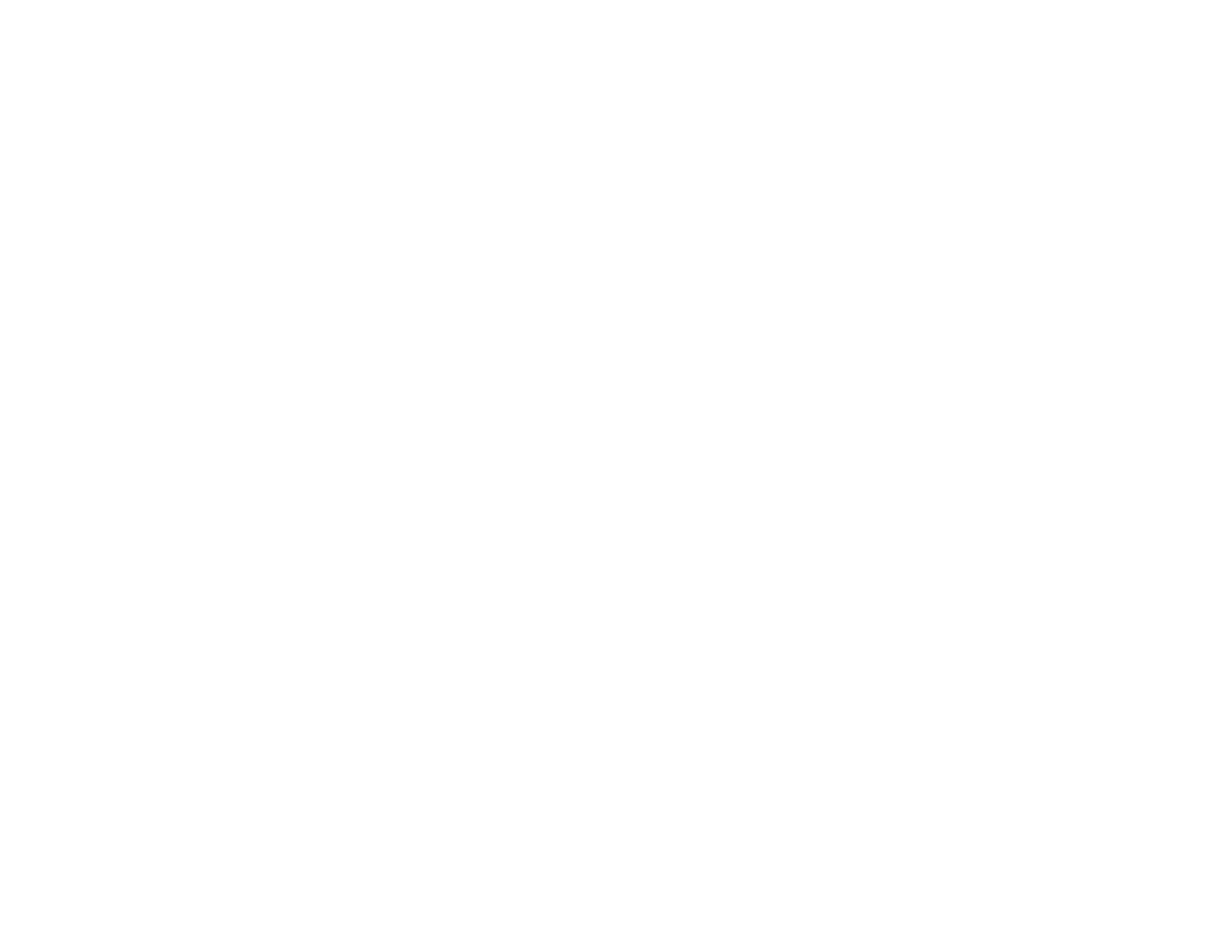400
Straight Lines in an Image Appear Crooked
If straight lines in an original appear crooked in a scanned image, make sure to place your original
straight when you scan it.
Clean the scanner glass with a soft, dry, lint-free cloth or use a small amount of glass cleaner on the
cloth, if necessary. Paper towels are not recommended.
If you are scanning from the ADF, make sure the ADF edge guides fit against the loaded originals. You
can also try cleaning the ADF and scanning again.
Parent topic: Solving Scanned Image Quality Problems
Related tasks
Cleaning the Scanner Glass
Cleaning the Automatic Document Feeder
Related topics
Placing Originals on the Product
Scanned Image Quality Problems
If you encounter quality problems with your scanned image, try these solutions:
Image is Distorted or Blurry
• Do not move your original or your product during scanning.
• Your product will not operate properly while tilted at an angle. Place your product on a flat, stable
surface that extends beyond its base in all directions.
• Adjust these Epson Scan 2 settings (if available) and try scanning again:
• Make sure you select the correct Image Type for your original.
• Increase the Resolution setting.
• If the Image Type setting is Black & White, adjust the Threshold setting. (The Image Option must
be set to None or Color Enhance.)
• If the Image Type setting is Color or Grayscale, select the Unsharp Mask setting.
• If the Image Type setting is Black & White, select Text Enhancement. If the Image Type setting is
Color or Grayscale, change the Text Enhancement setting to High.
Image is Too Dark
• Make sure you select the correct Image Type for your original.
