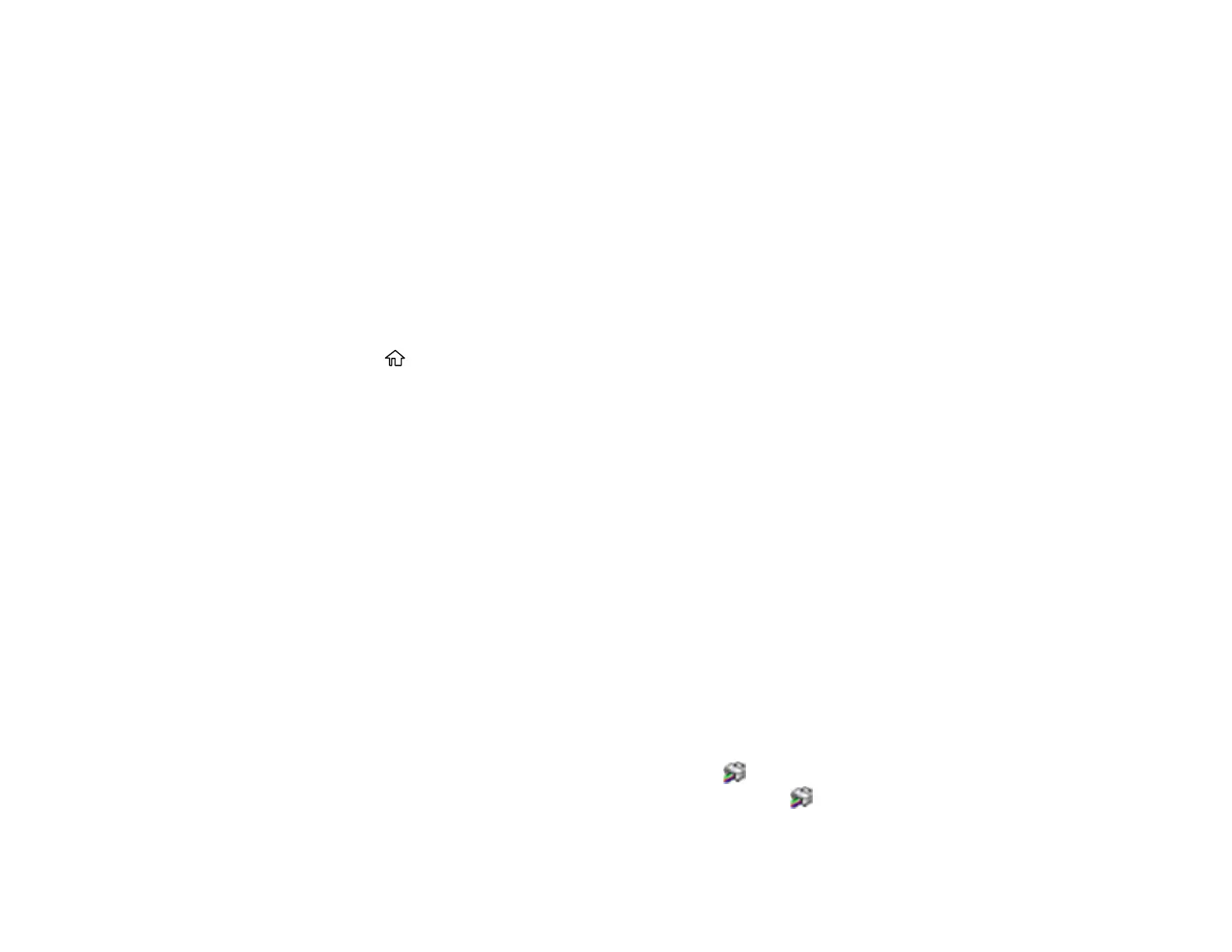45
2. Select Settings > General Settings > Basic Settings > LCD Brightness.
3. Select the – or + icons to decrease or increase the brightness.
4. Select OK to exit.
Parent topic: Using the Control Panel
Turning Off the Operation Time Out Setting
The Operation Time Out setting causes the LCD screen to return to the Home screen after a few minutes
of inactivity. This feature is enabled by default, but you can turn it off.
Note: This setting can be locked by an administrator. If you cannot access or change this setting,
contact your administrator for assistance.
1. Press the home button, if necessary.
2. Select Settings > General Settings > Basic Settings.
3. Scroll down and set Operation Time Out to Off.
Parent topic: Using the Control Panel
Checking for Software Updates
It's a good idea to check Epson's support website occasionally for free updates to your product software.
Visit epson.com/support (U.S.), epson.ca/support (Canada), or latin.epson.com/support (Latin America)
and select your product.
Note: Your printer is designed to work only with genuine Epson-brand ink packs. Other brands of ink
packs and ink supplies are not compatible and, even if described as compatible, may not function
properly or at all. Epson periodically provides firmware updates to address issues of security,
performance, minor bug fixes and ensure the printer functions as designed. These updates may affect
the functionality of third-party ink. Non-Epson branded or altered Epson ink packs that functioned prior to
a firmware update may not continue to function.
• Windows: Your printer software automatically checks for updates. You can also manually update the
software by selecting Software Update here:
• Accessing the Windows Desktop and right-clicking the icon for your product in the right side of
the Windows taskbar, or clicking the up arrow and right-clicking .
• On the Maintenance tab in the printer settings window
