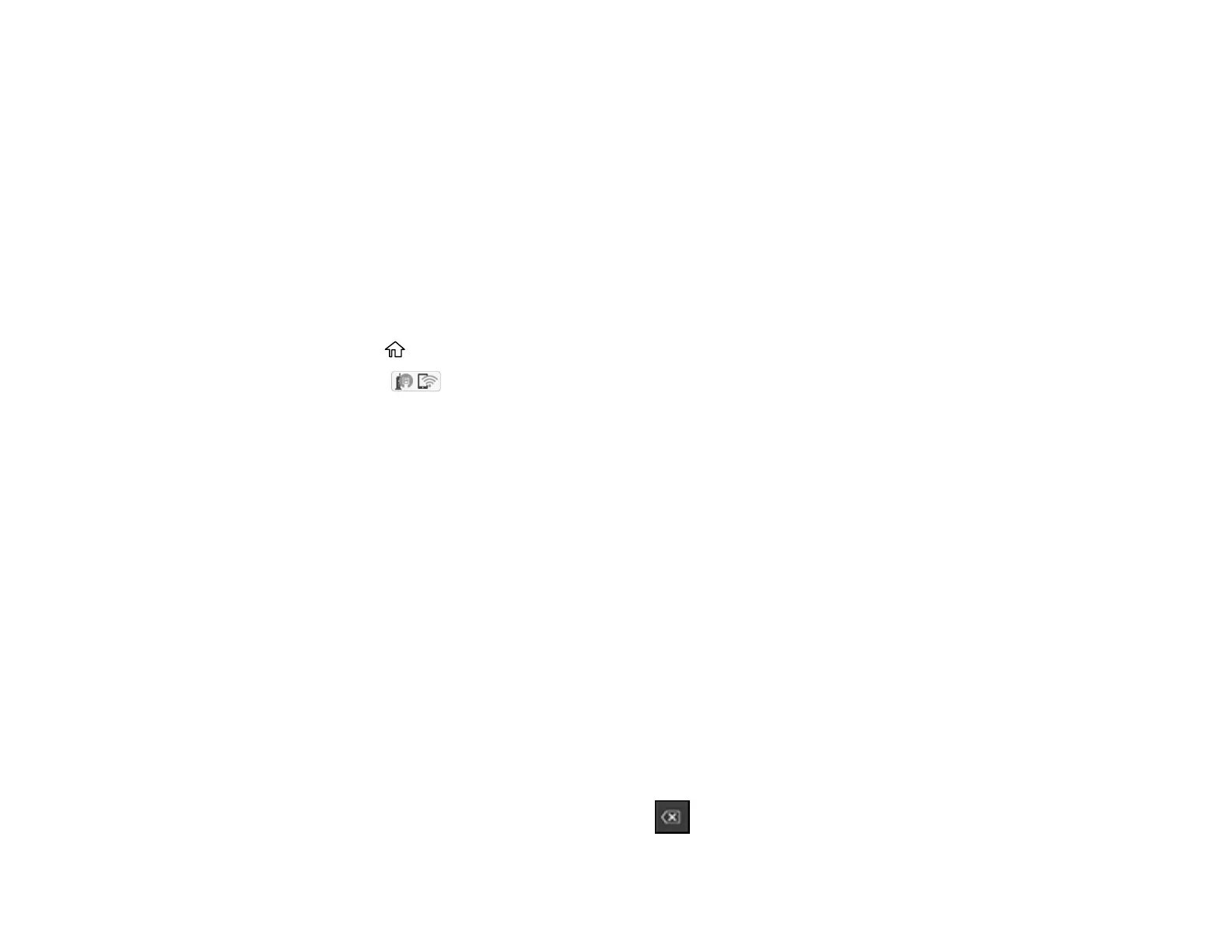61
Related references
Status Icon Information
Related tasks
Entering Characters on the LCD Screen
Modifying the Wi-Fi Direct Network Name or Password
You can modify the Wi-Fi Direct name and password to create a more descriptive and secure Wi-Fi
Direct network.
Note: If you are printing from a computer, make sure you installed the network software as described on
the Start Here sheet.
1. Press the home button, if necessary.
2. Select the icon.
3. Select Wi-Fi Direct.
4. Select Start Setup.
5. Select the Menu icon.
6. Do one of the following:
• To change the Wi-Fi Direct network name, select Change Network Name, and select Yes. Select
Change, then use the on-screen keyboard to enter the new network name.
• To change the Wi-Fi Direct password, select Change Password, then select Yes. Use the on-
screen keyboard to enter your new Wi-Fi Direct password.
Note: Your password must be at least 8 and no more than 22 characters long.
Note: If you have already connected devices or computers to your product via Wi-Fi Direct, they will
be disconnected when you change the network name or password.
7. When entering your Wi-Fi Direct network name or password, do the following:
• To enter letters or symbols, tap them on the LCD screen.
• To enter numbers and symbols or change the case of letters, select the 123# icon.
• To delete the previous character, select the back icon.
