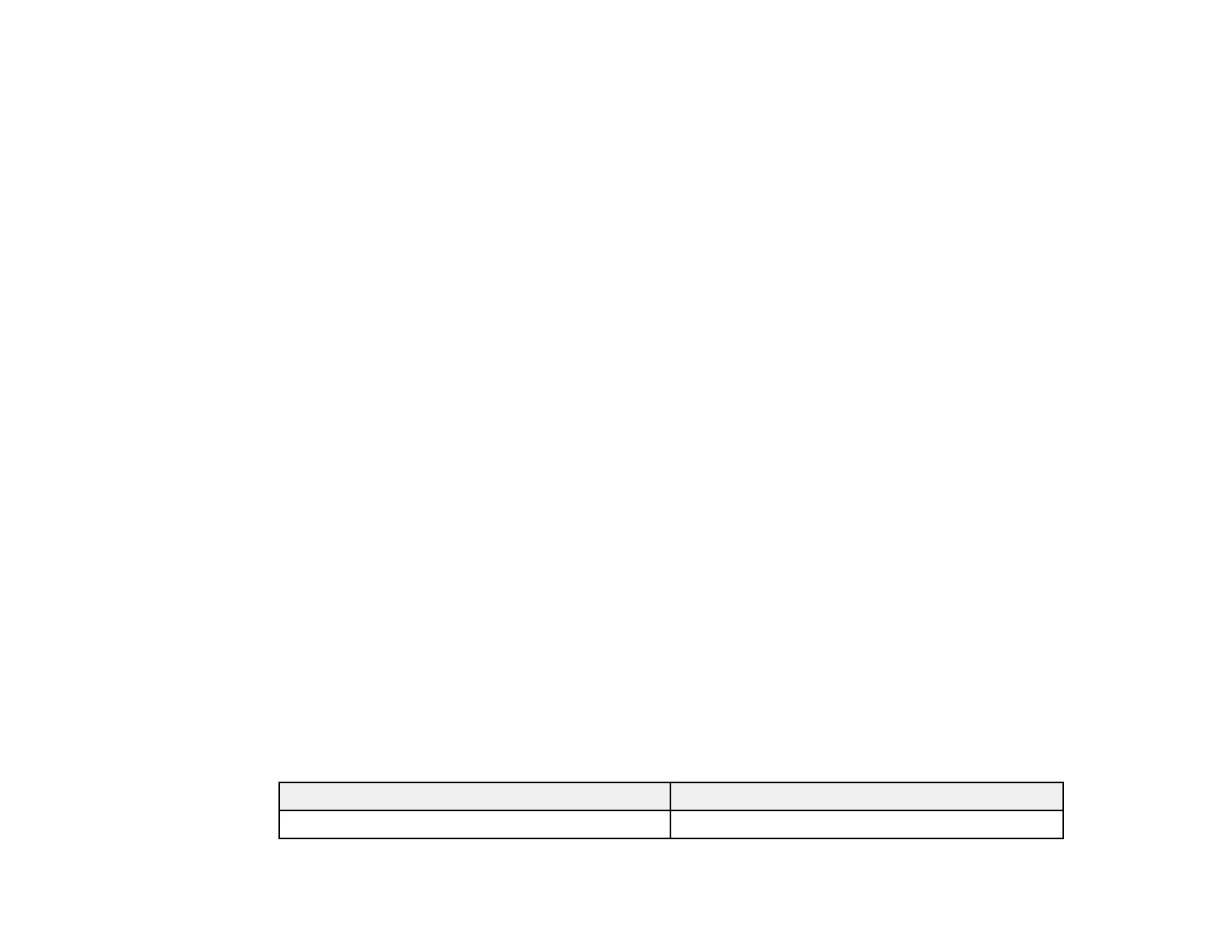350
6. In the CSR section, click the Download option that matches the format specified by your certificate
authority to download the CSR.
Caution: Do not generate another CSR or you may not be able to import a CA-signed certificate.
7. Submit the CSR to the certificate authority following the format guidelines provided by that authority.
8. Save the issued CA-signed certificate to a computer connected to the product.
Before proceeding, make sure the time and date settings are correct on your product. See the
product's User's Guide for instructions.
9. In the CA Certificate section, click Import.
10. Select the format of the certificate as the Server Certificate setting.
11. Select the certificate import settings as necessary for the format and the source from which you
obtained it.
12. Click OK.
You see a confirmation message.
13. Click Confirm to verify the certificate information.
Parent topic: Using a Digital Certificate
Related references
Cannot Update a Certificate or Create a CSR
Cannot Import a Digital Certificate
Digital Certificate Warning Messages
CSR Setup Settings
CSR Import Settings
Deleted a CA-signed Certificate
CSR Setup Settings
You can select these settings when setting up a CSR in Web Config.
Note: The available key length and abbreviations vary by certificate authority, so follow the rules of that
authority when entering information in the CSR.
Setting Options/Description
Key Length Select a key length for the CSR
