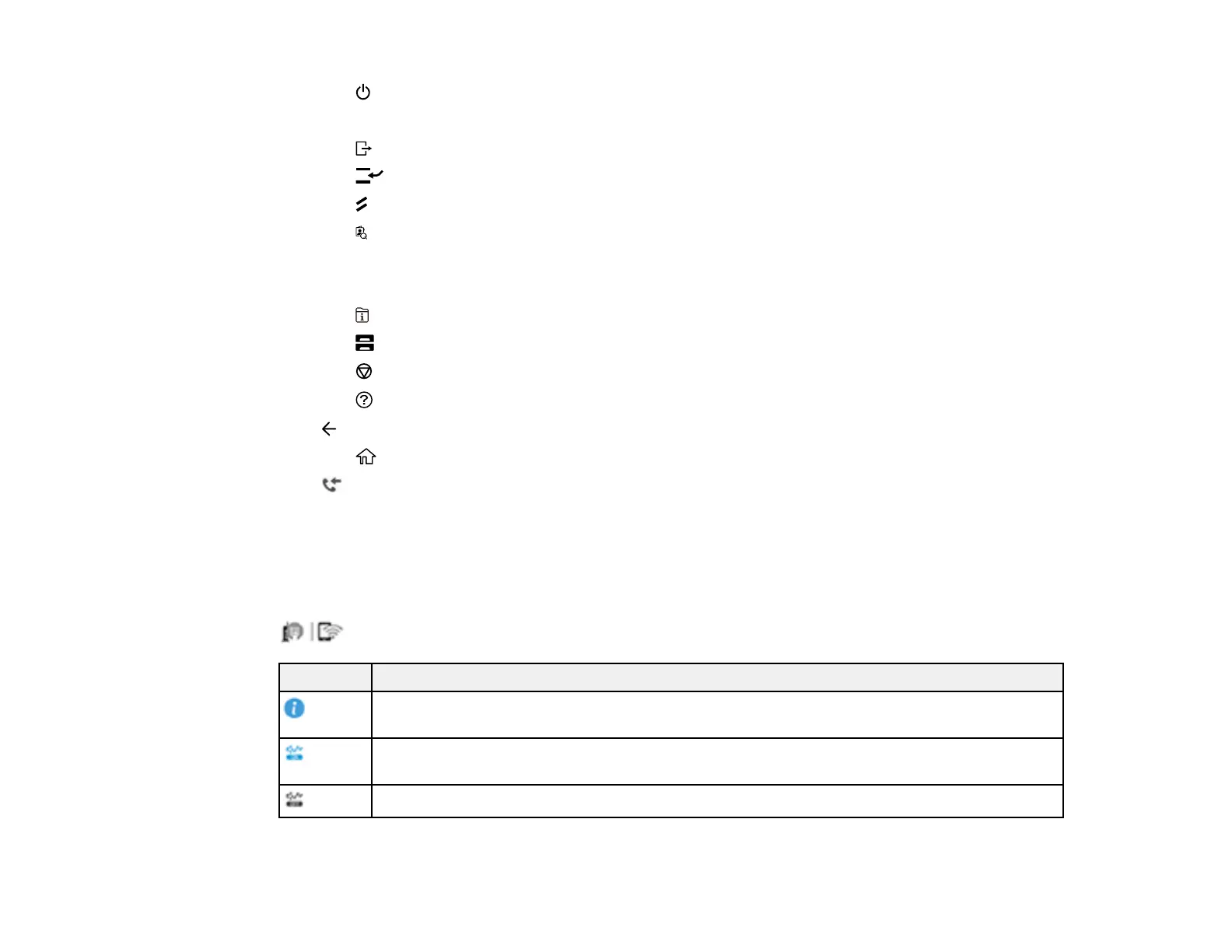39
1
The power button and light
2 The LCD screen
3 The log out button
4
The Interrupt button
5
The Reset button
6 The Contacts button
7 The C clear button
8 The numeric keypad
9 The Job/Status button, the Error light, and the Data light
10
The Paper Setting button
11
The stop button
12
The help button
13 back button
14
The home button
15
Received Fax light
Status Icon Information
Parent topic: Using the Control Panel
Status Icon Information
Your product displays status icons on the LCD screen for certain product status conditions. Press the
icon to view or change the current network settings.
Icons Description
Displays additional information or instructions, such as loading paper or placing a
document.
Quiet Mode is enabled. Noise is reduced during printing, but the print speed may be
reduced. Press this icon to change the settings.
Quiet Mode is disabled. Press this icon to change the settings.
