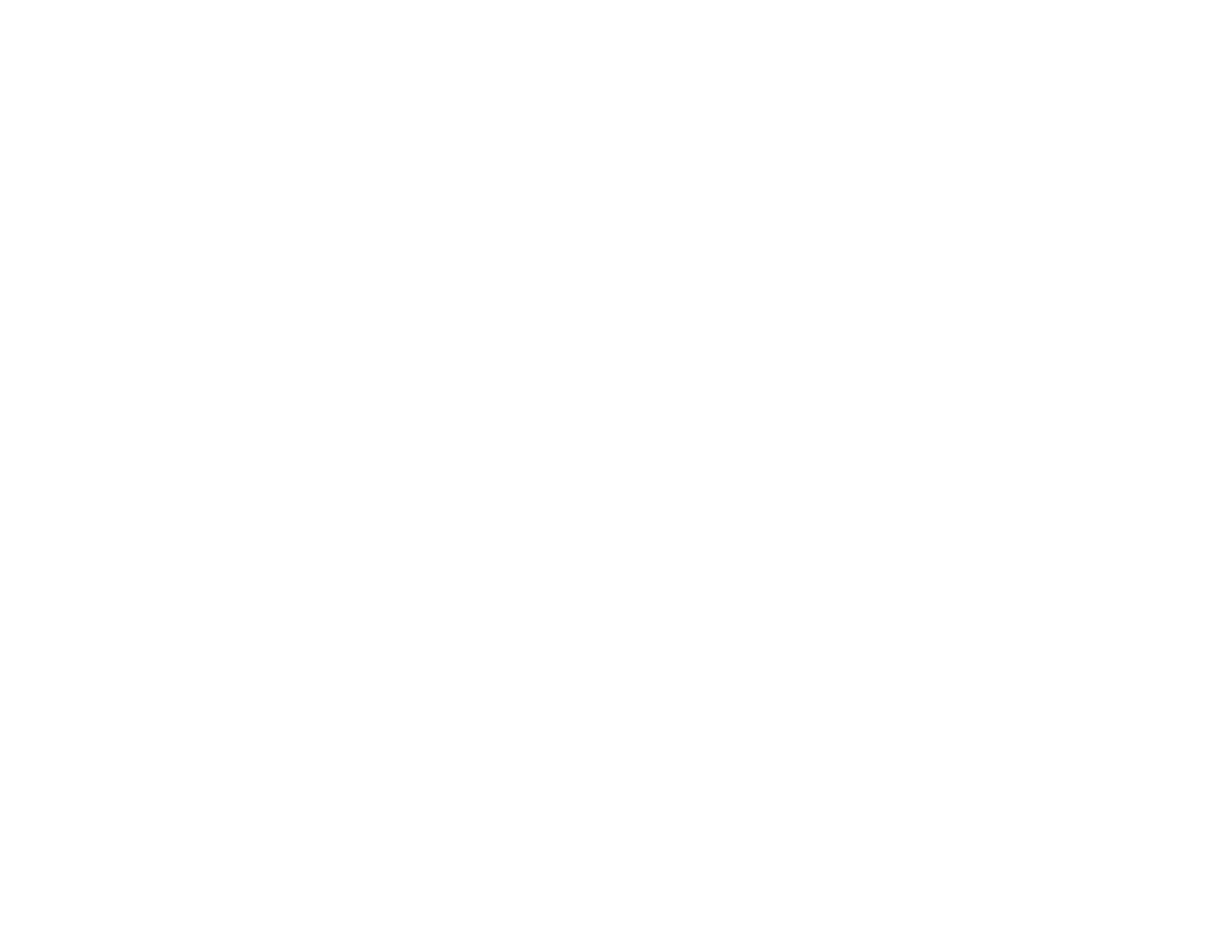353
4. Select a validity period for the certificate as the Certificate Validity (year) setting.
5. Click Next.
You see a completion message.
6. Click OK.
7. Click Confirm to verify the certificate information.
Parent topic: Using a Digital Certificate
Importing a CA Certificate
You can import a CA certificate using Web Config.
1. Access Web Config and select Network Security.
2. Select CA Certificate.
3. Select Import.
4. Select the CA certificate you want to import.
5. Click OK.
When you see the CA Certificate page and the imported certificate is displayed, the import is finished.
Parent topic: Using a Digital Certificate
Related references
Cannot Create the Secure IPP Printing Port
Deleting a CA Certificate
You can delete an imported CA certificate with Web Config when the certificate expires or if you have no
more need for an encrypted connection.
1. Access Web Config and select Network Security Settings.
2. Select CA Certificate.
3. Locate the certificate you want to remove and click the Delete button next to it.
4. Click OK to confirm the deletion.
5. Click Reboot Network, and then check that the deleted CA Certificate is not listed on the updated
screen.
Parent topic: Using a Digital Certificate
