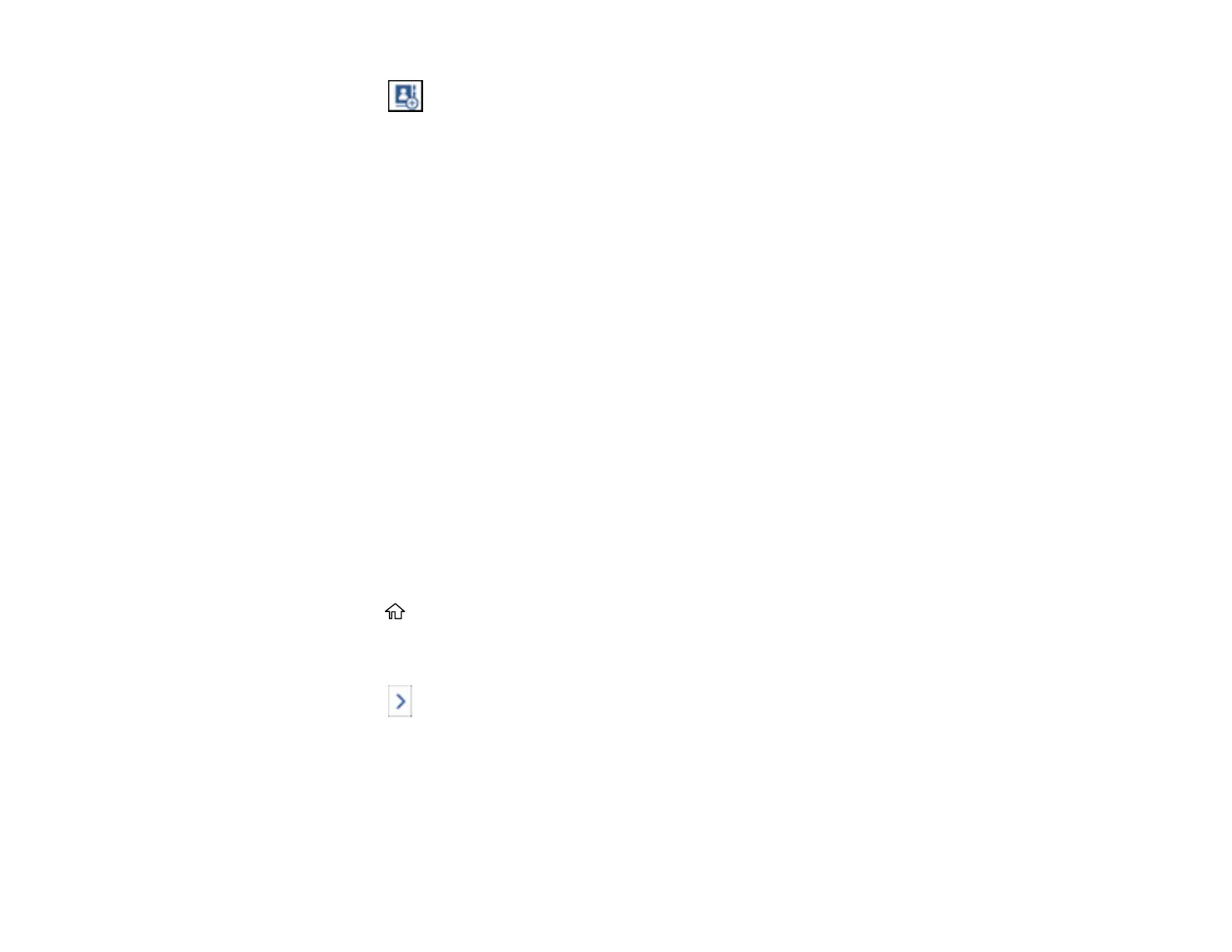241
4. Select the icon.
5. Select Add Group.
6. Select the registry number you want to use for the group you are adding.
7. Select the Group Name field, use the displayed keyboard to enter the group name (up to 30
characters), and select OK.
8. Select the Index Word field, use the displayed keyboard to enter a word to use when searching for a
group (up to 30 characters), and select OK.
Note: This field is automatically populated after you enter the group name. This field is optional.
9. Select Contact(s) Added to the Group.
You see your contacts list.
10. Select each contact you want to include in your group.
Each selected contact is highlighted.
11. Select Close.
12. Select OK.
Parent topic: Setting Up Contacts and Contact Groups
Editing or Deleting a Contact Group
You can edit an existing contact group to add or delete entries. You can also delete the entire contact
group.
1. Press the home button, if necessary.
2. Select Fax.
3. Select Contacts. Enter the administrator password, if necessary.
4. Select the icon next to the group you want to edit or delete.
5. To edit the group, select Edit.
6. Select Contact(s) Added to the Group.
You see a list of the contacts in your group.
7. Select the contact you want to add or delete.
