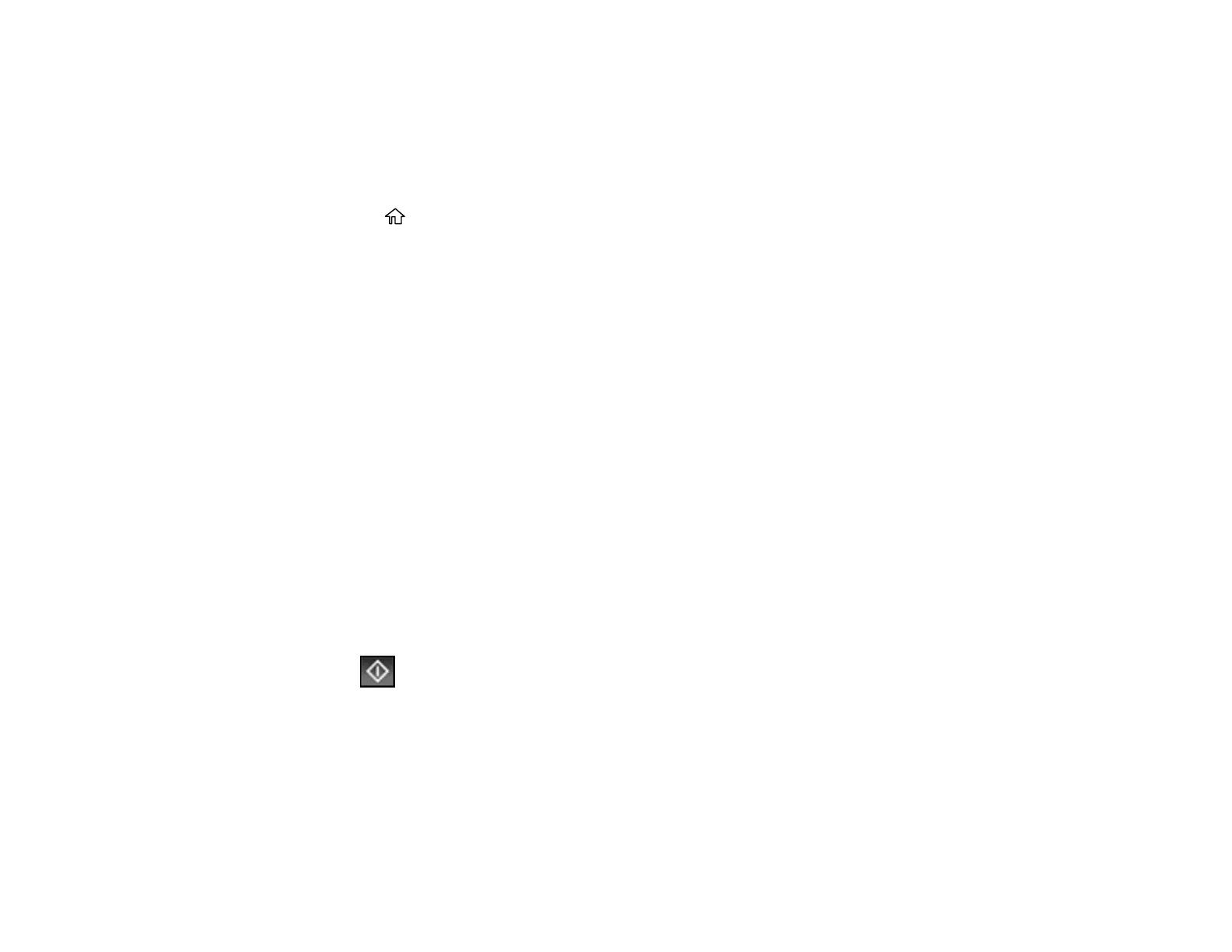176
on the product's control panel or select them from the Recipient tab. Make sure the date and time are
set correctly so the time stamps on your emails are accurate.
1. Place your original on the product for scanning.
Note: To scan a double-sided or multi-page document, place all of the pages in the ADF.
2. Press the home button, if necessary.
3. Select Scan.
4. Select Email.
5. Do one of the following:
• Select an email address from any of the displayed frequent contacts.
• Select Keyboard to use the on-screen keyboard to enter the email address for the recipient(s)
and select OK.
• Select Contacts and choose an email address from the list.
• Select History to choose an email address from your recent scan history.
6. Select Scan Settings.
7. Select File Format to choose the file format for your scan.
8. Scroll down to change the Subject and File Name, if necessary.
9. Select any additional scan settings as necessary.
10. Select Presets to save your scan settings.
Note: Presets can be locked by an administrator. If you cannot access or change this setting,
contact your administrator for assistance.
11. Select Send.
Your product scans your original and emails the scanned file.
Parent topic: Starting a Scan Using the Product Control Panel
Related tasks
Configuring Email Server Settings
Registering Contacts for Email, Network, or FTP Scanning - Control Panel
