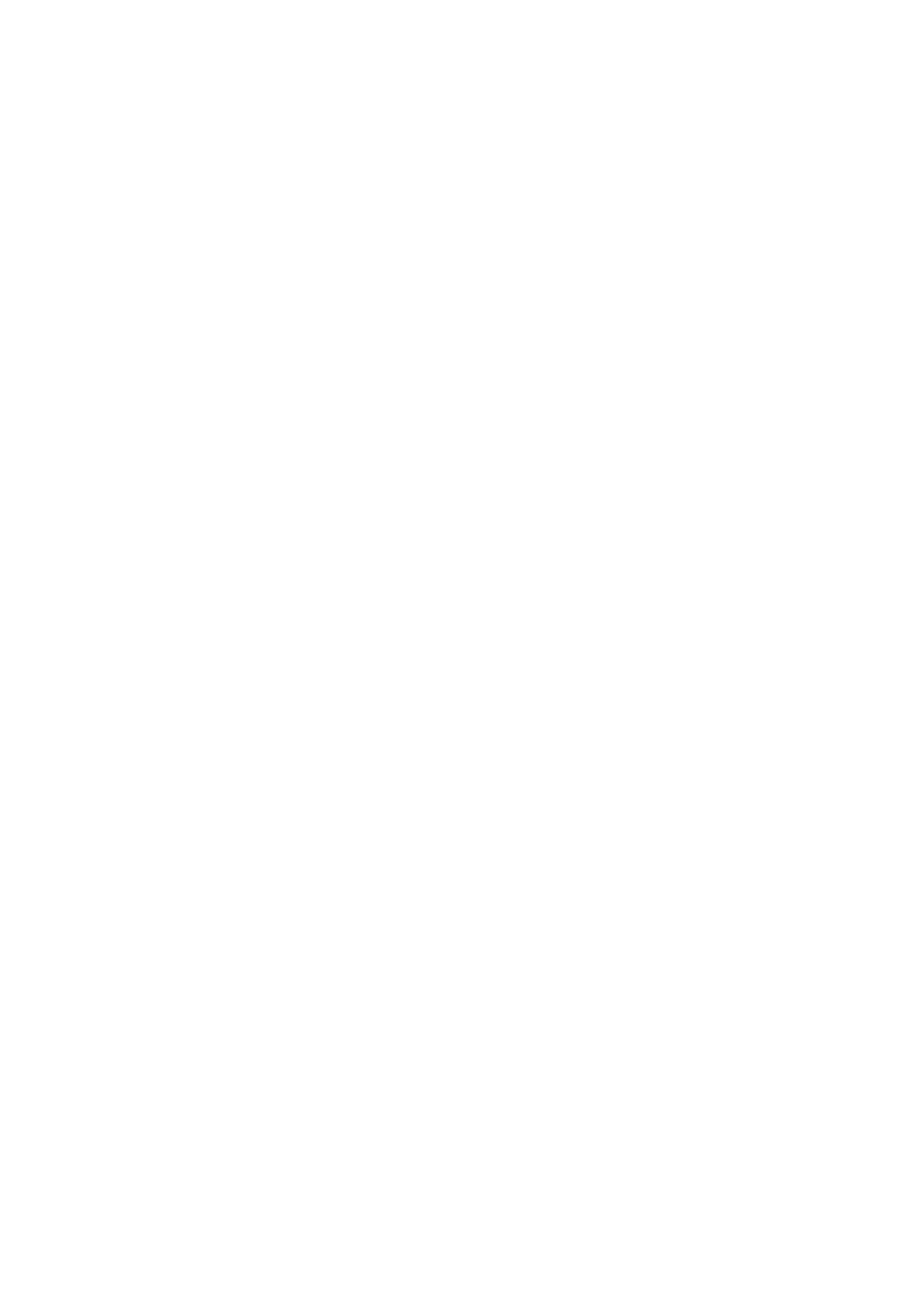Related Information
& “Managing Contacts” on page 44
& “Placing Originals” on page 37
& “Registering Your Favorite Settings as a Preset” on page 46
Menu Options for Scanning to an Email
Note:
e items may not be available depending on other settings you made.
Color Mode:
Select whether to scan in color or in monochrome.
File Format:
Select the format in which to save the scanned image.
❏ Compression Ratio
Select how much to compress the scanned image.
❏ PDF Settings
When you have selected PDF as the save format setting, use these settings to protect PDF
les.
To create a PDF le that requires a password when opening, set Document Open Password. To
create a PDF le that requires a password when printing or editing, set Permissions Password.
Resolution:
Select the scanning resolution.
2-Sided:
Scan both sides of the original.
❏ Orientation (Original)
Select the orientation of the original.
❏ Binding(Original)
Select the binding direction of the original.
Scan Area:
Select the scan area. To crop the white space around the text or image when scanning, select Auto
Cropping. To scan at the maximum area of the scanner glass, select Max Area.
❏ Orientation (Original)
Select the orientation of the original.
Original Type:
Select the type of your original.
User's Guide
Scanning
103
