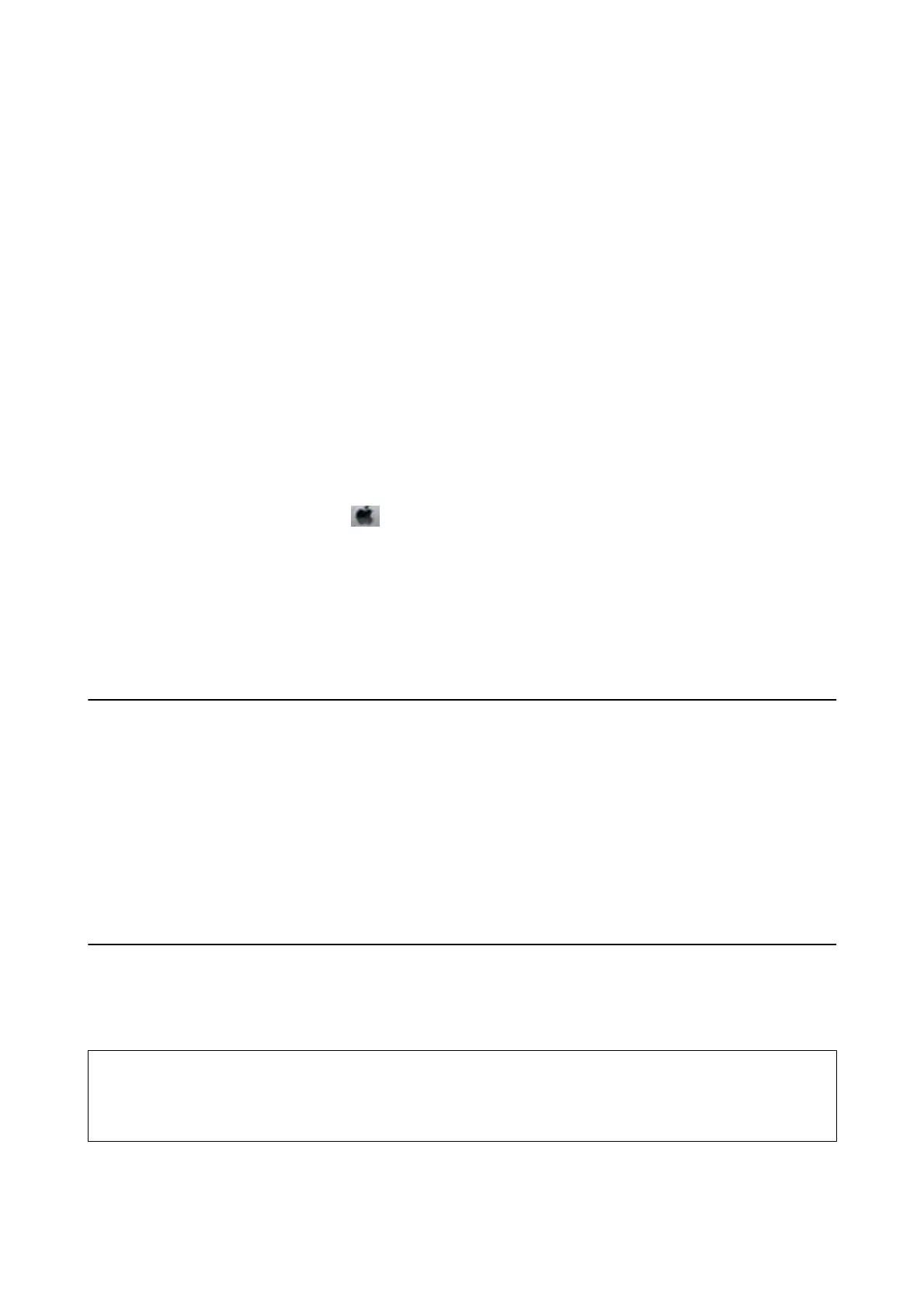Checking the Printer Status - Windows
1. Access the printer driver window.
2. Click EPSON Status Monitor 3 on the Maintenance tab, and then click Details.
You can check the printer status, ink levels, and error status.
Note:
If EPSON Status Monitor 3 is disabled, click Extended Settings on the Maintenance tab, and then select Enable
EPSON Status Monitor 3.
Related Information
& “Accessing the Printer Driver” on page 58
Checking the Printer Status - Mac OS
1.
Select System Preferences from the
menu > Printers & Scanners (or Print & Scan, Print & Fax), and
then select the printer.
2. Click Options & Supplies > Utility > Open Printer Utility.
3.
Click EPSON Status Monitor.
You can check the printer status, ink levels, and error status.
Checking the Software Status
You may be able to clear the problem by updating the
soware
to the latest version. To check the
soware
status,
use the soware update tool.
Related Information
&
“Soware Update Tools (Soware Updater)” on page 185
& “Installing the Latest Applications” on page 185
Removing Jammed Paper
Follow the on-screen instructions on the printer's control panel to locate and remove the jammed paper including
any torn pieces. e LCD screen displays an animation that shows you how to remove jammed paper.
!
Caution:
Never touch the buttons on the control panel while your hand is inside the printer. If the printer starts operating, it
could cause an injury. Be careful not to touch the protruding parts to avoid injury.
User's Guide
Solving Problems
196
