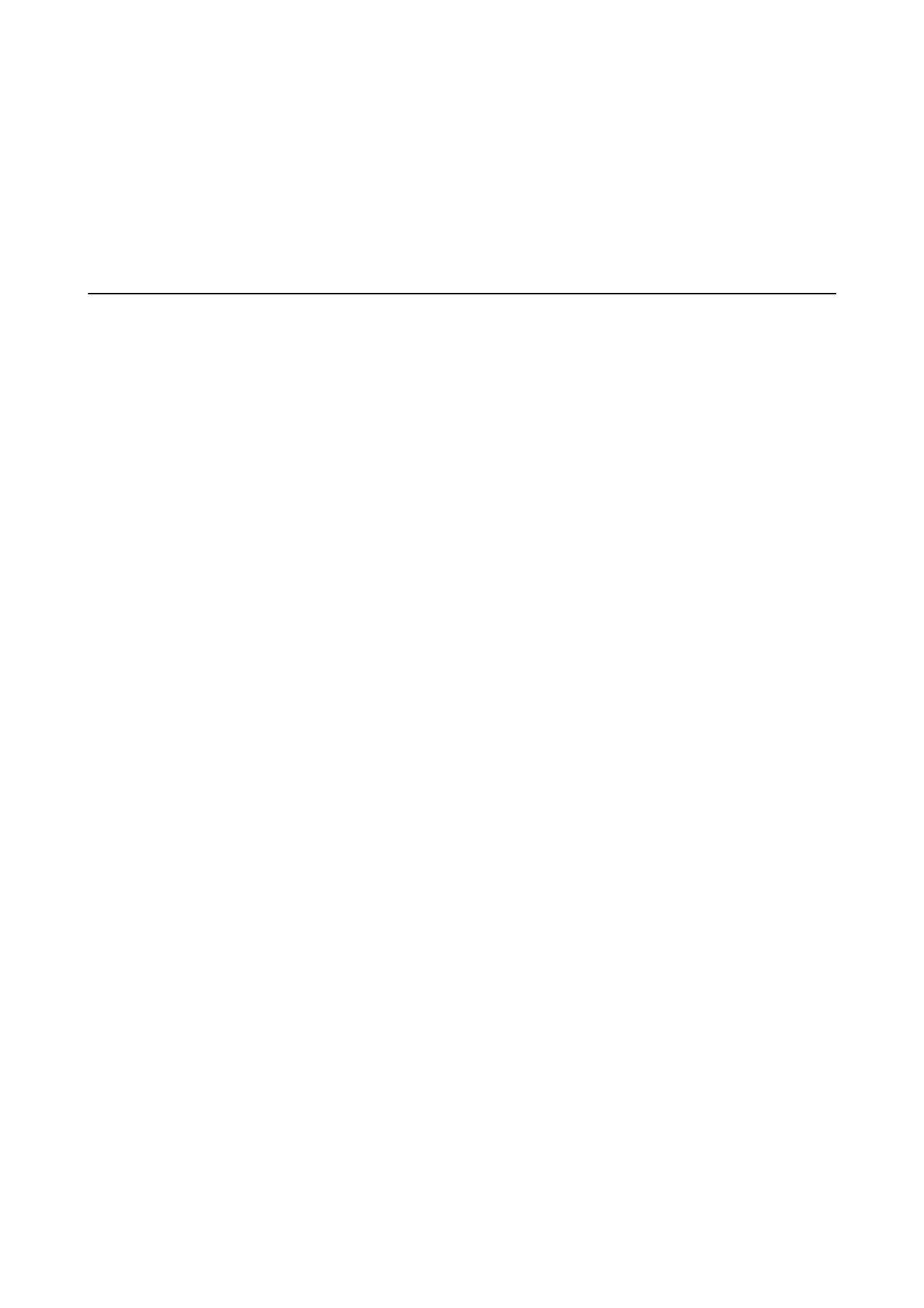15. Turn on the printer, select Settings > Maintenance > Maintenance Roller Information > Reset Maintenance
Roller Counter, and then select the paper cassette in which you replaced the maintenance rollers.
Related Information
& “Maintenance Rollers Codes” on page 159
Temporarily Printing with Black Ink
When color ink is expended and black ink still remains, you can use the following settings to continue printing for
a short time using only black ink.
❏ Type of paper: plain papers, Envelope
❏ Color: B&W or Grayscale
❏ EPSON Status Monitor 3: Enabled (When printing from the printer driver on Windows.)
Because this feature is only available for approximately
ve
days, replace the expended ink cartridge as soon as
possible.
Note:
❏ If EPSON Status Monitor 3 is disabled, access the printer driver, click Extended Settings on the Maintenance tab, and
then select Enable EPSON Status Monitor 3.
❏ e available period varies depending on the usage conditions.
Temporarily Printing with Black Ink - Control Panel
1. When a message is displayed prompting you to replace the ink cartridges, select Proceed.
A message is displayed telling you that you can temporarily print with black ink.
2. Check the message, and then select Proceed.
3. If you want to print in monochrome, select No, remind me later.
e ongoing job is canceled.
4. Now you can copy originals or print received faxes on plain paper in monochrome. Select the feature you want
to use on the home screen.
User's Guide
Replacing Ink Cartridges and Other Consumables
169
