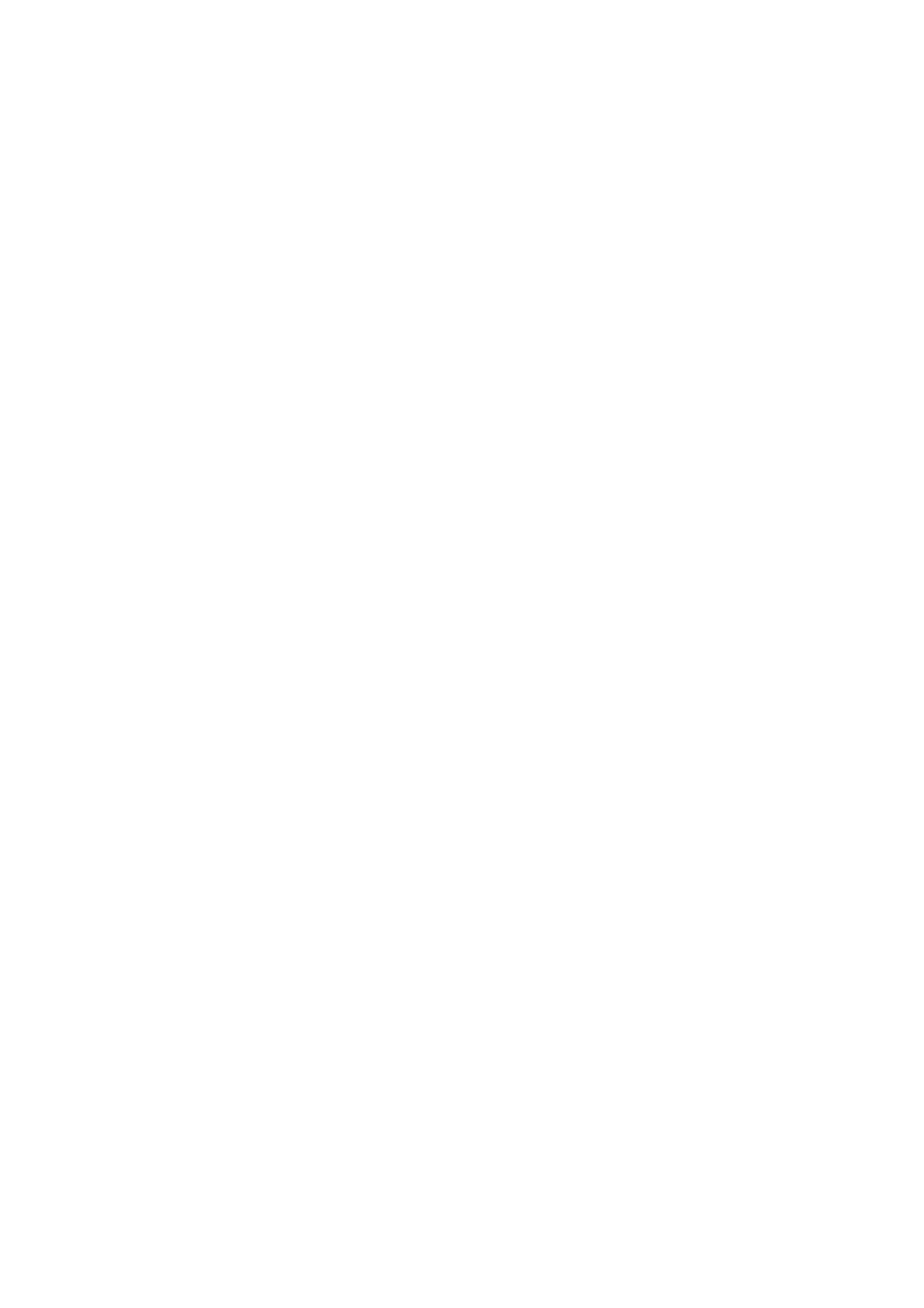Related Information
& “Soware Update Tools (Soware Updater)” on page 185
& “Installing the Latest Applications” on page 185
Sending Documents Created Using an Application (Windows)
By selecting a printer fax from the Print menu of an application like
Microso
Word or Excel, you can directly
transmit data such as documents, drawings, and tables you have created, with a cover sheet.
Note:
e following explanation uses Microso Word as an example. e actual operation may dier depending on the
application you use. For details, see the application’s help.
1. Using an application, create a document to transmit by fax.
2. Click Print from the File menu.
e
application’s Print window appears.
3. Select XXXXX (FAX) (where XXXXX is your printer name) in Printer, and then check the settings for fax
sending.
❏ Specify 1 in Number of copies. Fax may not be transmitted correctly if you specify 2 or more.
❏ You cannot use functions such as Print to File that change the output port.
❏ You may transmit up to 100 pages including cover sheet in one fax transmission.
4. Click Printer Properties or Properties if you want to specify Paper Size, Orientation, Color, Image Quality,
or Character Density. For details, see the PC-FAX driver help.
5. Click Print.
Note:
When Using FAX Utility for the rst time, a window for registering your information is displayed. Enter the necessary
information, and then click OK. FAX Utility uses Nickname to manage fax jobs internally. Other information is
automatically added to the cover sheet.
Recipient Settings screen of FAX Utility is displayed.
6. Specify a recipient and click Next.
❏ Selecting a recipient (name, fax number and so on) from PC-FAX Phone Book:
If the recipient is saved in the phone book, do the steps below.
A
Click the PC-FAX Phone Book tab.
B
Select the recipient from the list and click Add.
User's Guide
Faxing
147
