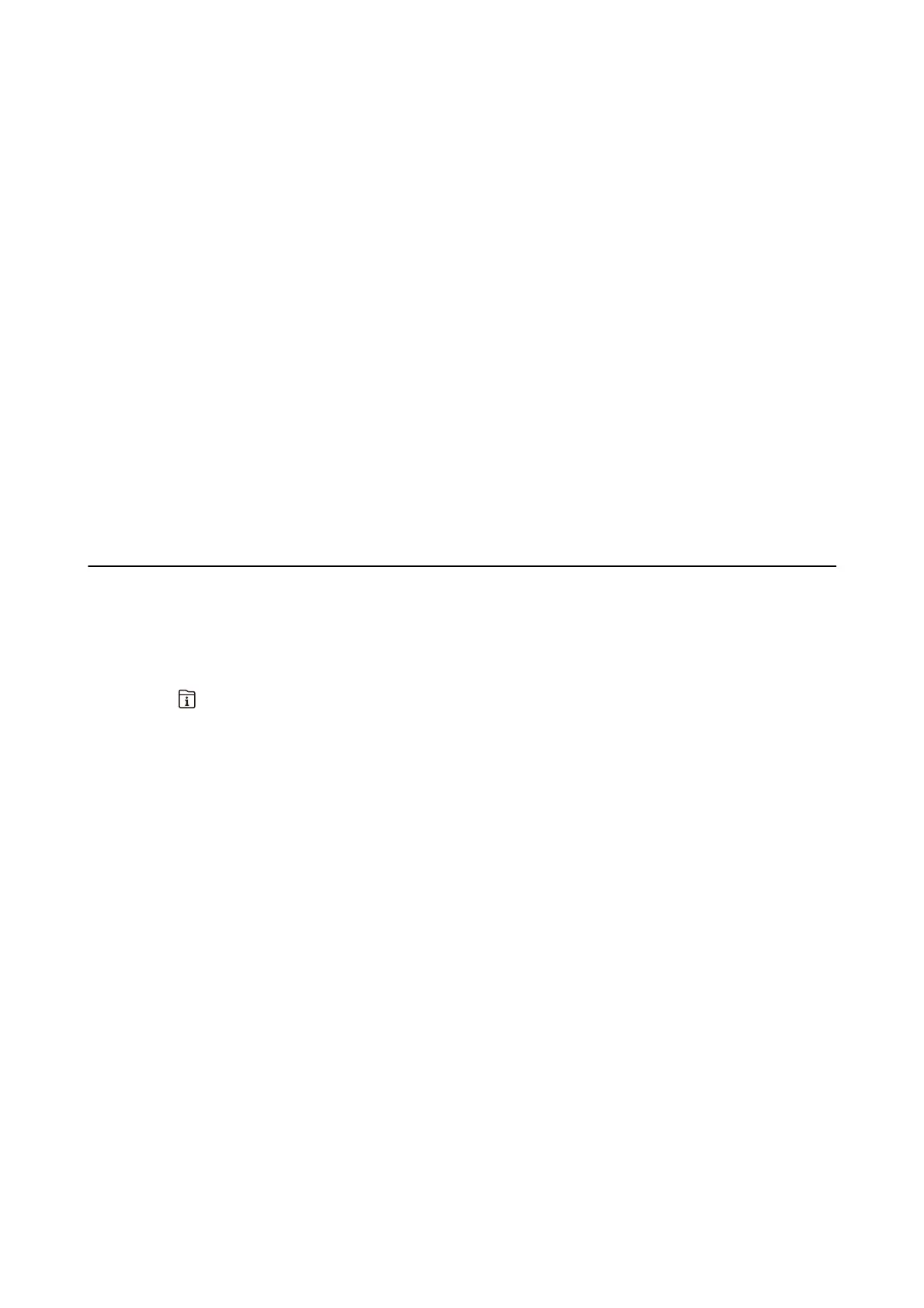Note:
If you disabled paper conguration messages on your product control panel, you cannot use AirPrint. See the link below to
enable the messages, if necessary.
1. Load paper in your product.
2. Set up your product for wireless printing. See the link below.
http://epson.sn
3. Connect your Apple device to the same wireless network that your product is using.
4. Print from your device to your product.
Note:
For details, see the AirPrint page on the Apple website.
Related Information
&
“Loading Paper in the Paper Cassette” on page 31
& “Loading Paper in the Rear Paper Feed” on page 33
Canceling Ongoing or Queued Jobs
Note:
You can also cancel the ongoing jobs by tapping
y
on the printer's control panel.
1. Press the button to display Job/Status.
2. Select Active on the Job Status tab.
Ongoing print jobs and jobs that are standing by are shown in the list.
3. Select the job that you want to cancel.
4. Select Cancel.
User's Guide
Printing
92
