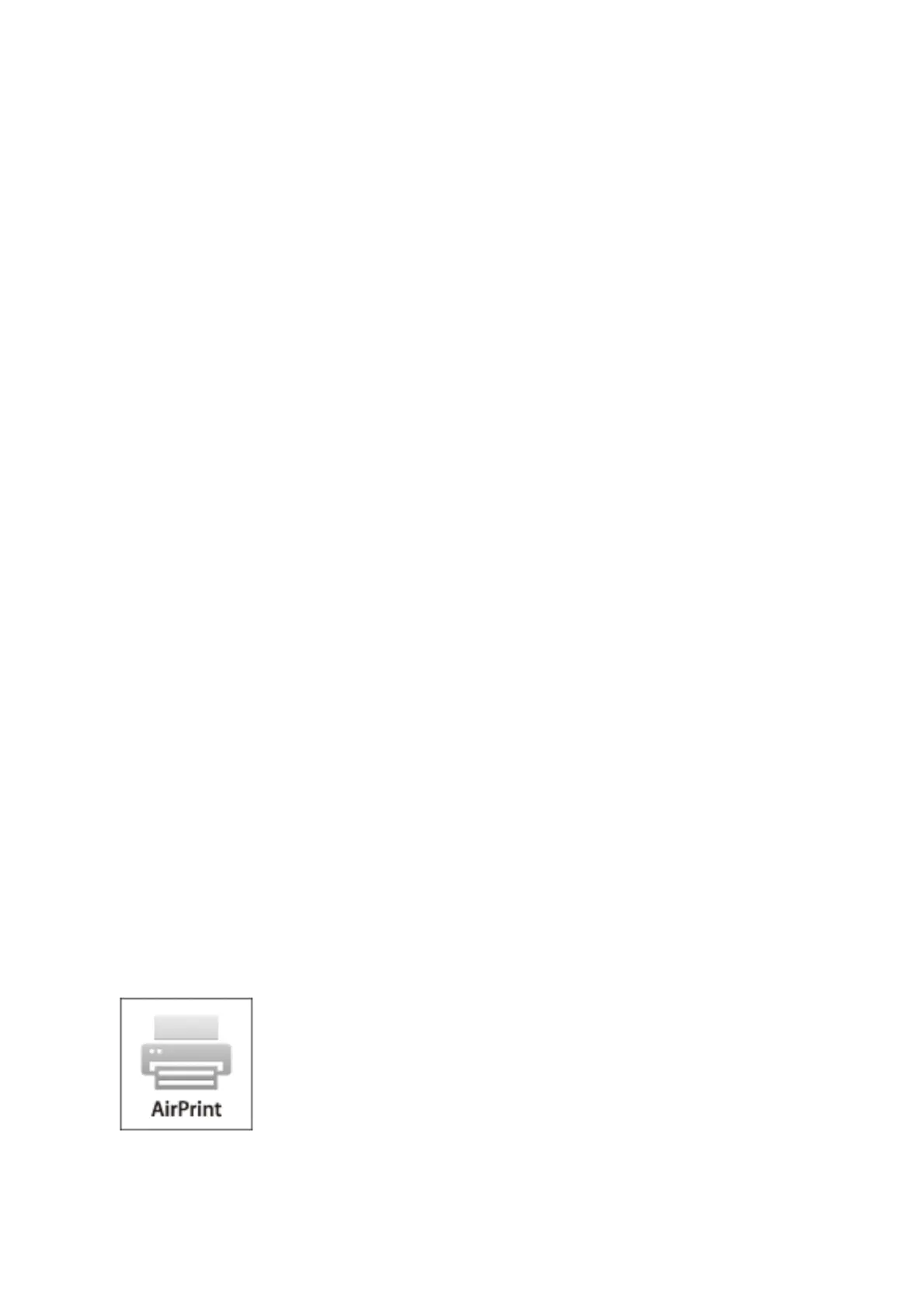4. On the preview screen with the Print icon, touch the smart device to the printer's N-Mark.
Printing starts.
Related Information
& “Loading Paper in the Paper Cassette” on page 31
& “Loading Paper in the Rear Paper Feed” on page 33
Using Epson Print Enabler
You can wirelessly print your documents, emails, photos, and web pages right from your Android phone or tablet
(Android v4.4 or later). With a few taps, your Android device will discover an Epson printer that is connected to
the same wireless network.
1.
Load paper in the printer.
2. Set up your printer for wireless printing.
3. On your Android device, install the Epson Print Enabler plug-in from Google Play.
4.
Connect your Android device to the same wireless network as your printer.
5. Go to Settings on your Android device, select Printing, and then enable Epson Print Enabler.
6. From an Android application such as Chrome, tap the menu icon and print whatever is on the screen.
Note:
If you do not see your printer, tap All Printers and select your printer.
Related Information
& “Loading Paper in the Paper Cassette” on page 31
& “Loading Paper in the Rear Paper Feed” on page 33
Using AirPrint
AirPrint enables instant wireless printing from iPhone, iPad, and iPod touch with the latest version of iOS, and
Mac with the latest version of OS X or macOS.
User's Guide
Printing
91
