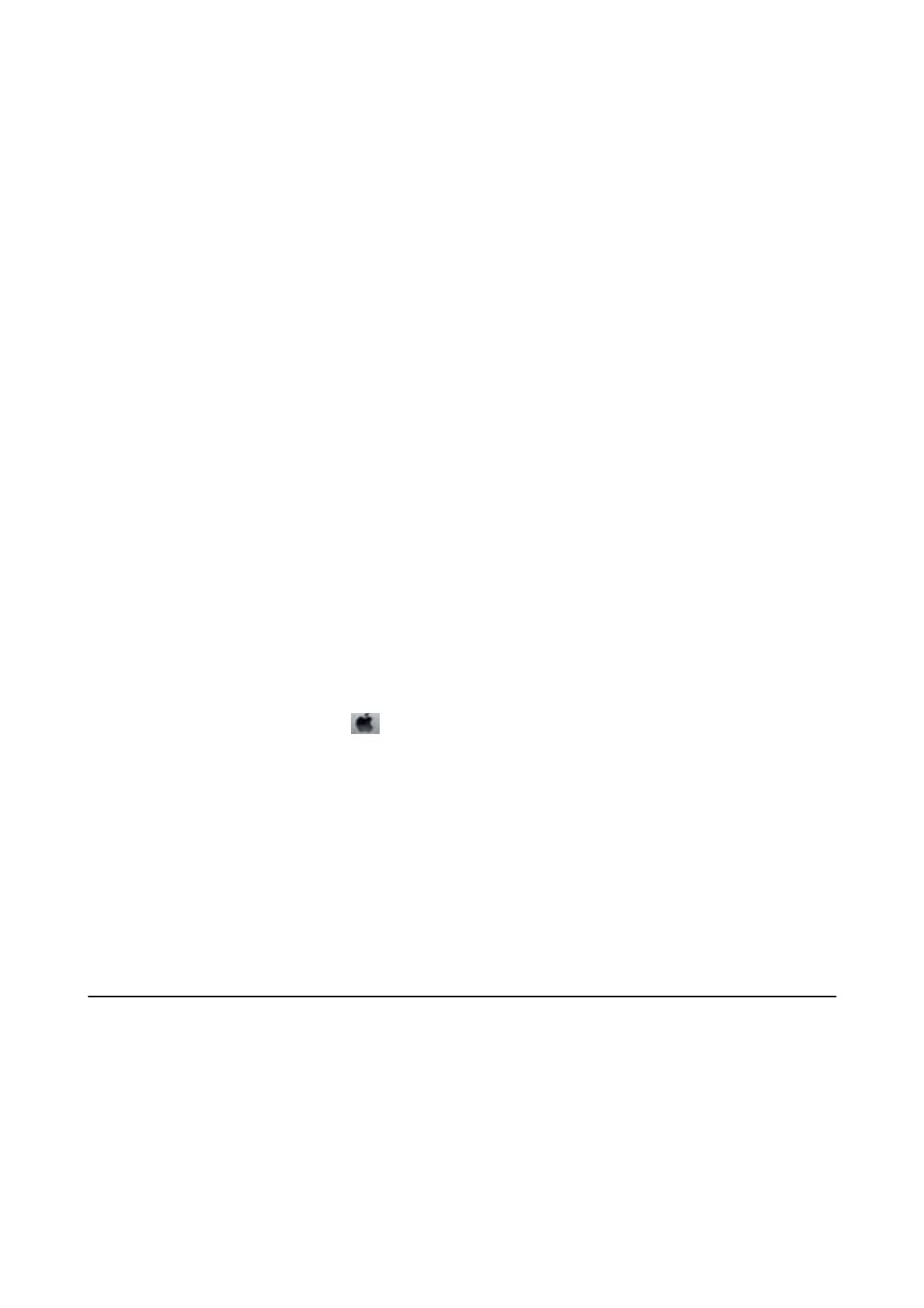7. When cleaning is nished, print the nozzle check pattern again. Repeat cleaning and printing the pattern until
all lines are printed completely.
Related Information
& “Loading Paper in the Paper Cassette” on page 31
Checking and Cleaning the Print Head - Windows
1. Load A4-size plain paper in the printer.
2. Access the printer driver window.
3. Click Nozzle Check on the Maintenance tab.
4. Follow the on-screen instructions.
Related Information
& “Loading Paper in the Paper Cassette” on page 31
& “Accessing the Printer Driver” on page 58
Checking and Cleaning the Print Head - Mac OS
1. Load A4-size plain paper in the printer.
2. Select System Preferences from the
menu > Printers & Scanners (or Print & Scan, Print & Fax), and
then select the printer.
3. Click Options & Supplies > Utility > Open Printer Utility.
4. Click Nozzle Check.
5. Follow the on-screen instructions.
Related Information
& “Loading Paper in the Paper Cassette” on page 31
Aligning Ruled Lines
If vertical lines look misaligned, align the ruled lines.
1. Load A4-size plain paper in the printer.
2.
Select Settings on the home screen.
3. Select Maintenance > Ruled Line Alignment.
User's Guide
Maintaining the Printer
174
