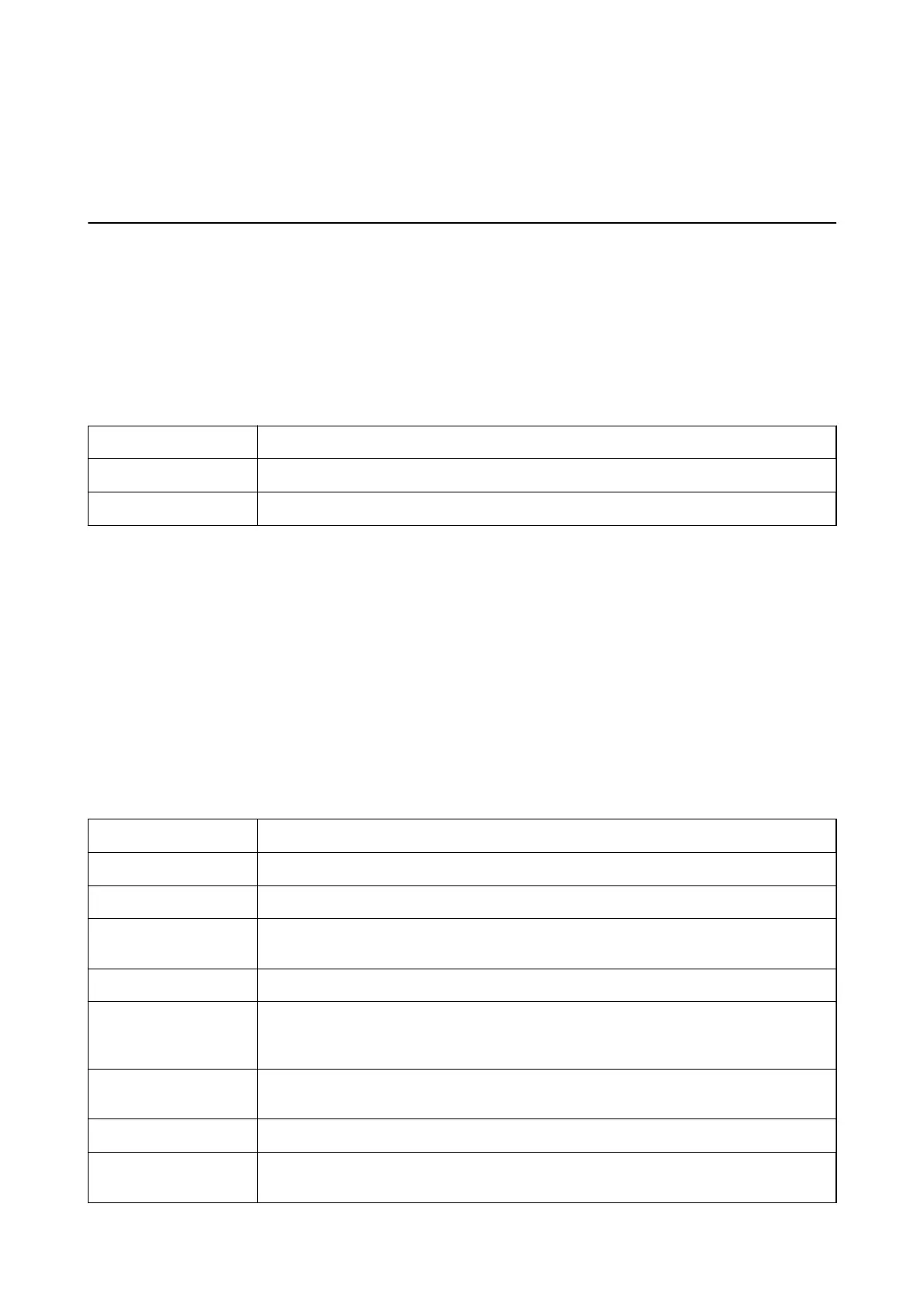Related Information
& “Inbox and Condential Boxes” on page 139
Menu Options for Faxing
Recipient
Select the menus on the control panel as described below:
Fax > Recipient
Keypad Manually enter a fax number.
Contacts Select a recipient from the contacts list. You can also add or edit a contact.
Recent Select a recipient from the sent fax history. You can also add the recipient to the contacts list.
Fax Settings
Select the menus on the control panel as described below:
Fax > Fax Settings
Quick Operation Button
Assigning up to three frequently used items such as Transmission Log and Original Type in Settings > General
Settings > Fax Settings > Quick Operation Button, displays the items at the top of the Fax Settings tab.
Scan Settings
Original Size (Glass) Select the size and orientation of the original you placed on the scanner glass.
Original Type Select the type of your original.
Color Mode Select whether to scan in color or in monochrome.
Resolution Select the resolution of the outgoing fax. If you select a higher resolution, the data size
becomes larger and it takes time to send the fax.
Density Sets the density of the outgoing fax. + makes the density darker, and - makes it lighter.
Remove Background Detects the paper color (background color) of the original document, and removes or lightens
the color. Depending on the darkness and vividness of the color, it may not be removed or
lightened
Sharpness Enhances or defocuses the outline of the image. + enhances the sharpness, and - defocuses the
sharpness.
ADF 2-Sided Scans both sides of originals placed in the ADF and sends a monochrome fax.
Continuous Scan(ADF) Sending faxes by placing originals one by one, or by placing originals by size, you can send
them as one document at their original sizes. See the related information below on this topic.
User's Guide
Faxing
136
