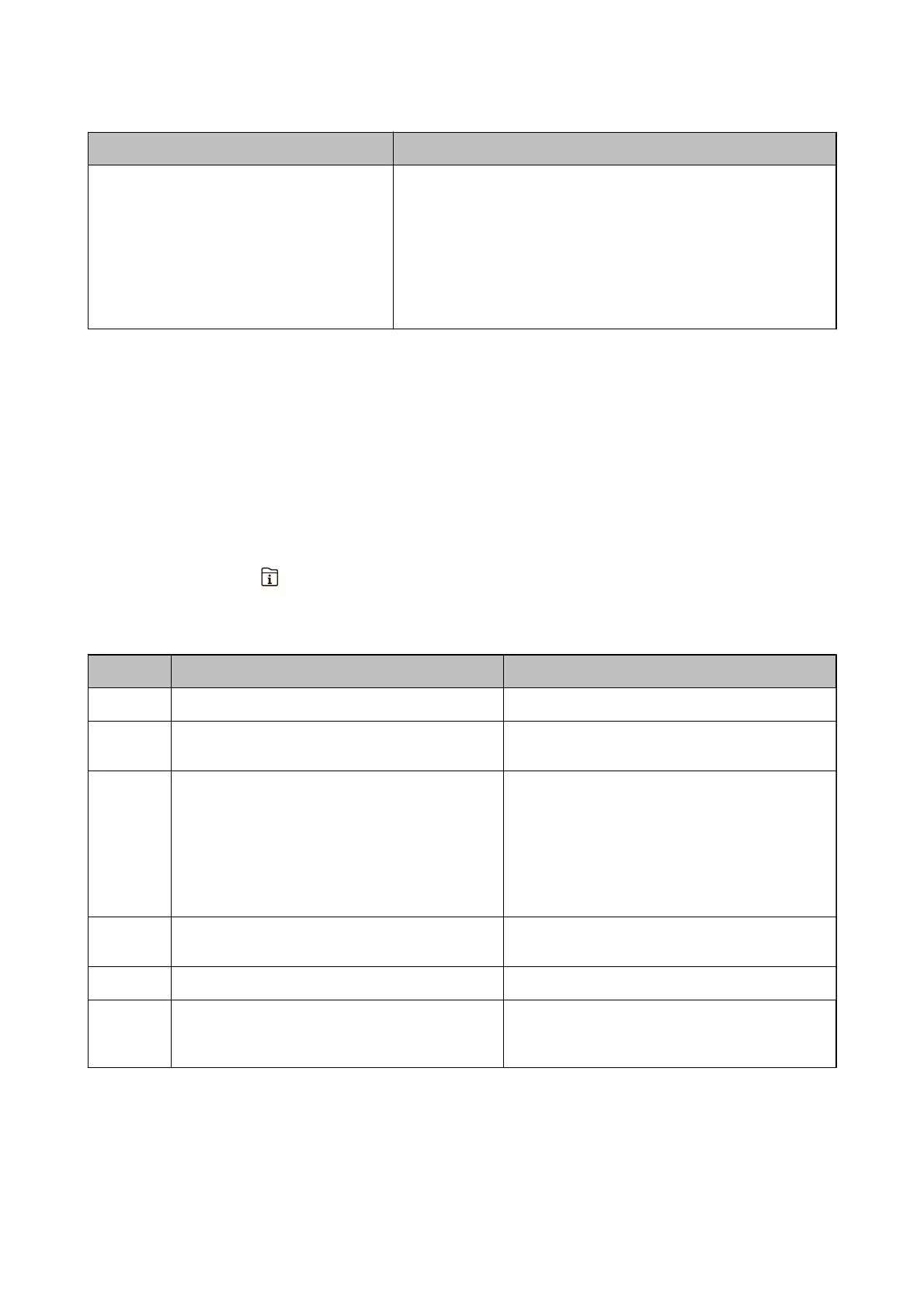Error Messages Solutions
Recovery Mode The printer has started in recovery mode because the rmware update
failed. Follow the steps below to try to update the
rmware
again.
1. Connect the computer and the printer with a USB cable. (During
recovery mode, you cannot update the rmware over a network
connection.)
2. Visit your local Epson website for further instructions.
See the Administrator's Guide for details.
Related Information
& “Contacting Epson Support” on page 254
&
“Soware Update Tools (Soware Updater)” on page 185
&
“Installing the Latest Applications” on page 185
Error Code on the Status Menu
If a job does not complete successfully, check the error code displayed on the history of each job. You can check the
error code by pressing the
button, and then selecting Job Status. See the following table to nd the problem and
its solution.
For details on Fax Settings, see the Administrator's Guide.
Code Problem Solution
001 The product was turned o by a power failure. -
106 Cannot print from the computer due to the access
control settings.
Contact your printer administrator.
107 User authentication failed. The job has been
canceled.
❏ Make sure that the user name and password are
correct.
❏ Select Settings > General Settings > System
Administration > Security Settings > Access
Control. Enable the user restriction function, and
then allow the job without an authentication
information.
108 Condential job data was deleted when the printer
was turned
o.
-
109 The received fax was already deleted. -
110 The job was printed on one side only because the
paper loaded does not support double sided
printing.
If you want to perform 2-sided printing, load paper
that supports 2-sided printing.
User's Guide
Solving Problems
191
