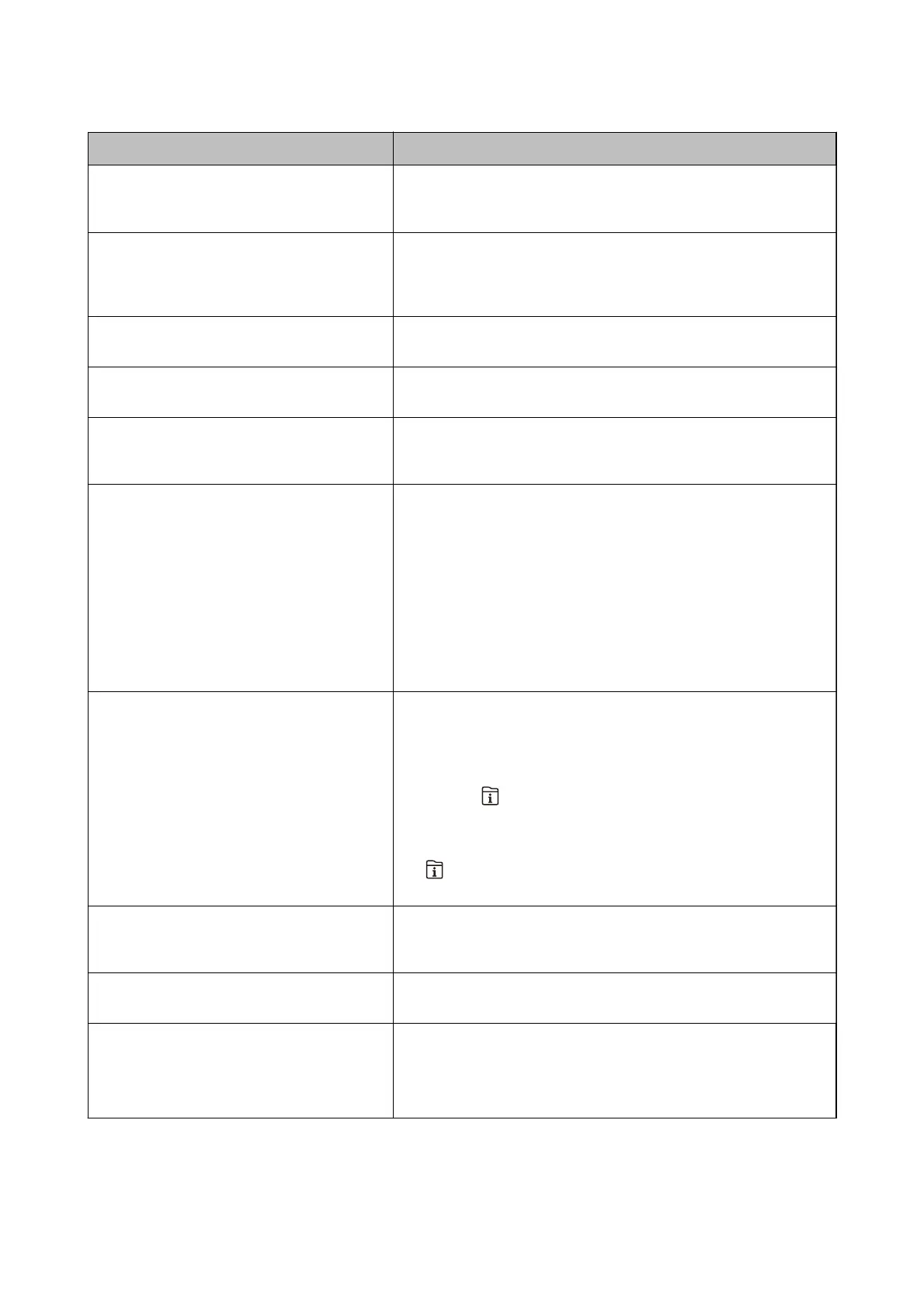Error Messages Solutions
Maintenance roller in the Rear Paper Feed is at
the end of its service life. For details, see your
documentation.
Contact Epson support or an authorized Epson service provider to
request replacement of the maintenance rollers for the rear paper feed.
You need to replace Ink Cartridge(s). To ensure you receive premium print quality and to help protect your
print head, a variable ink safety reserve remains in the cartridge when
your printer indicates it is time to replace the cartridge. Replace the
cartridge when you are prompted to do so.
The time for maintenance is approaching.
Contact Epson Support.
Customers must not perform maintenance. Contact Epson or an
authorised Epson service provider for maintenance.
This printer may need service to keep print
quality. Contact Epson Support.
Customers must not perform maintenance. Contact Epson or an
authorised Epson service provider for maintenance.
Paper Setup Auto Display is set to O. Some
features may not be available. For details, see
your documentation.
If Paper Setup Auto Display is disabled, you cannot use AirPrint.
No dial tone is detected.
This problem might be resolved by selecting Settings > General
Settings > Fax Settings > Basic Settings > Line Type, and then
selecting PBX. If your phone system requires an external access code to
get an outside line, set the access code after selecting PBX. Use # (hash)
instead of the actual access code when entering an outside fax number.
This makes connection more secure.
If the error message is still displayed, set the Dial Tone Detection
settings to disabled. However, disabling this feature may drop the rst
digit of a fax number and send the fax to the wrong number.
For details on Fax Settings, see the Administrator's Guide.
Failed to receive faxes because the fax data
capacity is full. Touch the Job/Status at the
bottom of the Home Screen for details.
Received faxes may accumulate without being processed due to the
following reasons.
❏ Cannot print because a printer error has occurred.
Clear the printer error. To check the details and solutions to the error,
press the
button and then select Printer Status.
❏ Cannot save in the computer or the memory device.
To check whether or not received faxes have been saved, press the
button and then select Job Status. To save received faxes, turn
on the computer or connect a memory device to the printer.
The combination of the IP address and the
subnet mask is invalid. See your documentation
for more details.
Enter the correct IP address or default gateway. Contact your network
administrator for assistance. See the Administrator's Guide for details.
To use cloud services, update the root certicate
from the Epson Web
Cong
utility.
Run Web Cong, and then update the root certicate. See the
Administrator's Guide for details.
Check that the printer driver is installed on the
computer and that the port settings for the
printer are correct.
Make sure the printer port is selected correctly in Property > Port from
the Printer menu as follows.
Select "USBXXX" for a USB connection, or "EpsonNet Print Port" for a
network connection.
User's Guide
Solving Problems
190
