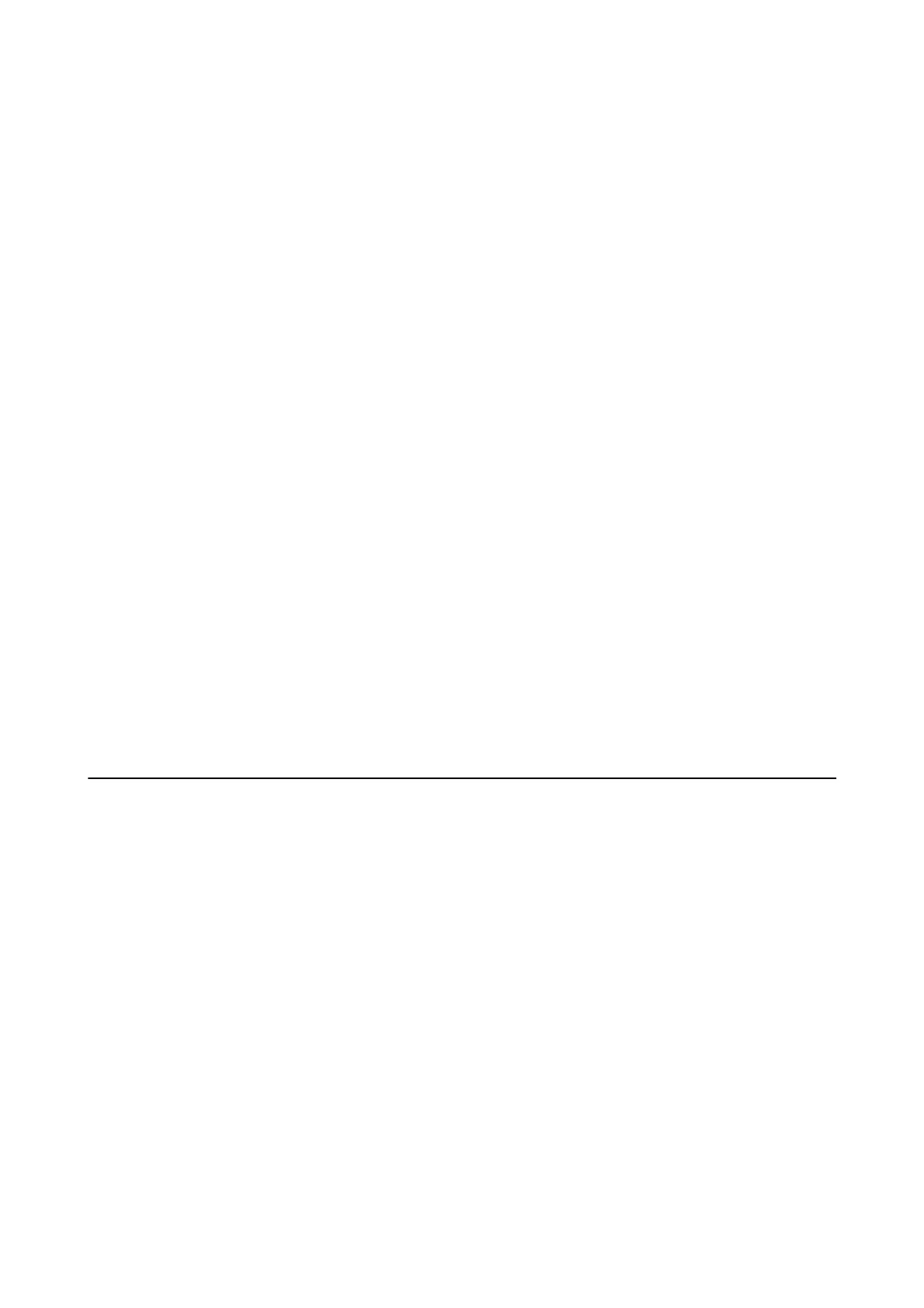Advisories and Warnings for Using the Touchscreen
❏ e LCD screen may contain a few small bright or dark spots, and because of its features it may have an uneven
brightness. ese are normal and do not indicate that it is damaged in any way.
❏ Only use a dry, so cloth for cleaning. Do not use liquid or chemical cleaners.
❏ e exterior cover of the touchscreen could break if it receives a heavy impact. Contact your dealer if the panel
surface chips or cracks, and do not touch or attempt to remove the broken pieces.
❏ Press the touchscreen gently with your nger. Do not press force or operate with your nails.
❏ Do not use sharp objects such as ball point pens or sharp pencils to perform operations.
❏ Condensation inside the touchscreen due to abrupt changes in temperature or humidity may cause
performance to deteriorate.
Advisories and Warnings for Using the Optional Cabinet
❏ is cabinet is exclusively designed to install this printer on top as well as the optional paper cassette units. Do
not install any other products except for the specied printer and paper cassette unit.
❏ Do not climb on the cabinet or place heavy object on it.
❏ Make absolutely sure both stands are attached securely, otherwise the printer may fall.
❏ Secure the printer or the optional paper cassette unit to the cabinet using the two attachments and screws
supplied with the cabinet.
❏ When using the printer, make sure you lock the casters at the front of the cabinet.
❏ Do not move the cabinet when the casters are locked.
❏ When moving the cabinet with the printer or the optional paper cassette unit installed, avoid moving over
uneven or rough surfaces.
Protecting Your Personal Information
When you give the printer to someone else or dispose of it, erase all the personal information stored in the printer's
memory by selecting the menus on the control panel as described below.
Settings > General Settings > System Administration > Restore Default Settings > Clear All Data and Settings
User's Guide
Important Instructions
14
