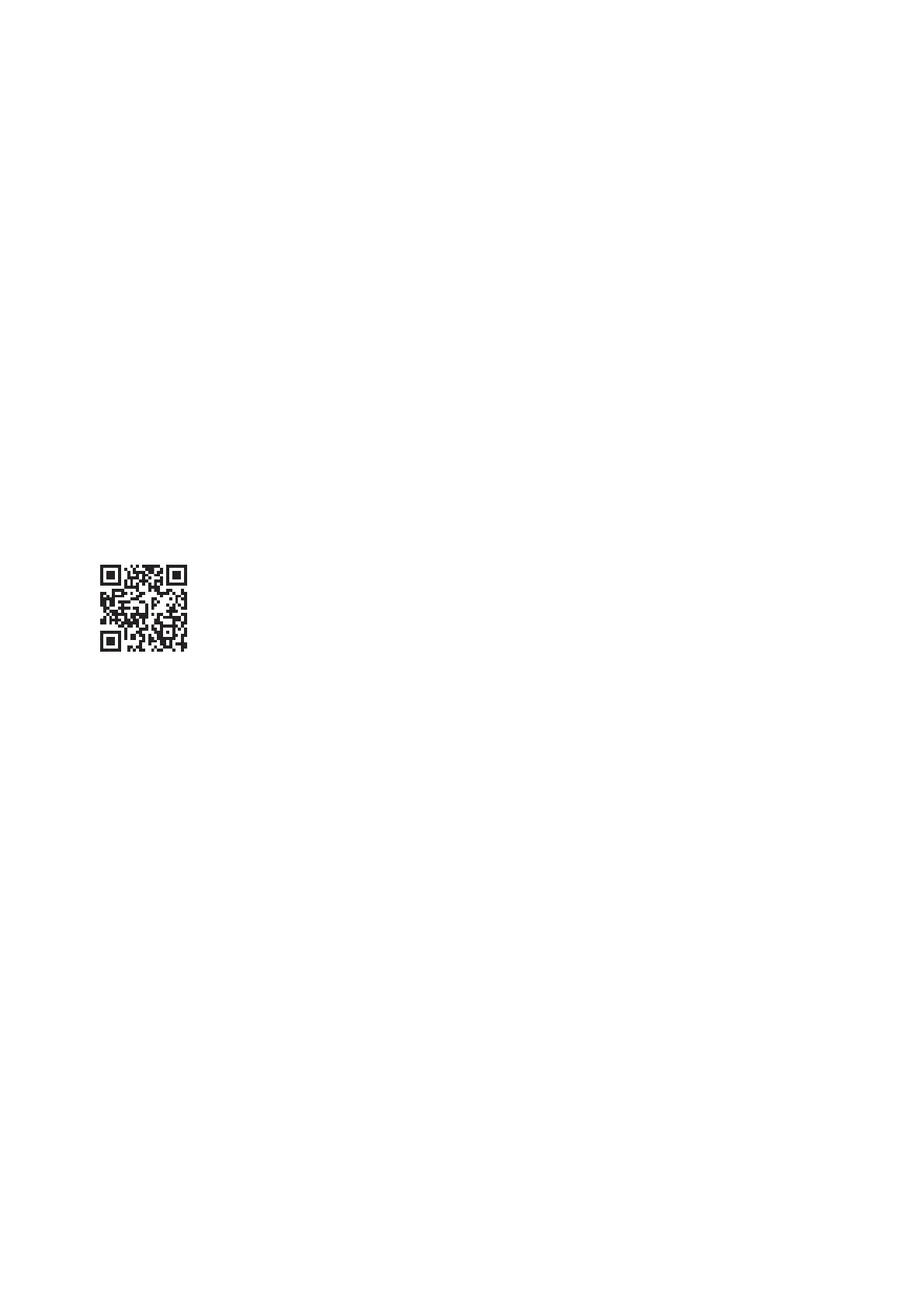4. Tap Start Setup.
5. Check the SSID and password displayed on the printer's control panel. On the smart device's Wi-Fi screen,
select the SSID shown on the printer's control panel to connect.
Note:
You can check the connection method on the Web site. To access the Web site, scan the QR code displayed on the
printer's control panel using the smart device , and then go to Setup.
6. Enter the password displayed on the printer's control panel on the smart device.
7. Aer the connection is established, tap OK or Close on the printer's control panel.
8. Close the screen.
Installing Epson iPrint
You can install Epson iPrint on your smart device from the following URL or QR code.
http://ipr.to/c
Scanning Using Epson iPrint
Start Epson iPrint from your smart device and select the item you want to use from the home screen.
User's Guide
Scanning
118
