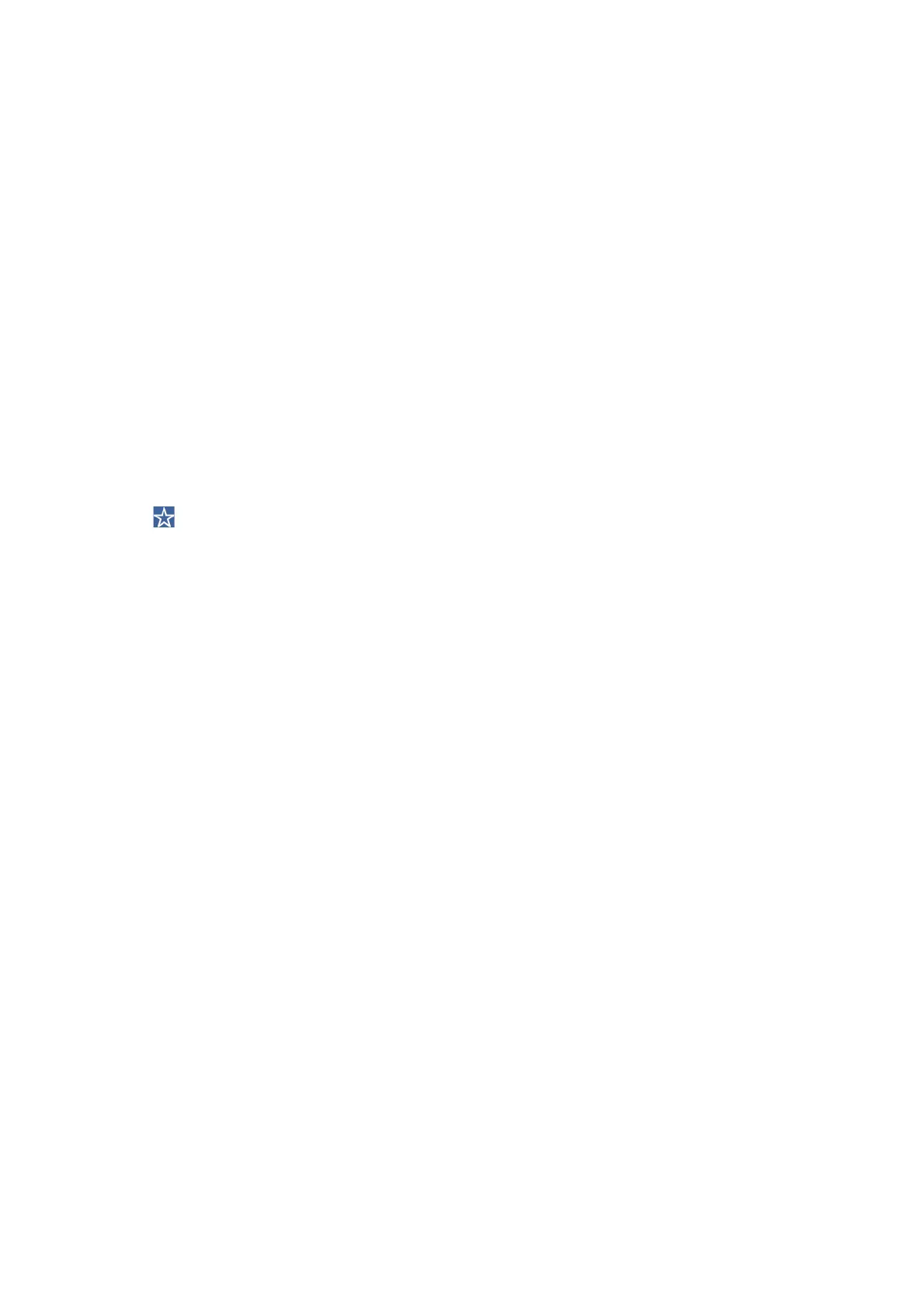Scanning to a Memory Device
You can save the scanned image to a memory device.
1. Insert a memory device into the printer's external interface USB port.
2. Place the originals.
Note:
If you want to scan multiple originals or make 2-sided scans, place all of the originals in the ADF.
3. Select Scan on the home screen.
4. Select Memory Device.
5. Set items on Basic Settings such as the save format.
6.
Select Advanced, and then check settings, and change them if necessary.
Note:
Select
to save your settings as a preset.
7. Tap
x
.
Related Information
& “Part Names and Functions” on page 15
& “Placing Originals” on page 37
& “Registering Your Favorite Settings as a Preset” on page 46
Basic Menu Options for Scanning to a Memory Device
Note:
e items may not be available depending on other settings you made.
B&W/Color:
Select whether to scan in color or in monochrome.
File Format:
Select the format in which to save the scanned image.
❏ Compression Ratio
Select how much to compress the scanned image.
❏ PDF Settings
When you have selected PDF as the save format setting, use these settings to protect PDF les.
To create a PDF le that requires a password when opening, set Document Open Password. To
create a PDF le that requires a password when printing or editing, set Permissions Password.
Resolution:
Select the scanning resolution.
User's Guide
Scanning
108
