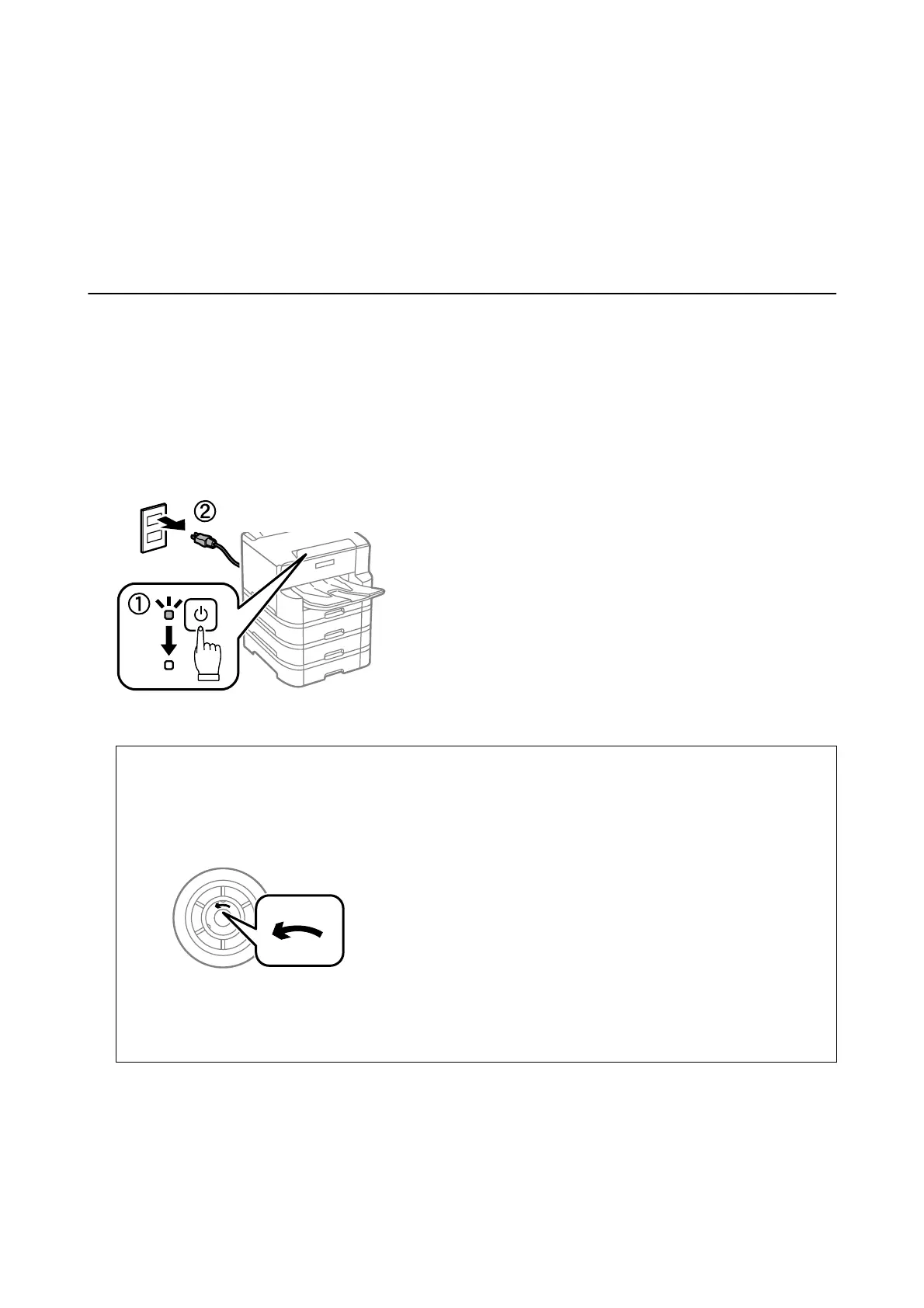17. Turn on the printer, select Settings > Maintenance > Maintenance Roller Information>Reset Maintenance
Roller Counter, and then select the paper cassette in which you replaced the maintenance rollers.
Related Information
& “Maintenance Rollers Codes” on page 159
Replacing Maintenance Rollers in Paper Cassette 2 to
4
ere
are two places for replacing the maintenance rollers: on the back of the printer (two rollers) and on the paper
cassette (one roller).
1. Turn o the printer by pressing the
P
button, and then unplug the power cord.
2. Remove the new maintenance rollers from their package.
c
Important:
❏
e
maintenance rollers for the paper cassette 1 and paper cassette 2 to 4 are
dierent.
Check the direction
of arrow on the center of the maintenance rollers, and make sure the maintenance rollers are the ones for
paper cassette 2 to 4. If you attach the wrong rollers, the printer may not feed the paper.
❏ Be careful not to stain the surface of the maintenance rollers. If the dust collects on the surface of the
maintenance rollers, clean the rollers by using a
so
and moist cloth. Using a dry cloth may damage the
surface of the rollers.
User's Guide
Replacing Ink Cartridges and Other Consumables
164
