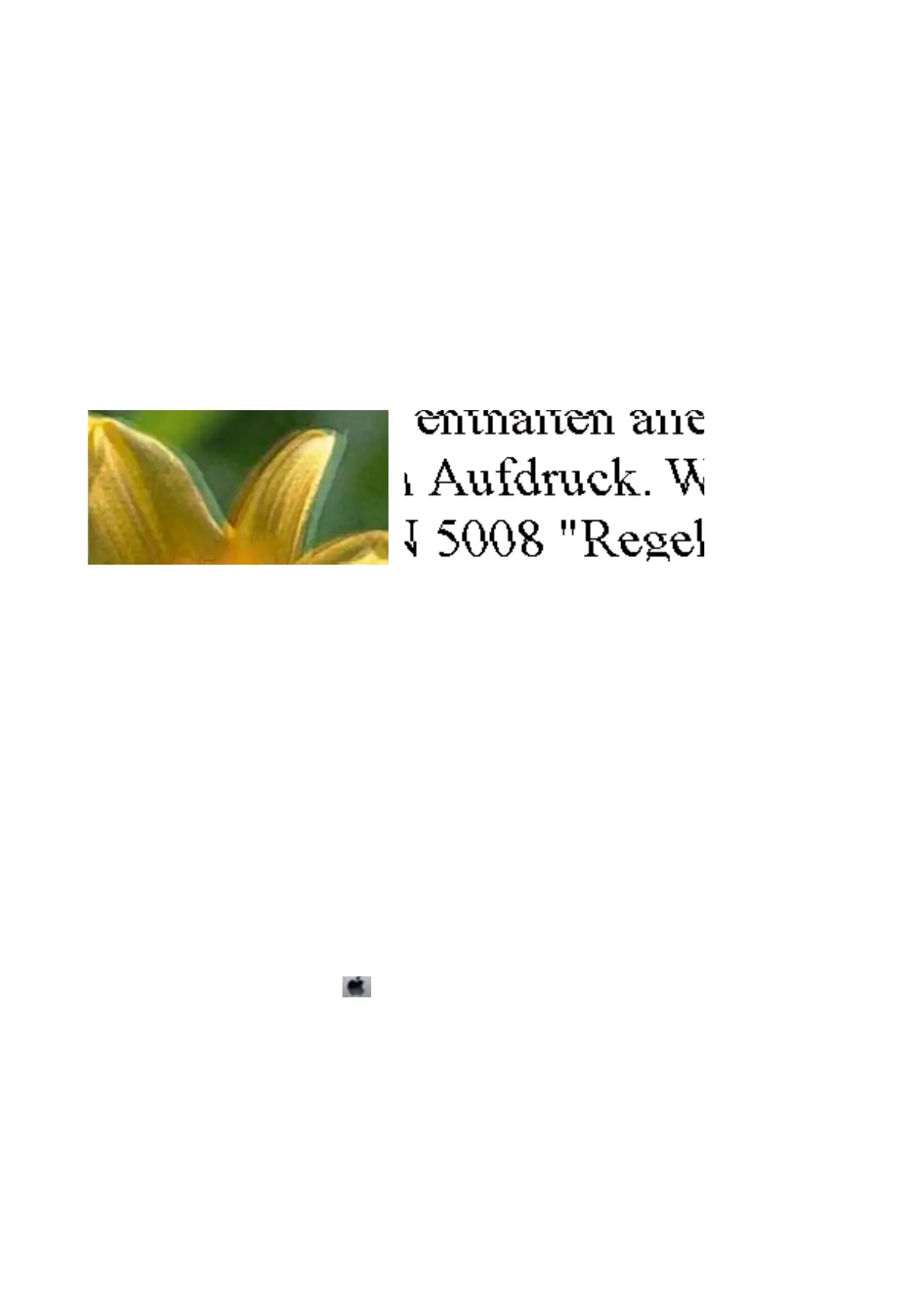❏ Select the appropriate paper type setting for the type of paper loaded in the printer.
❏ Align the print head using the Print Quality Adjustment feature.
❏ When printing on plain paper, print using a higher quality setting.
Related Information
&
“List of Paper Type” on page 36
&
“Adjusting the Print Quality” on page 205
Blurry Prints, Vertical Banding, or Misalignment
Align the print head using the Print Quality Adjustment feature.
Related Information
& “Adjusting the Print Quality” on page 205
Print Quality Does Not Improve Even After Aligning the Print Head
During bidirectional (or high speed) printing, the print head prints while moving in both directions, and vertical
lines may be misaligned. If print quality does not improve, disable the bidirectional (or high speed) setting.
Disabling this setting may slow down printing speed.
❏ Control panel
Disable Bidirectional in Settings > General Settings > Printer Settings.
❏ Wi n d o w s
Clear High Speed on the printer driver’s More Options tab.
❏ Mac OS
Select System Preferences from the
menu > Printers & Scanners (or Print & Scan, Print & Fax), and then
select the printer. Click Options & Supplies > Options (or Driver). Select
O
as the High Speed Printing
setting.
Related Information
& “Menu Options for Memory Device” on page 86
User's Guide
Solving Problems
207
