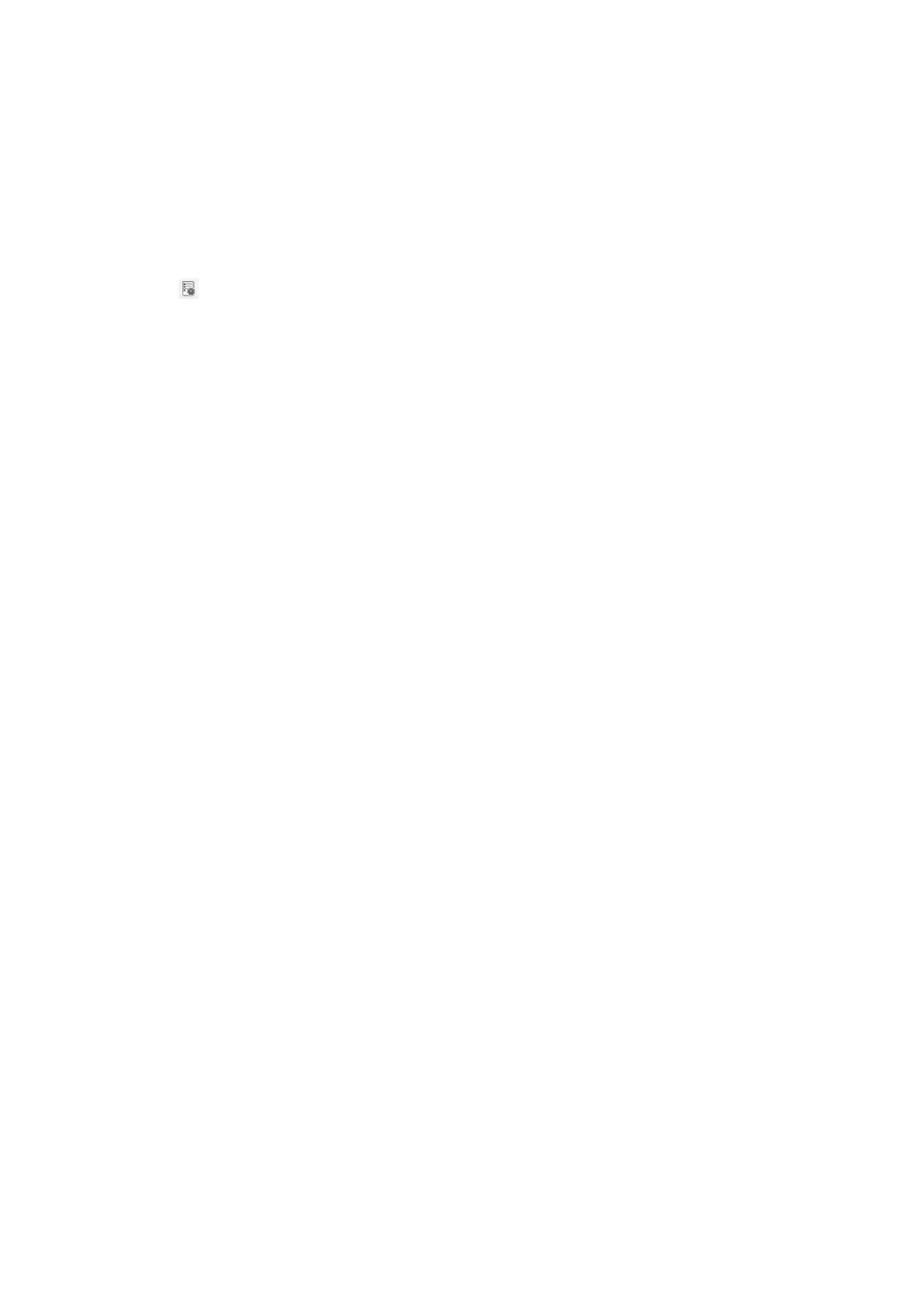Creating and Registering a Job (Mac OS)
Note:
Operations may vary depending on the operating system and the soware version. See the soware help for details on using
the features.
1. Start Document Capture.
2. Click the
icon on the main window.
e
Job List window is displayed.
3. Click the + icon.
e
Job Settings window is displayed.
4. Make the job settings on the Job Settings window.
❏ Job Name: Enter the name of the job to register.
❏ Scan: Make the scan settings such as the size of the originals or the resolution.
❏ Output: Set the saving destination, the saving format, the naming rules of the
les,
and so on.
❏ Destination: Select the destination of the scanned images.
5. Click OK to return to the Job List window.
e job created is to be registered in the Job List.
6. Click OK to return to the main window.
Set the Computer Name to Display on the Printer's Control Panel
You can set the computer name (alphanumeric) to display on the printer's control panel using Document Capture
Pro.
Note:
Operations may vary depending on the operating system and the soware version. See the soware help for details on using
the features.
1. Start Document Capture Pro.
2. On the menu bar of the main screen, select Option > Network Scanning Settings.
Note:
On windows, Option is only displayed in standard view. If you are in simple view, click Switch to Standard View.
3. On the Network Scanning Settings screen, enter the computer name in You r PC Nam e (a l p ha n u m er i c ).
4. Click OK.
Setting Operation Mode
Before scanning, set the operation mode on the control panel to match the computer on which Document Capture
Pro is installed.
1. Select Settings from the home screen.
User's Guide
Scanning
106
