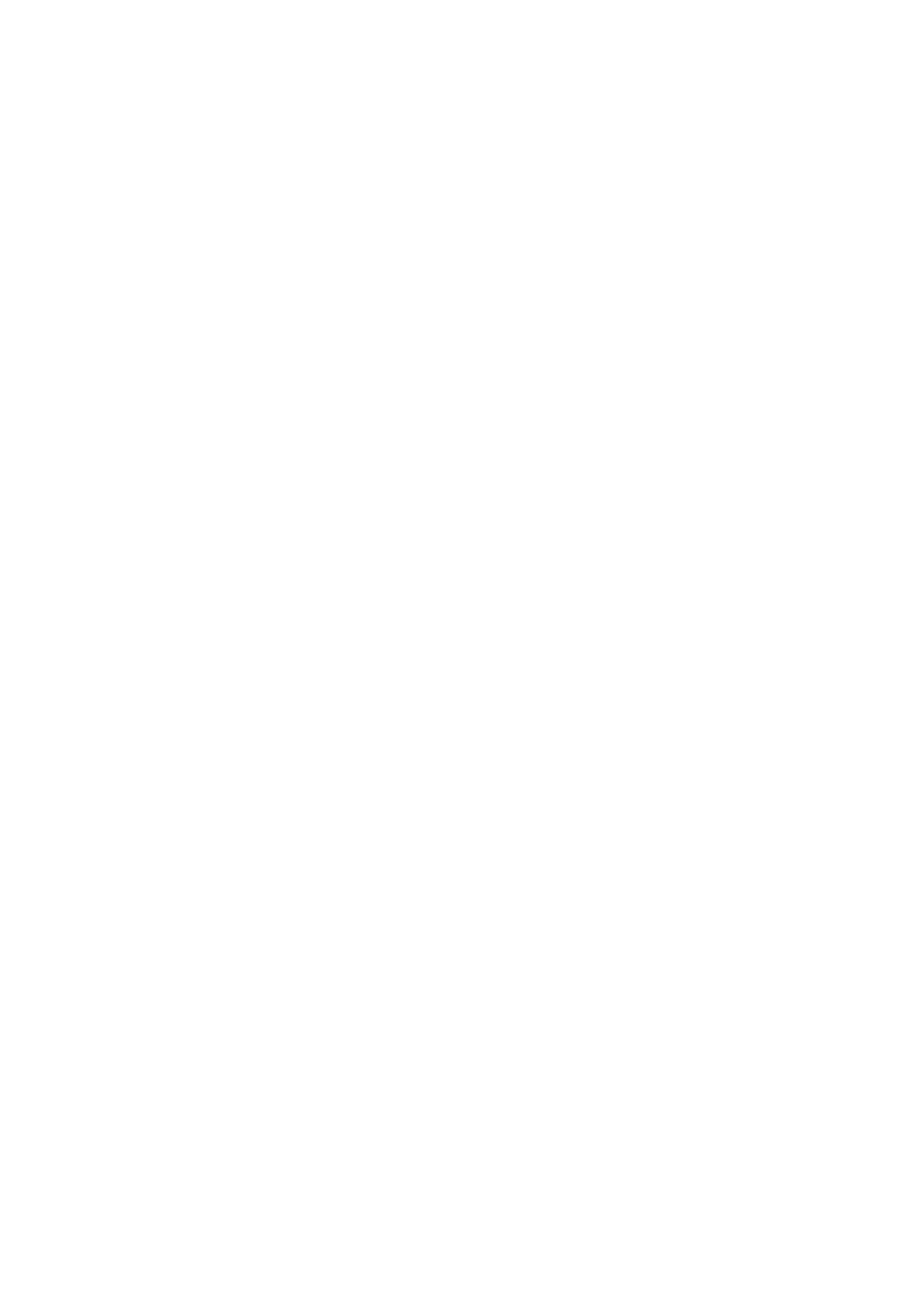B&W/Color:
Select whether to scan in color or in monochrome.
JPEG/PDF:
Select the format in which to save the scanned image.
2-Sided:
Scan both sides of the original.
❏ Orientation (Original)
Select the orientation of the original.
❏ Binding(Original)
Select the binding direction of the original.
Scan Area:
Select the scan area. To crop the white space around the text or image when scanning, select Auto
Cropping. To scan at the maximum area of the scanner glass, select Max Area.
❏ Orientation (Original)
Select the orientation of the original.
Advanced Menu Options for Scanning to the Cloud
Note:
e items may not be available depending on other settings you made.
Original Type:
Select the type of your original.
Density:
Select the contrast of the scanned image.
Remove Shadow:
Remove the shadows of the original that appear in the scanned image.
❏ Surround
Remove the shadows at the edge of the original.
❏ Center
Remove the shadows of the binding margin of the booklet.
Remove Punch Holes:
Remove the punch holes that appear in the scanned image. You can specify the area to erase the punch
holes by entering a value in the box on the right.
❏ Erasing Position
Select the position to remove the punch holes.
❏ Orientation (Original)
Select the orientation of the original.
User's Guide
Scanning
111
