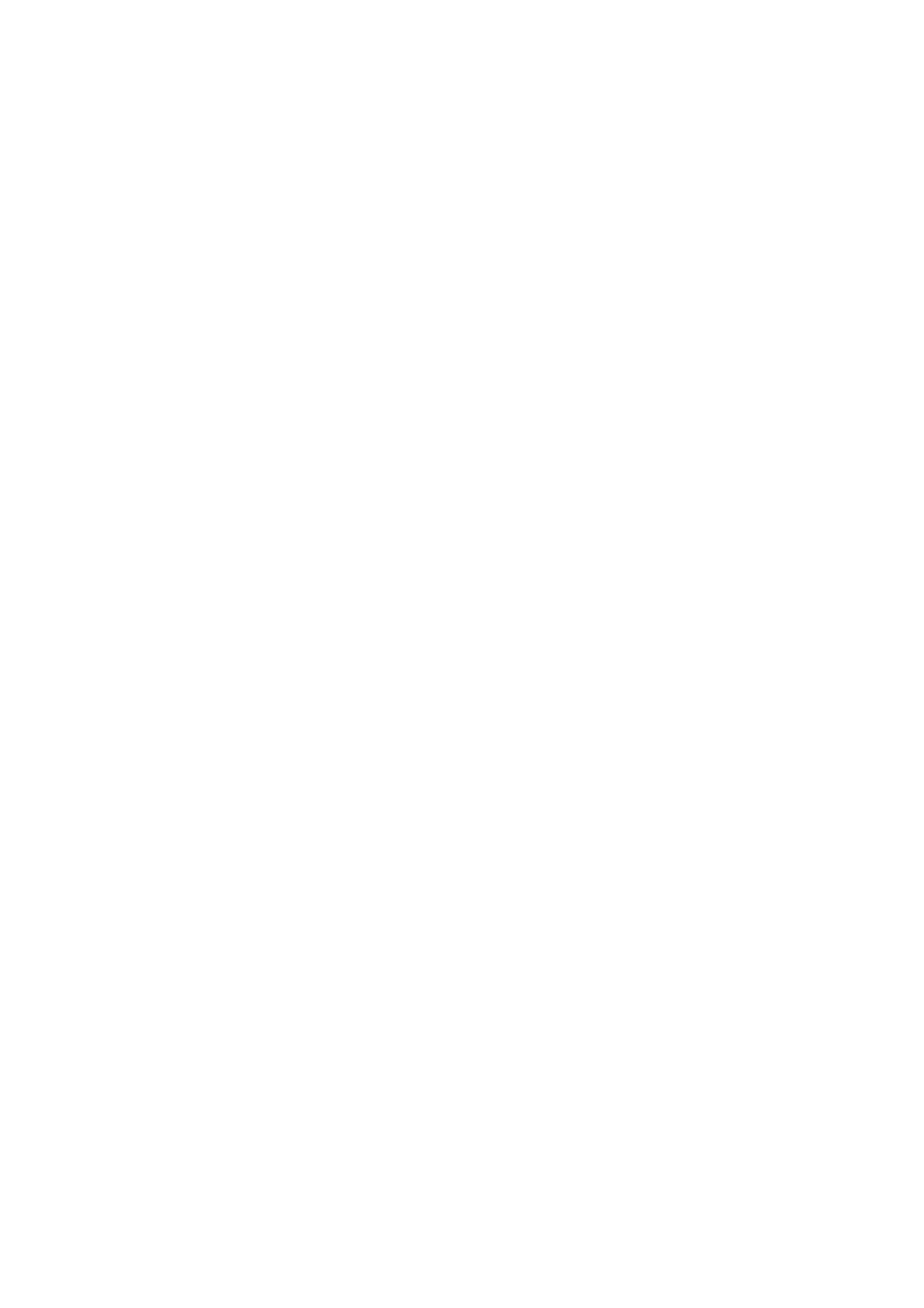Paper Setup Auto Display:
Select On to display the Paper Setting screen when loading paper in the paper source. If you
disable this feature, you cannot print from an iPhone or iPad using AirPrint.
Universal Print Settings:
ese print settings are applied when you print by an external device without using the printer driver.
Top Oset:
Adjust the top margin of the paper.
Left Oset:
Adjust the le margin of the paper.
Top Oset in Back:
Adjust the top margin for the back of the page when performing 2-sided printing.
Left Oset in Back:
Adjust the le margin for the back margin of the page when performing 2-sided printing.
Check Paper Width:
Select On to check the paper width before printing. is prevents printing beyond the edges of
the paper when the paper size setting is incorrect, but this may lower the print speed.
Skip Blank Page:
Skips blank pages in the print data automatically.
Auto Error Solver:
Select an action to perform when a 2-sided printing error or a memory full error occurs.
❏ On
Displays a warning and prints in single-sided mode when a 2-sided printing error occurs, or prints
only what the printer could process when a memory full error occurs.
❏
O
Displays an error message and cancels printing.
Memory Device Interface:
❏ Memory Device:
Select Enable to allow the printer to access an inserted memory device. If Disable is selected, you
cannot save data to the memory device with the printer. is prevents condential documents
from being removed illegally.
❏ File Sharing:
Select whether to give write access to the memory device from a USB-connected computer or a
network-connected computer.
Thick Paper:
Select On to prevent ink from smearing on your printouts, however, this may lower the print speed.
User's Guide
Preparing the Printer
50
