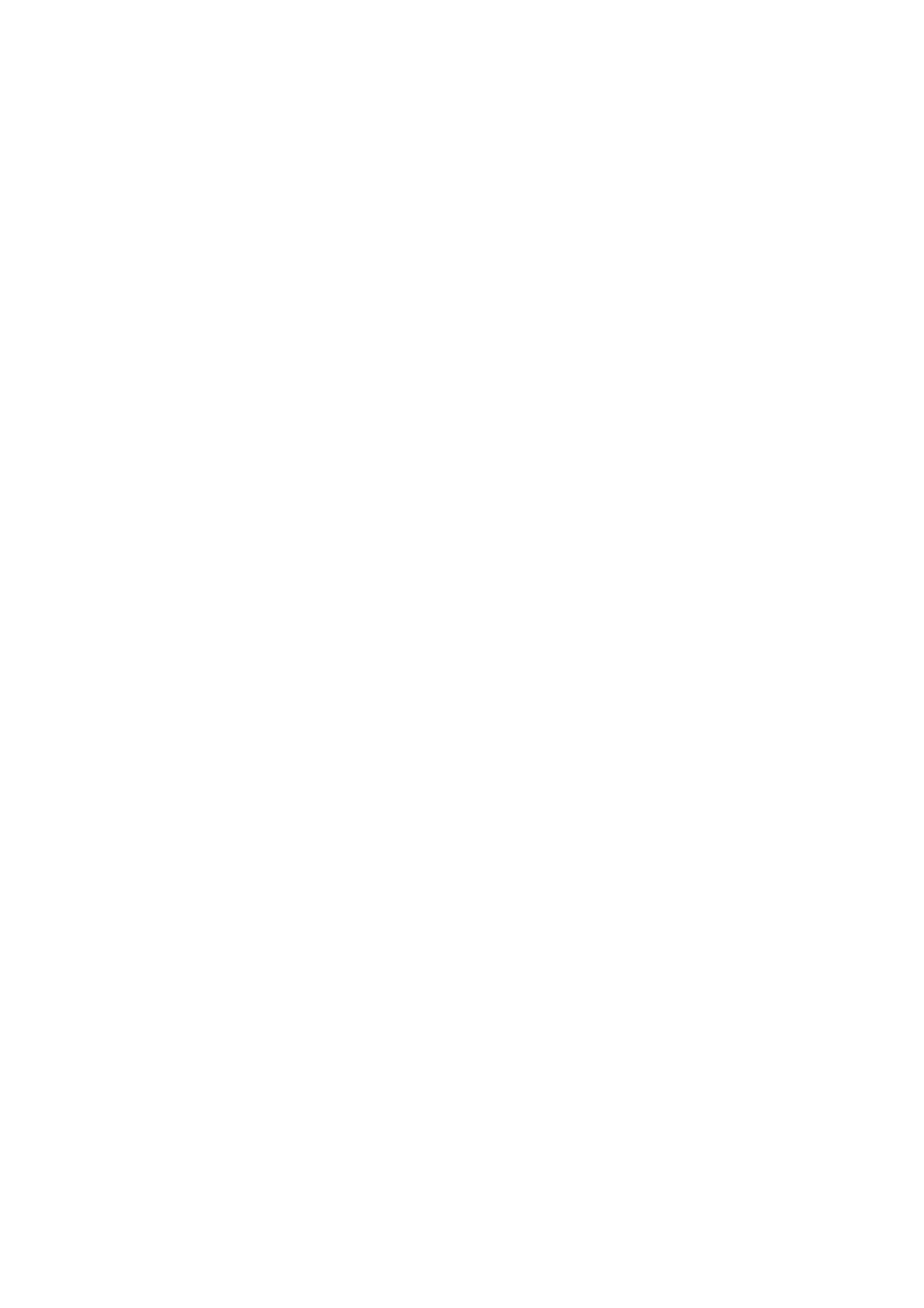Orientation (Original):
Select the orientation of your original.
Book →2Pages:
Copies two facing pages of a booklet onto separate sheets of paper.
Select which page of a booklet to scan.
Image Quality:
Adjust image settings.
❏ Contrast
Adjust the dierence between the bright and dark parts.
❏ Saturation
Adjust the vividness of the colors.
❏ Red Balance, Green Balance, Blue Balance
Adjust the density for each color.
❏ Sharpness
Adjust the outline of the image.
❏ Hue Regulation
Adjust the color tone of the skin. Tap + to make it cold (increase green) and tap - to make it warm
(increase red).
❏ Remove Background
Adjust the density of the background color. Tap + to make it bright (white) and tap - to make it dark
(black).
Binding Margin:
Select the binding position, margin, and orientation of your original for 2-sided copy.
Reduce to Fit Paper:
Copies the scanned image at a smaller size than the Reduce/Enlarge value to t within the paper size. If
the Reduce/Enlarge value is larger than the paper size, data may be printed beyond the edges of the
paper.
Remove Shadow:
Removes shadows that appear around copies when copying thick paper or that appear in the center of
copies when copying a booklet.
Remove Punch Holes:
Removes the binding holes when copying.
ID Card Copy:
Scans both sides of an ID card and copies onto one side of paper.
User's Guide
Copying
97
