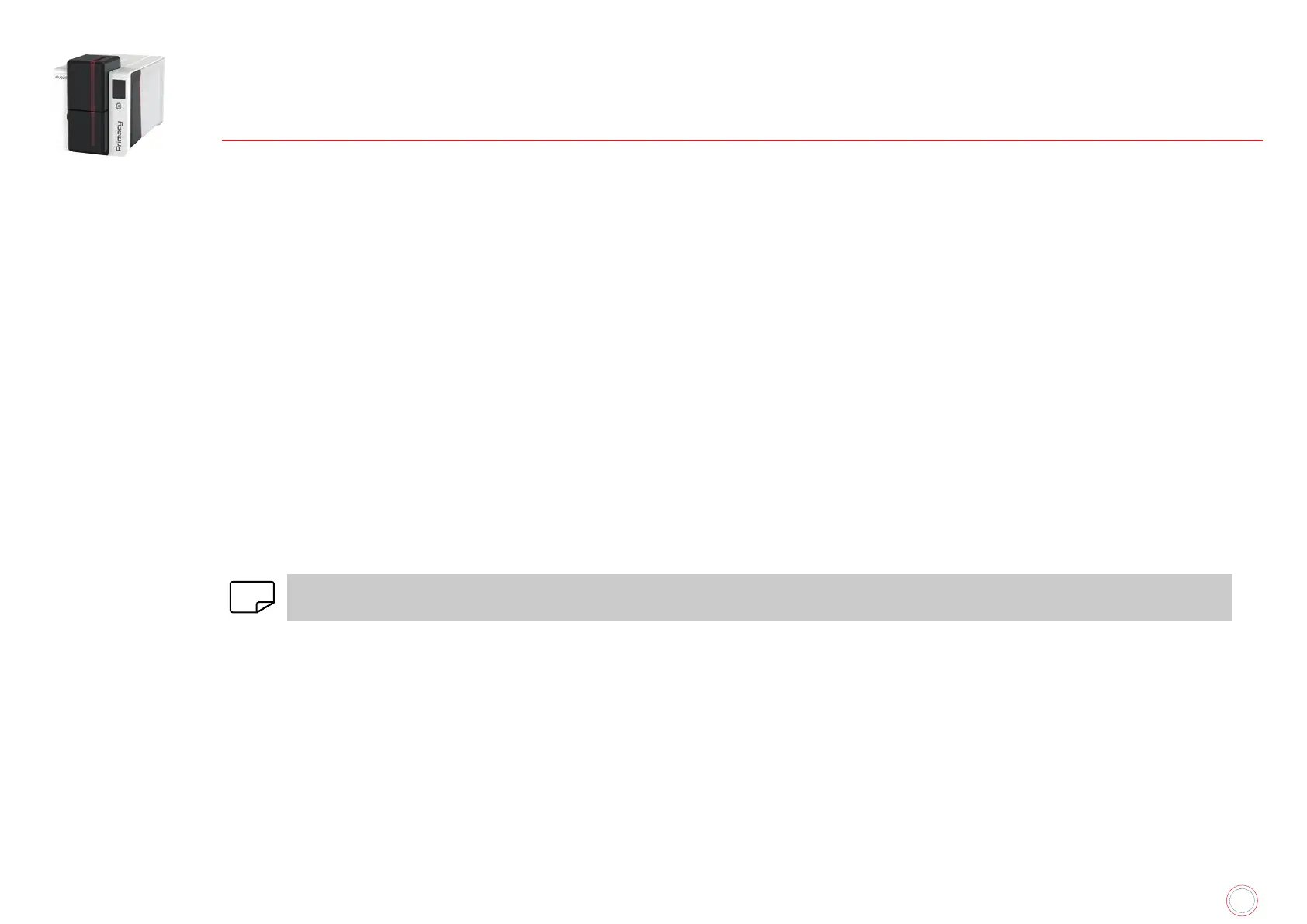21
PRIMACY 2
3. PRINTING AND INTERACTING WITH THE PRINTER
PRINTING A CARD
A large number of applications allow documents to be printed (for example MS Word, MS Access, MS Excel, MS PowerPoint).
On Microsoft
®
Word
1
After having set the Evolis printer as the default:
• Start the MS Word application.
• Select Landscape in the Orientation section.
• Change the size of your document by selecting the type CR80 (or by customising the document with the dimensions 8.6cm x 5.4cm and margins
of 0.1cm).
2
Customise your card by adding the various items that go to make up a card: l
barcode, etc.
3
Click on File and then on Print.
On Cardpresso
1
Open Cardpresso application and select CR80 card type.
2
The card design window is displayed. You are ready to customise your card by adding the various items that go to make up a card: logo and
3
Click on File>Print, select Primacy 2 printer and click on Print.
NOTE
For more information, refer to the knowledge base on myplace.evolis.com or Cardpresso embedded Help.
On TextEdit
1
Open TextEdit application
2
Go to File> Page Setup>Paper Size>Manage Custom Sizes
3
Click on + and add a new format as follows: width : 55mm, height : 86mm, top : 0mm, left : 0mm, right : 0mm, bottom : 0mm
4
Save the new format with the name Card and click on OK
5
Close Text Edit
6
Go to System Preferences and select Printers and Scanners. On Default paper size, select Card
7
Go back to TextEdit and design your card.
8
Click on File>Print and select Primacy 2 printer.
