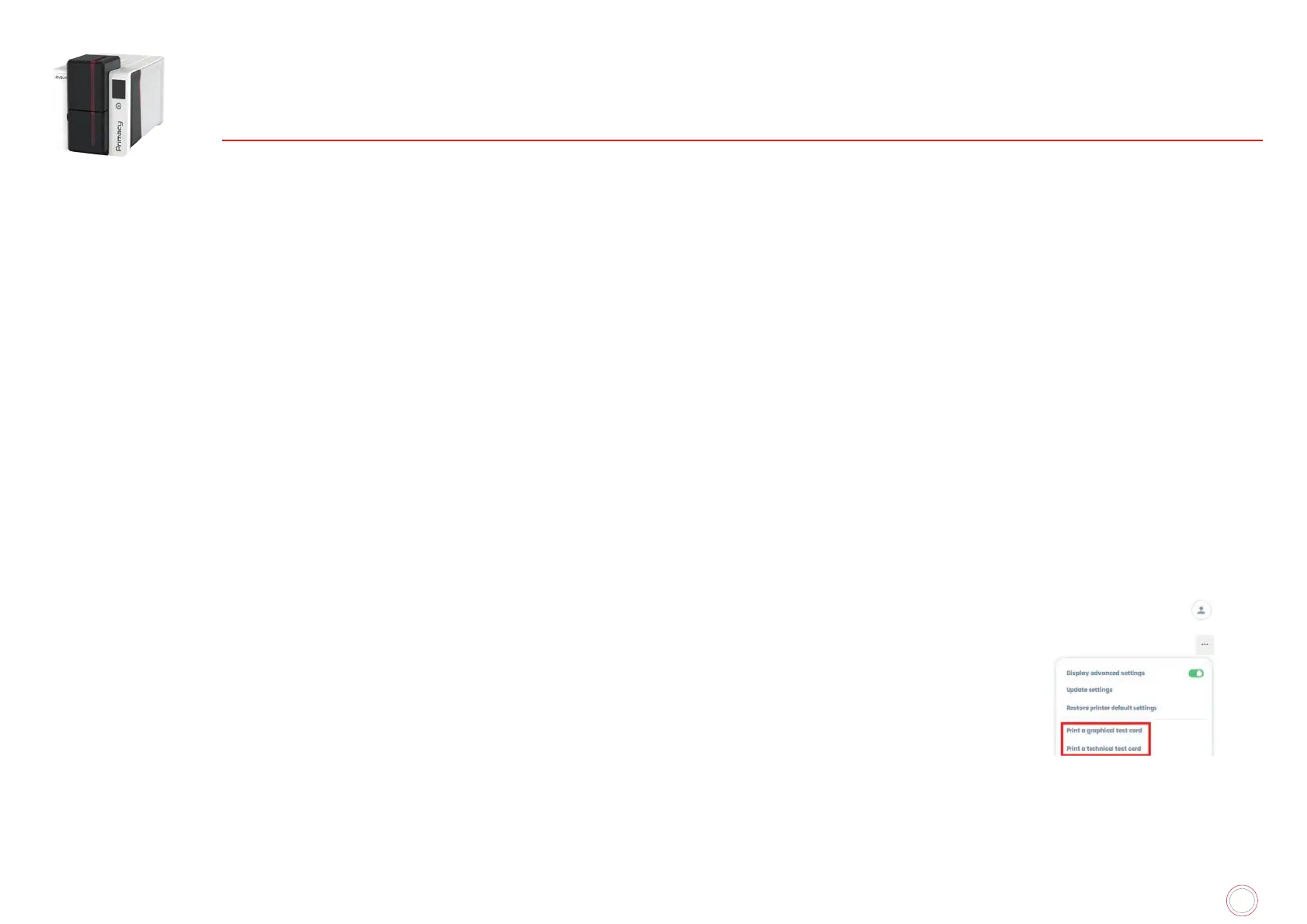62
PRIMACY 2
6. HELP
DIAGNOSTIC HELP
This section contains all information that could be needed to perform a few simple checks that your Evolis dealer may require.
Printing a technical test card
The technical test card must be printed when the machine is received to ensure your printer operates correctly. This card shows various items of
technical information.
1
2
Make sure that there is a ribbon and a card in the printer.
3
4
Press and hold down the power button again.
5
The power button light comes on.
6
7
double-sided printing function is activated).
8
The printed card is ejected into the output hopper.
Printing a graphical test card
The graphic test card is used to check the print quality in color or monochrome, the offsets and the synchronization of the ribbon.
To print the graphic test card, make sure there are a ribbon and a card in the printer.
Printing of the graphical and technical test cards can be launched from the menu displayed on the top-right part of
the Evolis Premium Suite.
Identifying installed software versions
1
In Evolis Premium Suite, go to Assistance&Maintenance>Product information>Software version.
2
Click on Software versions.