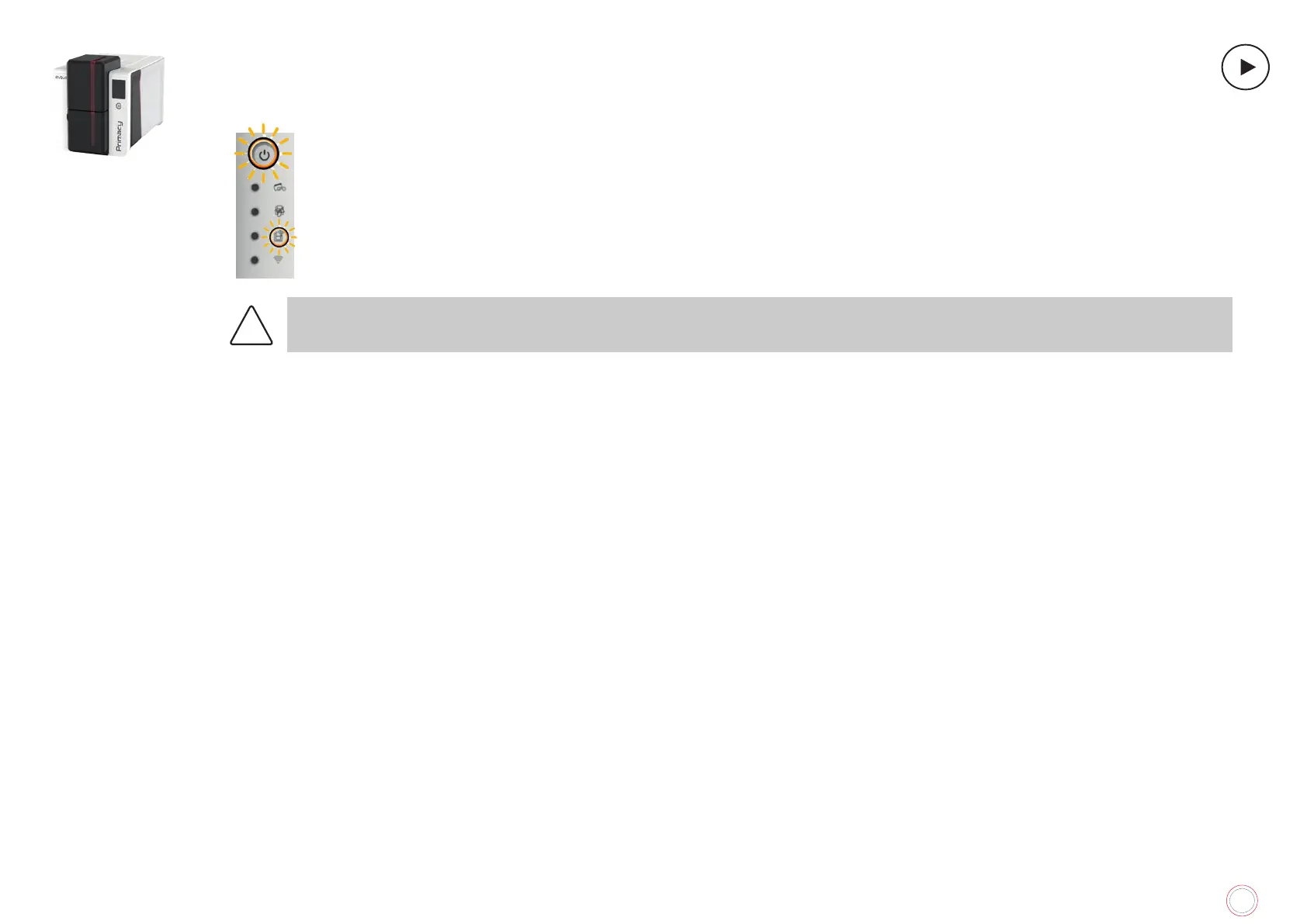66
PRIMACY 2
Freeing jammed cards
Control panel displays:
MECHANICAL ERROR
• A card is jammed in the printer. Print jobs are interrupted.
The printer light and the control button are ON.
Do not turn your printer off, as this cancels pending print jobs in the printer’s memory.
Remove the card as follows:
1
Open the printer cover and remove the ribbon.
2
Press the power button to activate the card feed rollers. If the card is still stuck inside the printer, slide it manually towards the printer output. If
3
Replace the ribbon, then close the printer cover.
To prevent card jams:
1
Make sure that the card thickness gauge is correctly adjusted.
2
3
4