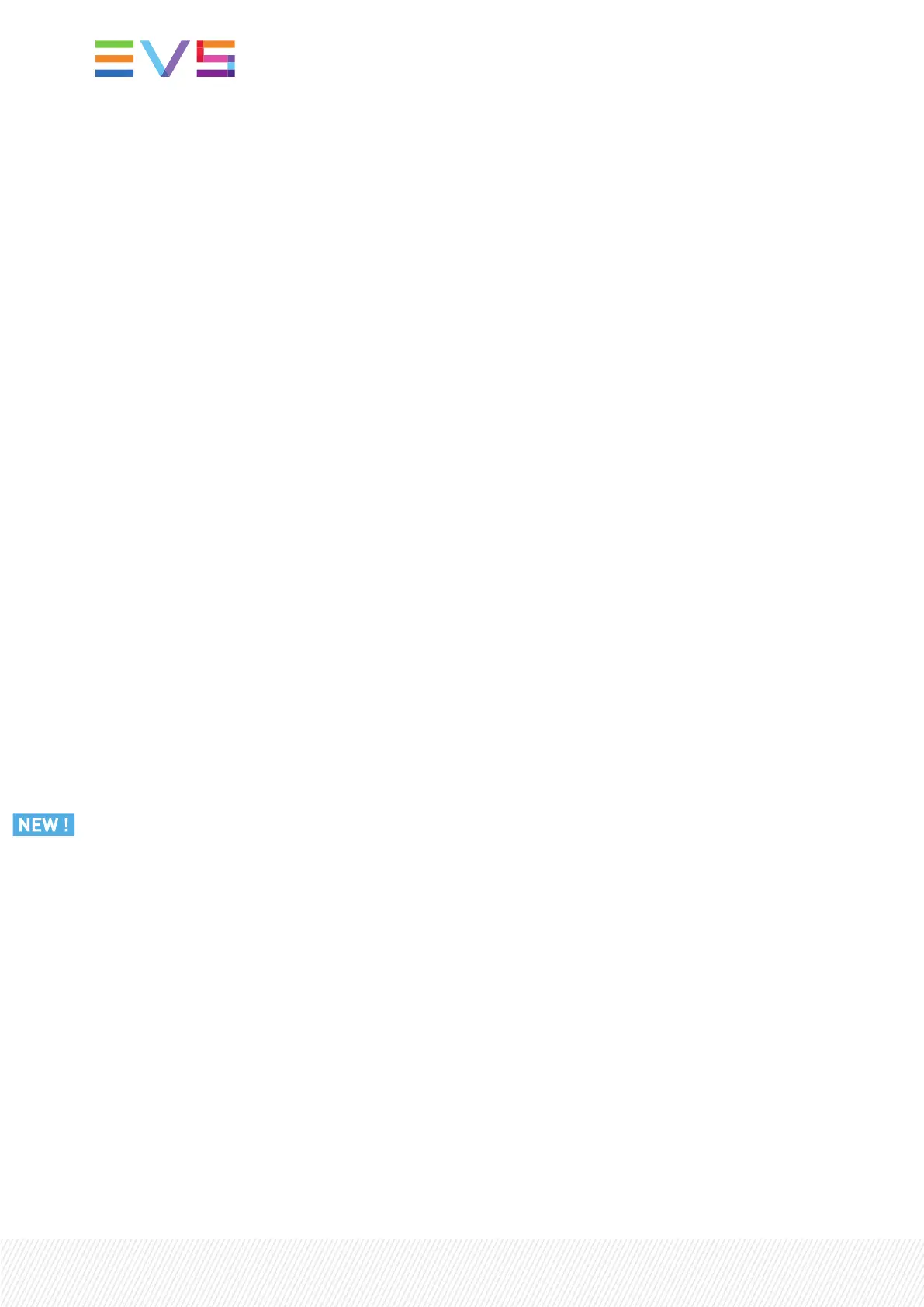Edit Audio
The Edit Audio function is available with the key combination SHIFT + Edit Audio. It is displayed
provided that the Advanced Audio Editing setting has been selected from the configuration tool.
The Edit Audio key activates the Edit Audio mode which gives access to advanced audio editing
functions, such as the possibility to define a different audio effect duration.
See section "Edit Audio and Edit Video Modes Commands on the Remote Panel" on page 193.
Insert
The Insert function allows you to insert a clip within a playlist before, or after, the active playlist element.
It is displayed both on the left operational block and on the bottom operational block.
See section "Adding Clips to a Playlist" on page 152.
Edit Video
The Edit Video function is available with the key combination SHIFT + Edit Video. It is displayed
provided that the Advanced Audio Editing setting has been selected from the configuration tool.
The Edit Video key activates the Edit Video mode which gives access to advanced video editing
functions, such as the possibility to define a different video effect duration.
See section "Edit Audio and Edit Video Modes Commands on the Remote Panel" on page 193.
Speed
The Speed function allows you to edit the speed at which a playlist element will be played.
The Speed key enables the Edit Speed mode from which the playback speed of the element is set with
the lever.
You have access to the secondary lever range while editing the speed of a playlist element, by pressing
SHIFT + 2nd Lever on the Remote Panel console.
See section "Editing Playlist Element Speed" on page 182.
Effect
The Effect function allows you to define transition effects in the playlist.
See section "Adding Transition Effects in a Playlist" on page 189.
Fx Dur
The Fx Dur function allows you to define the duration of transition effects in the playlist.
See section "Adding Transition Effects in a Playlist" on page 189.
148| January 2022 | Issue 1.4.G
