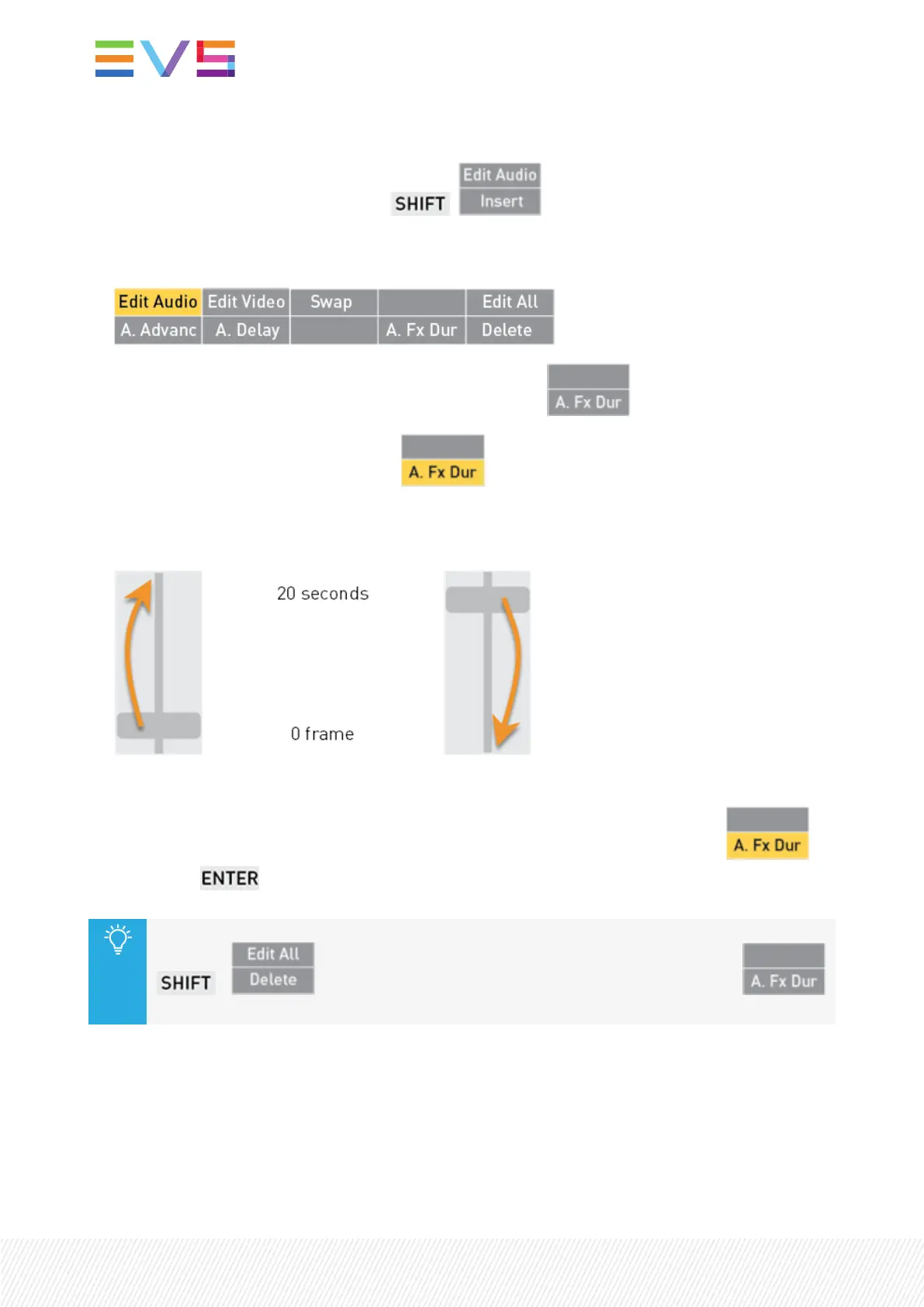See also section "Browsing a Playlist" on page 222.
3. Enter the Edit Audio mode by pressing + .
The Edit Audio key display is highlighted and the Audio Effect Duration function (A.Fx Dur) becomes
available.
4. Enter the Audio Transition Effect Duration mode by pressing .
The A. Fx Dur key display is highlighted .
5. Move the lever to select the transition effect duration.
The values range from 0 frame (0%) to 20 seconds (100%).
6. (optional) Repeat steps 2 to 4 for other playlist elements.
7. Confirm the operation and exit the Audio Transition Effect Duration mode by pressing or
by pressing .
You can also edit the audio effect duration of all the playlist elements at once by pressing
+ before entering the Audio Transition Effect Duration mode (
). The playlist must be in Edit mode.
How to Edit a Video Transition Effect Duration from the Remote Panel
To edit the video transition effect duration of a playlist element without impacting the audio transition
effect duration,
198| January 2022 | Issue 1.4.G