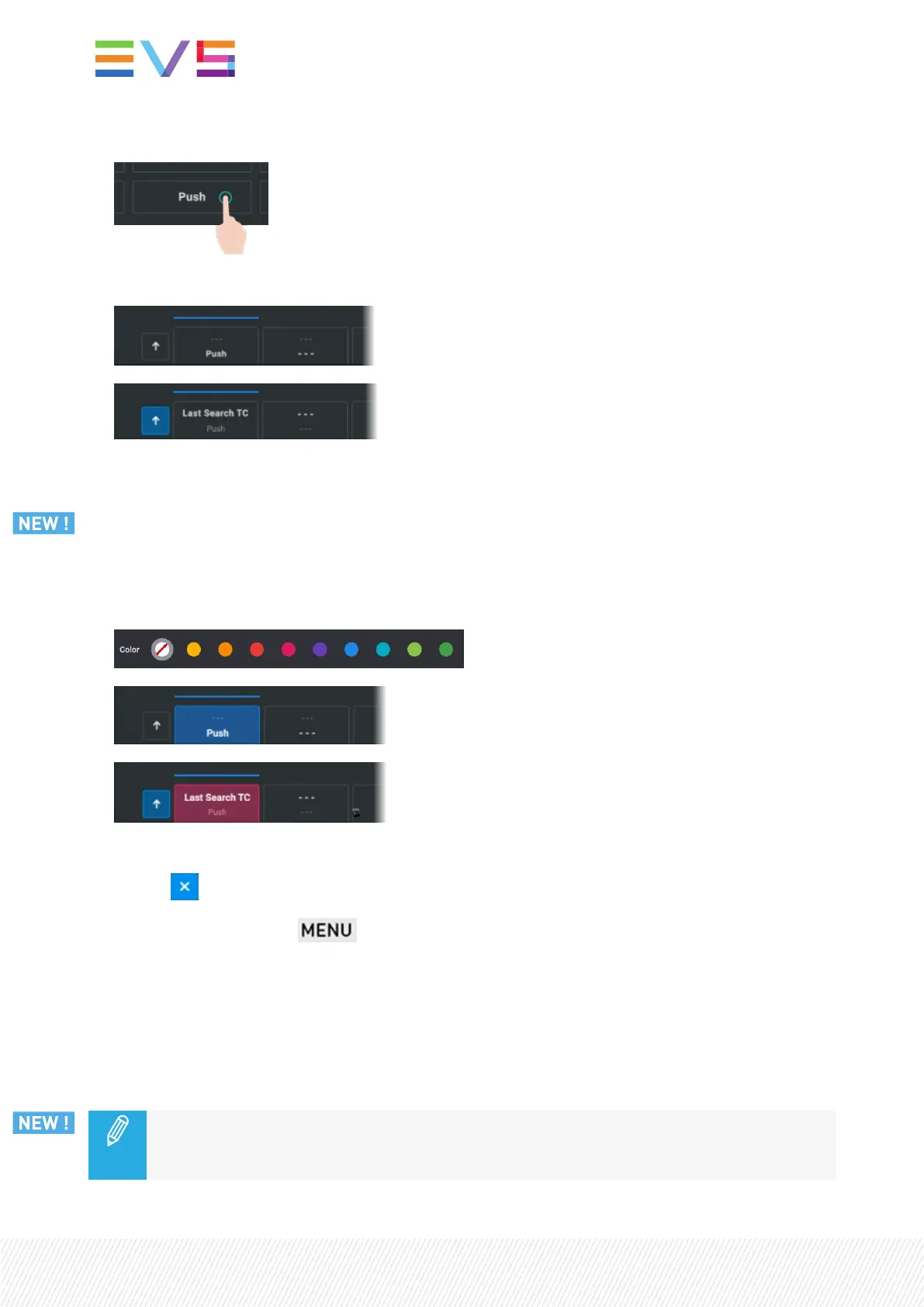4. Select a function by tapping it on the touchscreen.
The function is displayed on the button.
(primary function)
(secondary function)
5. With some functions (Record Trains, Add to Playlist), another screen is displayed when you tap the
Function button.
◦ Record Trains: it lists all the record trains from the network with their LSM ID. So, you can map a
record train to a shortcut button.
◦ Add to Playlist: it lists all the local playlist positions. Existing playlists are on a gray background.
6. (optional) Select a color to assign to the Shortcut button.
.
(color assigned to the primary function)
(color assigned to the secondary function)
7. Close the window and apply the selection in one of the following ways:
◦ Tap on the touchscreen.
◦ Press the blinking red key on the console.
The functions are mapped to the Shortcut buttons in the Live screen and Clip screen and have the
selected color(s).
The functions are also mapped to the Shortcut keys on the Remote Panel console. These keys are
permanently highlighted with the selected color(s) as well.
A Shortcut key with a function but without a color is lit in white on the remote.
Some functions assigned to a Shortcut button cannot be used with all the media types. In such
cases where the function is not available, the Remote Shortcut key is not lit and the
touchscreen Shortcut button is greyed out.
40| January 2022 | Issue 1.4.G
