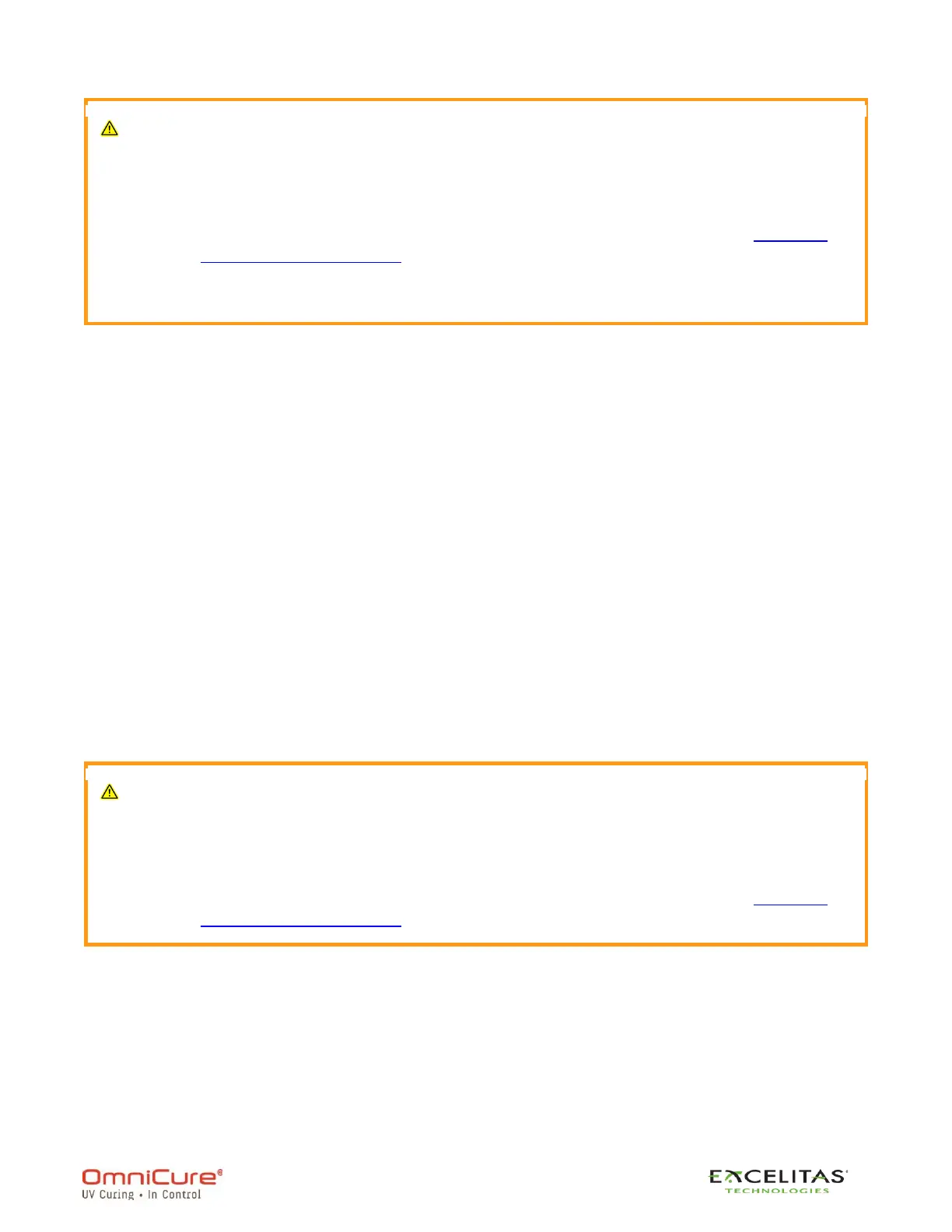If you are not able to remotely access your system after the upgrade:
• Your S2000 Elite network settings may have changed after a power cycle.
Confirm the network settings on your unit.
• If your light guide ring is flashing BLUE instead of GREEN, refer to Software
Update via USB method.
If the network transfer of the .EES file is interrupted, a warning prompt will display on
the Web UI. Acknowledge this pro
Using a prepared SD card
1. Power on your S2000 Elite unit and ensure the network cable and SD card are
connected to the unit
2. Using your computer/mobile device browser, navigate to the S2000 Elite Web Software
Upgrade page
3. The page will show the files on your SD card. Click on the .EES file you wish to upload
4. Click on the Start Upgrade button
5. The Web UI will prompt a warning to confirm if you wish to continue with the update,
select the Check Mark to continue. If your lamp is on, the Web UI will request to turn the
lamp off before proceeding
6. The Web UI screen will update with an estimated countdown for the time remaining
7. If you have access to your system, you will notice:
a. The touchscreen will update with a warning prompt that the upgrade is in
progress
b. The system screen will turn black after the file is transferred, and the light guide
ring will flash GREEN confirming the system upgrade is in progress
8. The system will reboot after the update completes and the Web UI will refresh back to
the home page
If you are not able to remotely access your system after the upgrade:
• Your S2000 Elite network settings may have changed after a power cycle.
Confirm the network settings on your unit.
• If your light guide ring is flashing BLUE instead of GREEN, refer to Software
Update via USB method.
