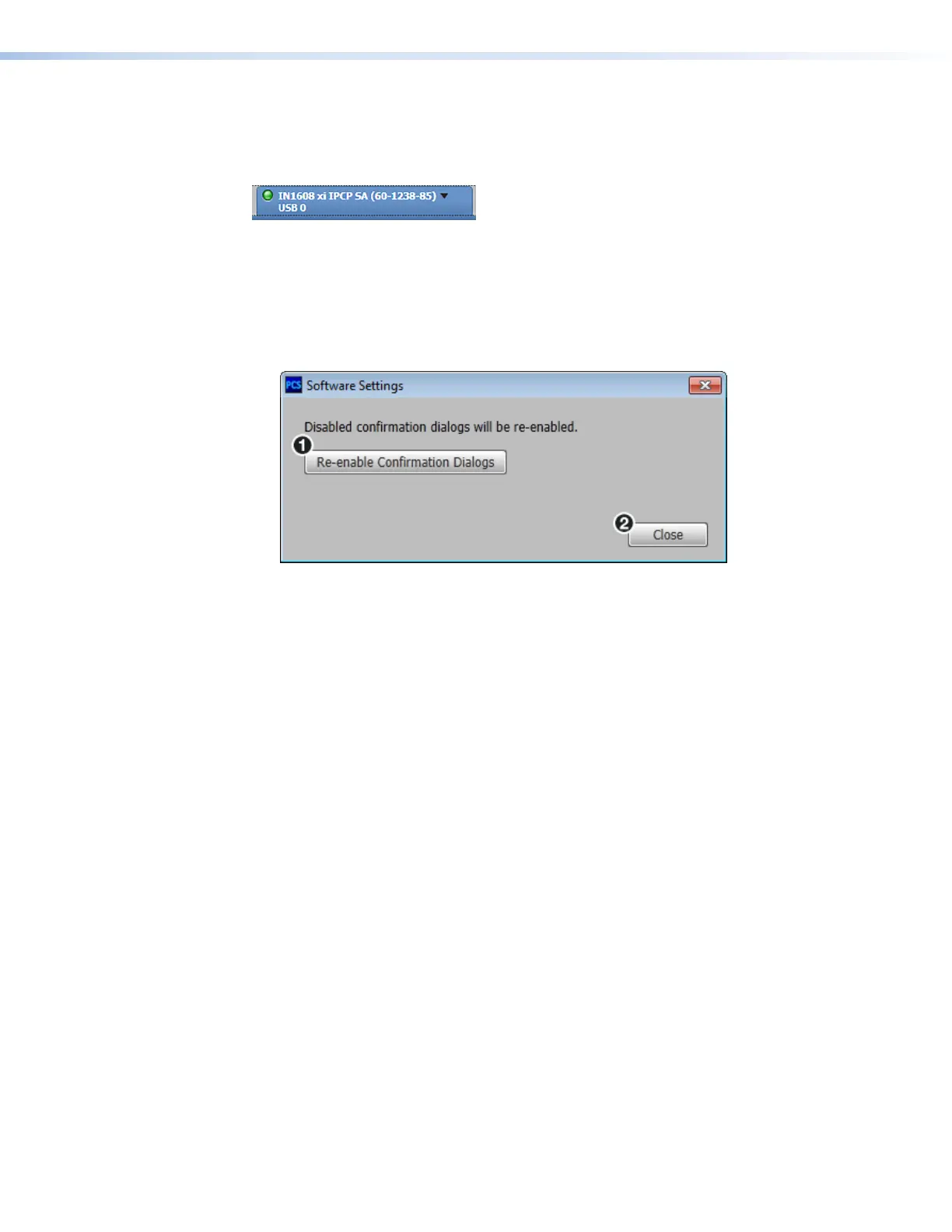IN1608 xi Scaling Presentation Switcher • Configuration Software 84
Show Expanded Device Tabs
This option displays the device IP address or connection method in the Device tab.
From the Software menu, select Show Expanded Device Tabs.
Figure 47. Expanded Device Tab (IN1608 xi Connected through USB)
Software Settings
This option resets all disabled confirmation dialogs to the default settings.
1. From the Software menu, select Software Settings. The Software Settings
dialog box opens.
Figure 48. Software Settings Dialog Box
2. Click the Re-enable Confirmation Dialogs button (
1
). The dialog box closes and
the reset is complete. Click the Close button (
2
) to close the dialog box without
re-enabling the confirmation dialogs.
Tutorial
This option displays a general overview of where to find features in the PCS framework.
1. From the Software menu, select Tutorial. The Tutorial dialog box opens.
2. Click the I Get It! button to close the dialog box.
Extron PCS Help
This options opens the PCS help file for general PCS operations. For product-specific help
files, see Help on page 87.
From the Software menu, select Extron PCS Help.
