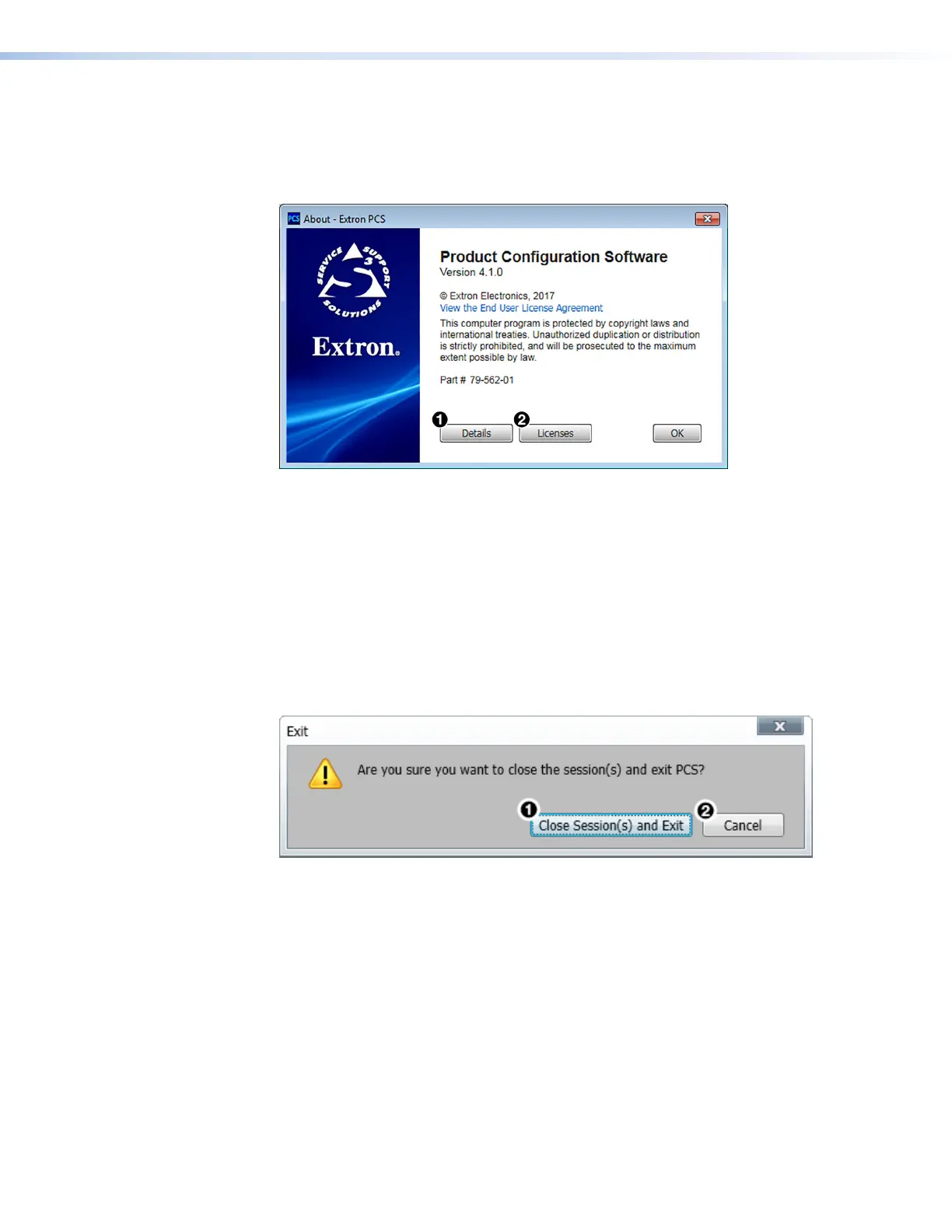IN1608 xi Scaling Presentation Switcher • Configuration Software 85
About Extron PCS
This option contains information about the current PCS version.
1. From the Software menu, select About Extron PCS. The About - Extron PCS dialog
box opens.
Figure 49. About - Extron PCS Dialog Box
2. Click the Details button (see figure 49,
1
, for more information).
To display details about third-party software packages and associated licensing, click
Licensing (
2
).
3. Click the OK button to close the dialog box.
Exit
This option disconnects PCS from connected devices and closes the application.
1. From the Software menu, select Exit. If device tabs are open, the Exit dialog box
opens.
Figure 50. Exit Dialog Box
2. If necessary, click the Close Session(s) and Exit button (see figure 50,
1
) to
disconnect the software from connected devices, close all offline device tabs, and close
the software. Click the Cancel button (
2
) to leave the software open.
