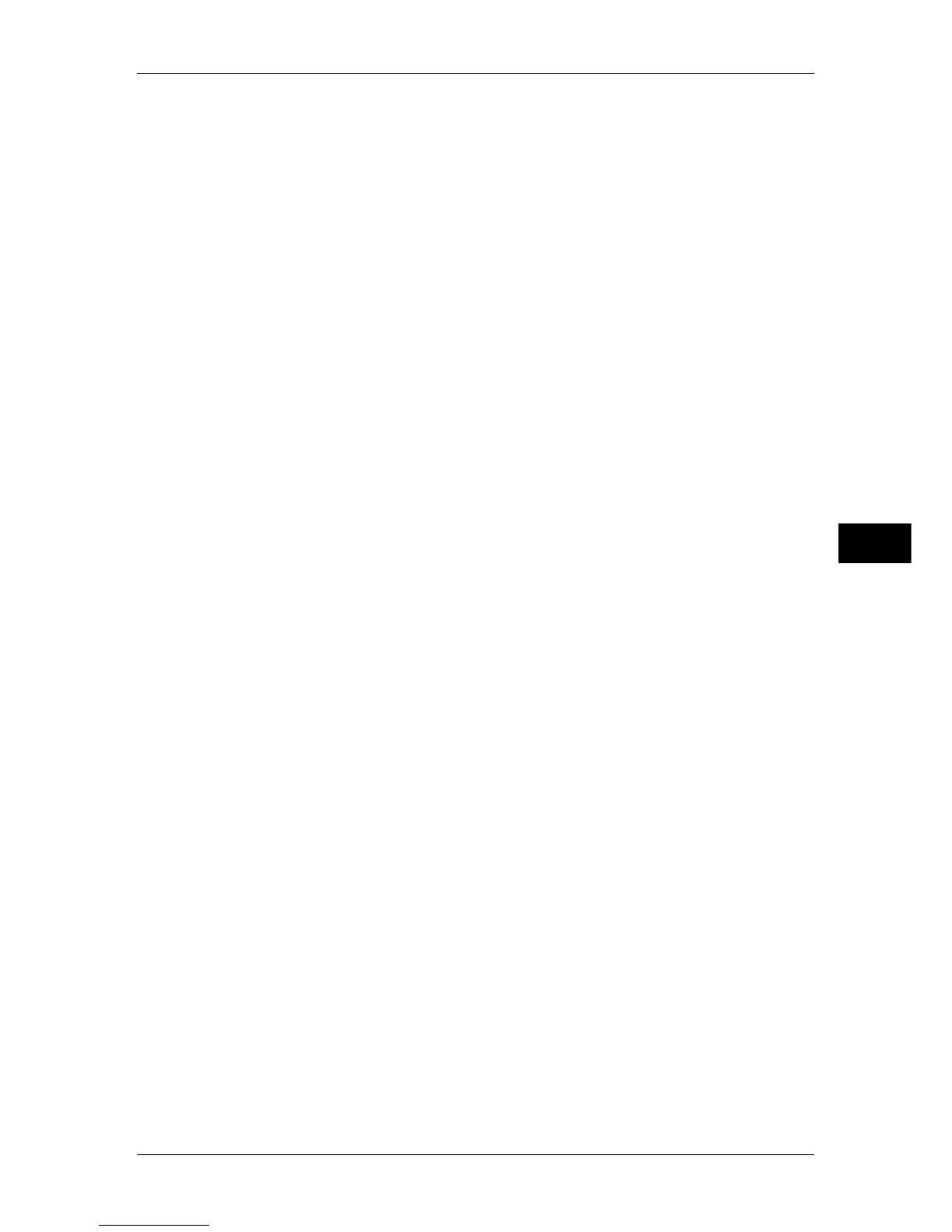E-mail/Internet Fax Service Settings
199
Tools
5
Off
Does not respond.
On
Automatically notifies the sender that the e-mail has been processed.
Read Receipts
When an e-mail is sent from the machine, select whether to require the recipient to return the
read status.
Off
The read receipts (MDN) feature is disabled.
On
All users are permitted to use the read receipts (MDN) feature.
Important • This option is not applicable to the Internet Fax service.
Print Delivery Confirmation Mail
Select whether to automatically print transmission result e-mails (DSN response/MDN
response).
Off
Transmission result e-mails are not printed.
On
Transmission result e-mails are automatically printed regardless of success or failure of the
transmission.
Print when delivery fails
Prints only when the transmission failed.
Split Send Method
Set the mail split method.
Split into Pages
Split into pages.
Split by Data Size
Split by the data size set in [Maximum Data Size per E-mail].
Maximum Data Size per E-mail
Set the upper limit of the data size for splitting mail.
Specify a value in the range of 512 to 20,480 KB in increments of 1 KB.
Maximum Total Job Size
Set the upper limit of the data size of mail.
Specify a value in the range of 512 to 200,000 KB in increments of 1 KB.
Maximum Split Count
Set the split upper limit for when splitting mail.
Specify not to split mail or a value in the range of 2 to 500.
Allow Casual Users to Edit From Field
Set whether to protect e-mail addresses from being changed by unauthenticated users under
[From] on the [E-mail] tab.
