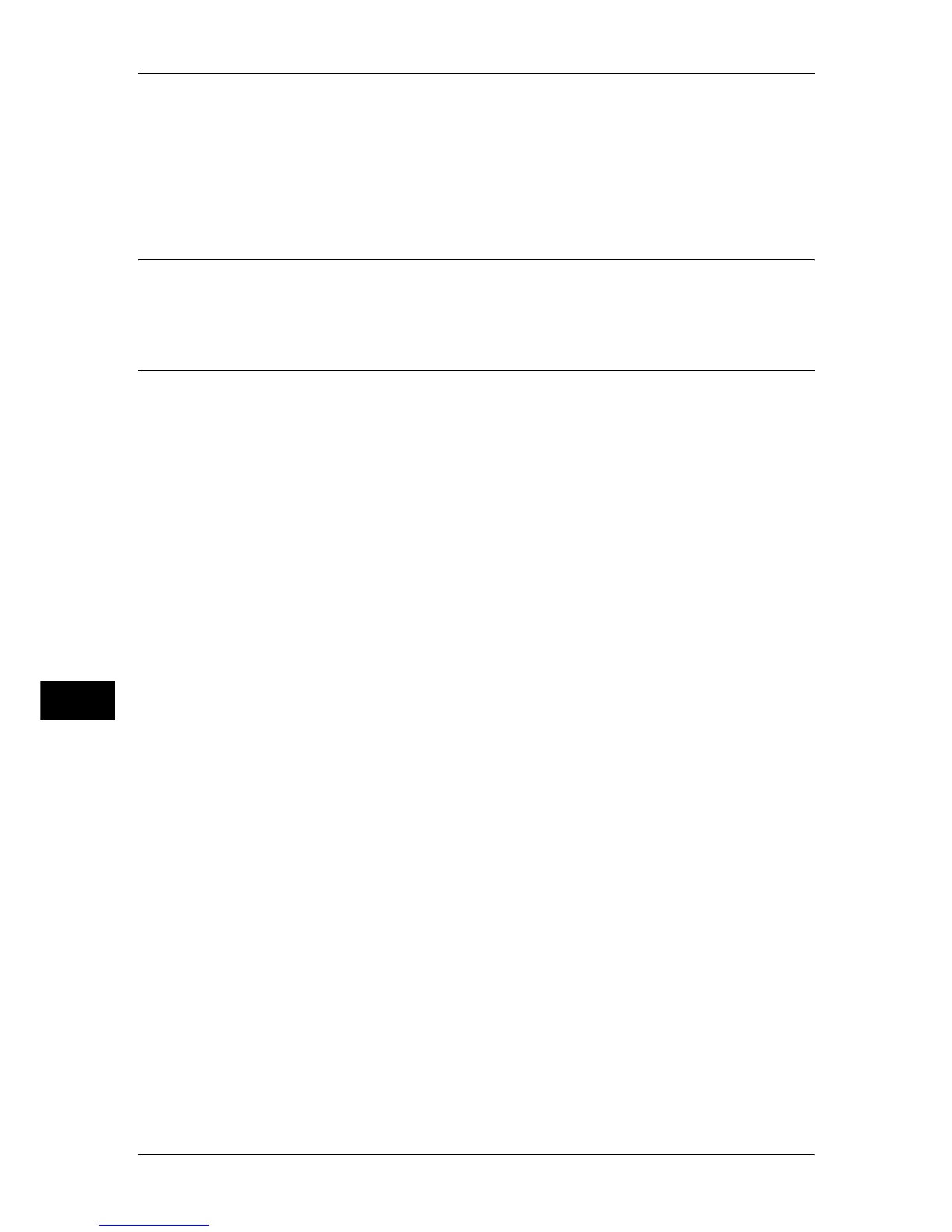9 Scanner Environment Settings
290
Scanner Environment Settings
9
6
Select [Reboot Now].
7
After the machine is restarted, print out a configuration report to confirm that the
WebDAV port is enabled and the setting of TCP/IP is configured.
For information on how to print a configuration report, refer to "Print Reports" (P.83).
Step 2 Registering a Mailbox
Register a mailbox for storing scanned data.
For information on registering a mailbox, refer to "Create Mailbox" (P.211).
Step 3 Configuring a Computer
When using Network Scanner Utility3, install Network Scanner Utility3 on a computer.
Network Scanner Utility3 is stored in the CD-ROM of the Driver CD Kit provided with the machine.
For information on the Network Scanner Utility3 installation procedure, refer to the manual contained in
the CD-ROM of the Driver CD Kit.
When using the Network Scanner Utility3, refer to "12 Computer Operations" in the User Guide.
When using CentreWare EasyOperator, install CentreWare EasyOperator on a
computer.
CentreWare EasyOperator is stored in the CD-ROM of the Driver CD Kit provided with the machine.
